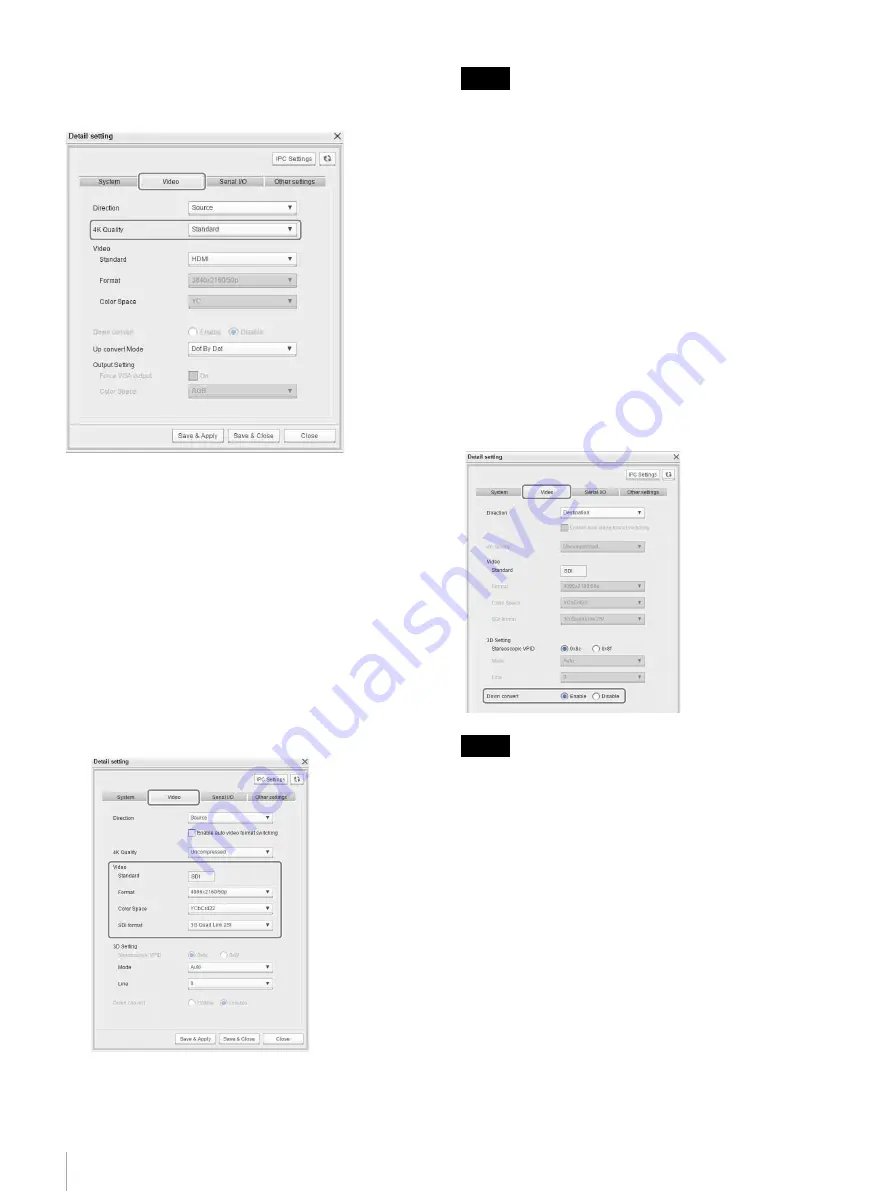
38
Step 4: Installing an IP Converter
Disabling 4K uncompressed transmission
Select [Standard] under [4K Quality] on the [Video] tab of
the [Detail setting] screen.
Setting the video format manually
You can set the input video format of an IP converter
manually.
This configuration can be enabled only for an SDI IP
converter configured for connection with a source device
Use the manual method when the system is operating in
uncompressed transmission priority operation mode only.
1
Turn off the [Enable auto video format switching]
checkbox on the [Video] tab of the [Detail setting]
screen (default: on).
2
Specify the parameters for [Video].
An SDI signal provided with a VPID (Video Payload
Identifier) incorrectly may not be detected automatically if
using automatic configuration. In this case, use manual
configuration.
Enabling/disabling the down-convert
function
The resolution of 4K video must be converted to display
the video on an HD monitor. The IP converters are
equipped with a down-convert function which can be
enabled/disabled from Network System Manager.
This configuration can be enabled only for an IP converter
configured for connection with a destination device
Set [Down Convert] to [Enable] on the [Video] tab of the
[Detail setting] screen to enable the down-convert
function. Select [Disable] to disable the function (default:
Disable).
• Always check the image quality if the down-convert
function is enabled.
• Setting the DIP switches on the rear panel of the IP
converter is recommended. If the down conversion
settings are configured using DIP switches, the settings
cannot be changed using Network System Manager. For
details, refer to the operating instructions for the IP
converter.
Setting the video interface
You can set the interface for connecting IP converters and
video devices.
This configuration can be enabled only for a DVI IP
converter configured for connection with a source device
.
Configure the settings in [Video] > [Standard] on the
[Video] tab of the [Detail setting] screen.
Note
Notes






























