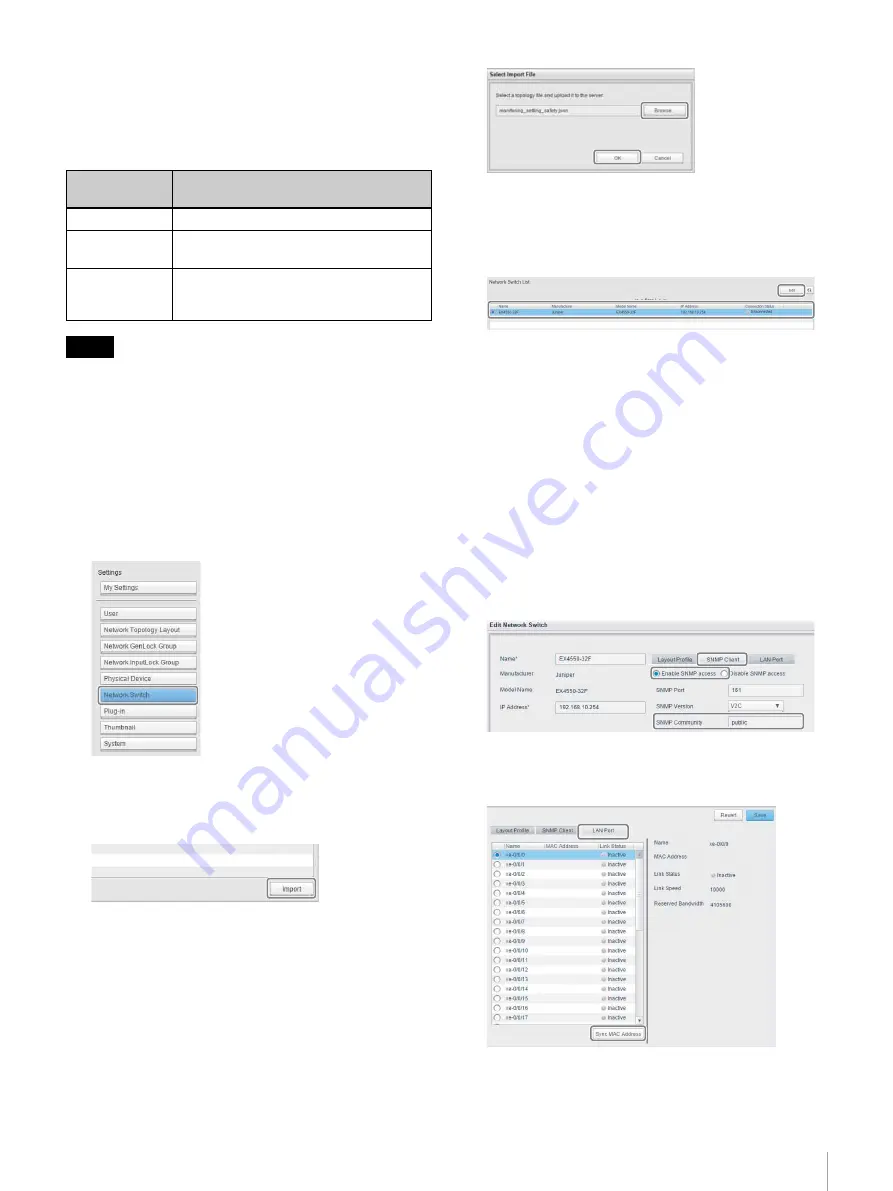
45
Step 6: Configuring the Routing and Monitoring Screens
Obtaining a monitoring setup file
A monitoring setup file is required for each operation
mode.
For details about obtaining a monitoring setup file, contact
your Sony sales representative.
In cost priority mode, separate setup files must be used in
the Network System Manager for OR1 and the Network
System Manager for OR2.
Importing a setup file
Use the following procedure to import a monitoring screen
setup file into Network System Manager.
1
Click [Settings] > [Network Switch].
The [Network Switch List] screen appears.
2
Click the [Import] button.
The [Select Import File] dialog appears.
3
Click the [Browse] button, and select the setup file.
4
Click the [OK] button.
The imported setup file data (EX4550-32F) is
displayed in [Network Switch List].
5
Select the imported data, and click the [Edit] button.
The [Edit Network Switch] dialog appears.
6
Select the [SNMP Client] tab, and configure the
following items.
[Enable SNMP access]/[Disable SNMP access]:
Select [Enable SNMP access].
[SNMP Community]:
Enter “public”.
[IP Address]:
Safety priority or uncompressed transmission
priority
192.168.10.254
Cost priority
10.10.0.100
7
Select the [LAN Port] tab, and click the [Sync MAC
Address] button.
8
Check that the MAC address is displayed, and click
the [Save] button.
Operation
mode
File name
Safety priority
monitoring_setting_safety.json
Cost priority
monitoring_setting_cost_or1.json
monitoring_setting_cost_or2.json
Uncompressed
transmission
priority
monitoring_setting_uncompression.json
Tip






























