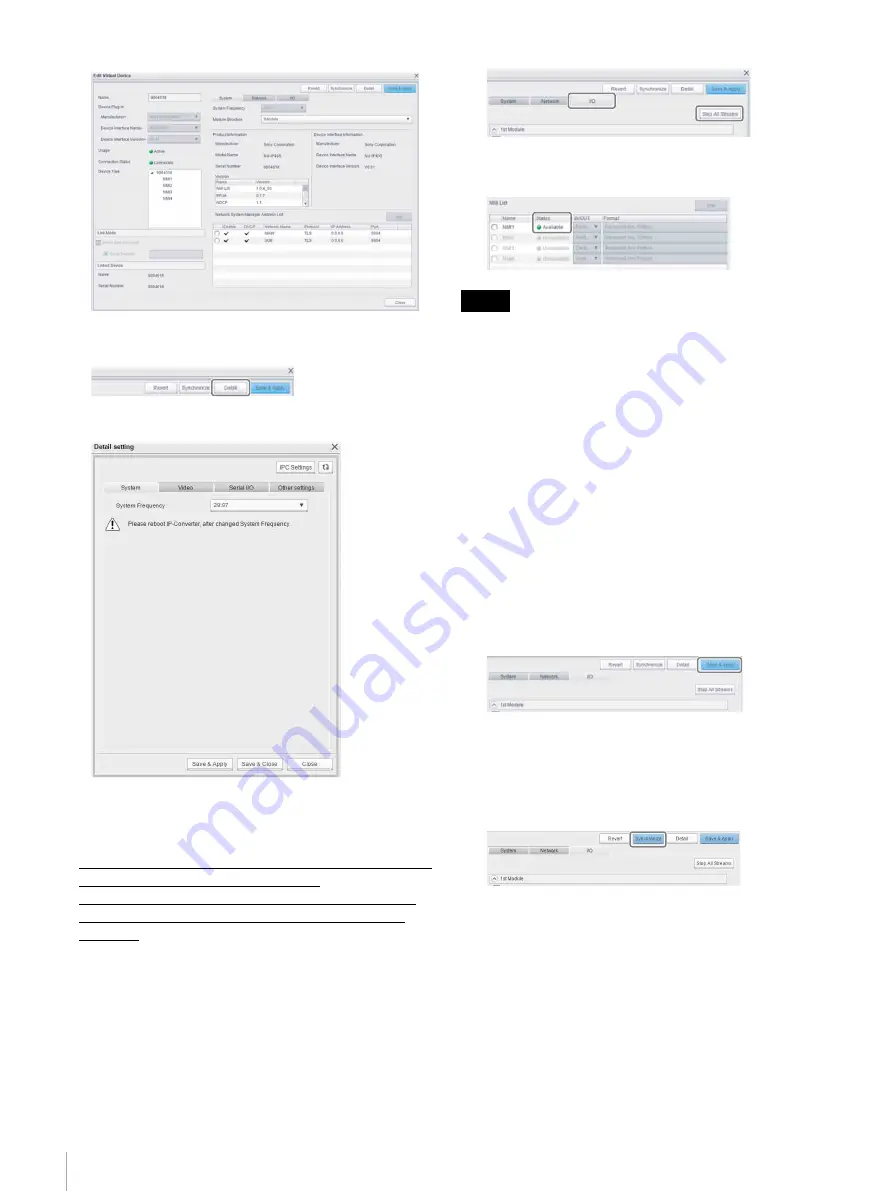
34
Step 4: Installing an IP Converter
3
Click the [Detail] button.
The [Detail setting] screen appears.
Precautions when configuring an IP
converter
• A workgroup must be activated in order to rewrite an IP
converter configuration
• The AV stream must be stopped, using the following
procedure, so the IP converter configuration can be
rewritten.
1
Display the [Edit Virtual Device] screen.
See steps
1
and
2
in
Configuration Operations” (page 33)
2
Select the [I/O] tab.
3
Click the [Stop All Streams] button.
Check that the [Status] indicator in [NMI List] is
“Available.”
The AV stream automatically starts streaming when the
settings are applied to the IP converter. If you want to
continue the configuration, the AV stream must be stopped
again.
Applying IP converter settings
After changing the IP converter settings on the [Edit
Virtual Device] screen and [Detail setting] screen, apply
the settings to the IP converter.
The operation on the [Edit Virtual Device] screen and
[Detail setting] screen varies as follows.
If settings are changed on the [Edit Virtual
Device] screen
1
Click the [Save & Apply] button on the [Edit Virtual
Device] screen.
The settings are applied to the IP converter.
The [Synchronize] button changes to blue if settings
are applied successfully.
2
Click the [Synchronize] button.
If settings are changed on the [Detail setting]
screen
1
Click the [Save & Apply] button on the [Detail setting]
screen.
Note






























