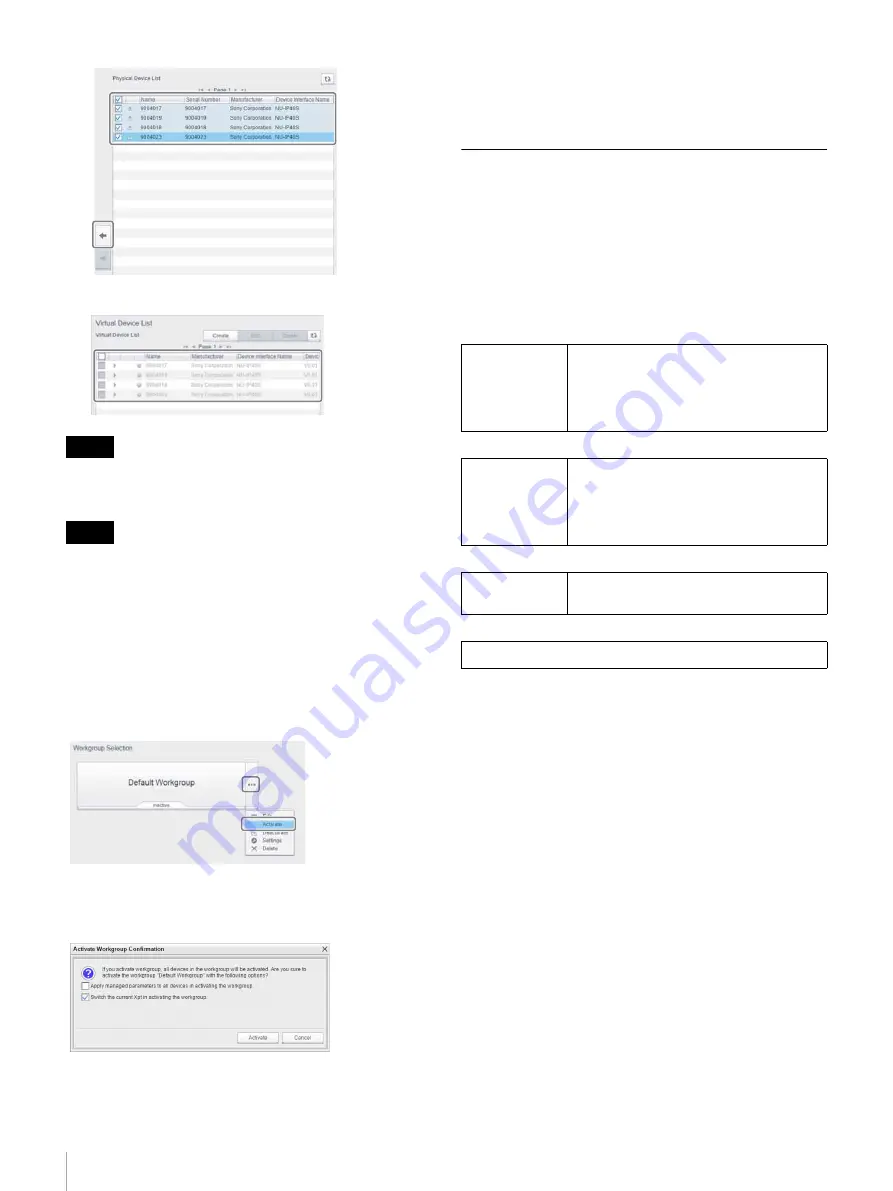
32
Step 4: Installing an IP Converter
The IP converters are registered in [Virtual Device List].
Register IP converters mounted on trolleys in the same
way.
After registering IP converters, click [Back] to return to the
[Workgroup Selection] screen.
Activating a workgroup
A workgroup must be activated in order to configure an IP
converter.
To activate a workgroup, click […] beside the [Default
Workgroup] button on the [Workgroup Selection] screen,
and select [Activate] from the displayed menu.
The [Activate Workgroup Confirmation] screen appears.
Click [OK] without changing the checkbox setting. The
workgroup is activated.
To disable a workgroup, click […] beside the [Default
Workgroup] button, and select [Deactivate] to deactivate
the workgroup.
Configuring an IP Converter
Configure the various settings of an IP converter using
Network System Manager.
After checking the basic operation described in
Converter Configuration Operations” (page 33)
, perform
the following initialization for all IP converters.
IP converter configuration flow
Initializing
a
Set a name.
Set the names of the IP converter.
For details about configuration, see
.
b
Set the IP address.
Set IP address of the IP converter.
For details about configuration, see
.
c
Set the system frequency.
Set the system frequency to 25 Hz or 29.97 Hz. Set the
IP converters in all ORs to the same system frequency.
For details about configuration, see
.
Note
Tip
Initializing
1) Set a name.
2) Set the IP address.
3) Set the system frequency.
Set the IP converter connection type
(source/destination)
r
Settings
according to the
operation mode
1) Enable/disable the optical fiber cable
redundancy function.
2) Enable 4K uncompressed
transmission.
3) Set the video format manually.
r
Configuring
other items
1) Down-convert function
2) Video interface
r
Set the sync mode.






























