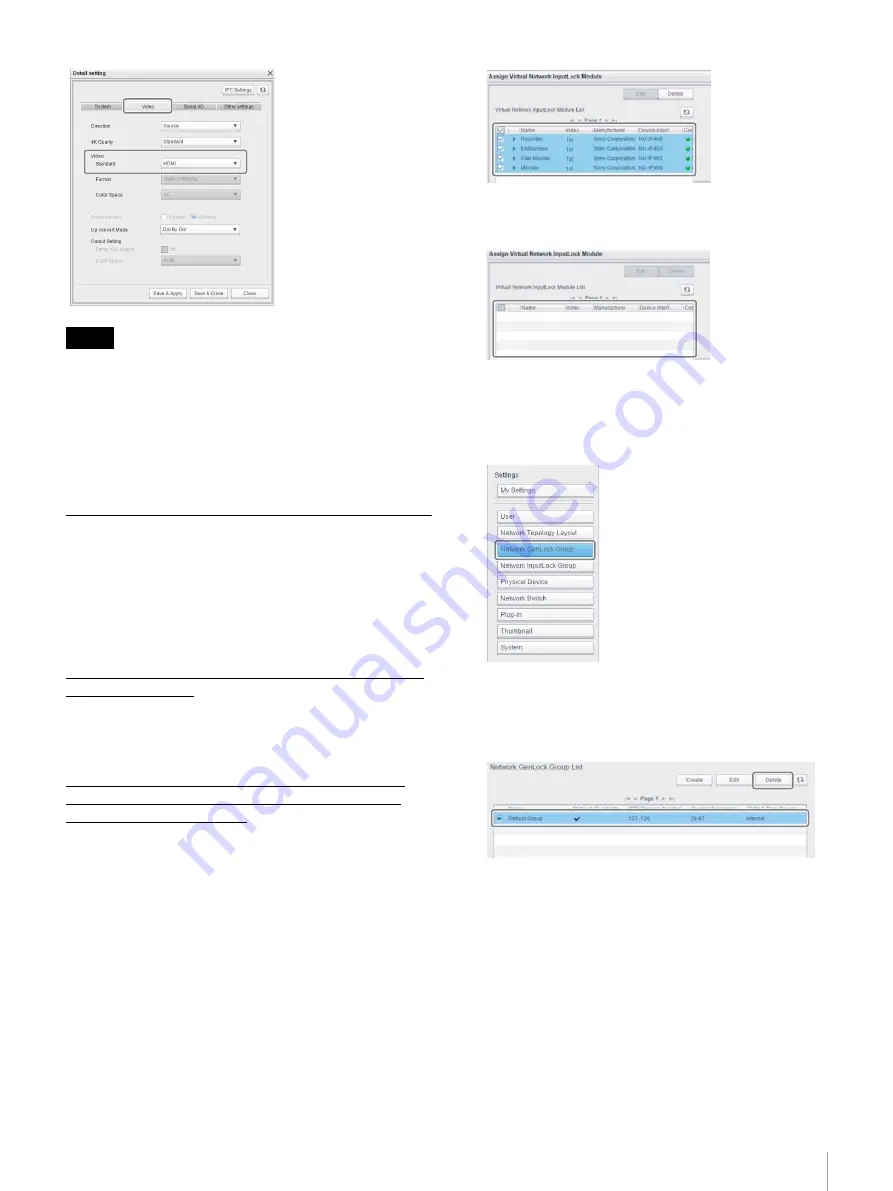
39
Step 4: Installing an IP Converter
• For details about other IP converter settings, refer to the
Help of the Network System Manager (Workgroup
Settings > Creating a Virtual Device > Configuring
common IP converter parameters).
• For details about the image position adjustment function
for a DVI IP converter, refer to the System Integration
Guide for the IP converter.
Setting the Sync Mode
Set the sync mode (Network InputLock/Network
GenLock) determined in
using Network System Manager.
Before setting the sync mode
Workgroups must be deactivated before setting the sync
mode
Precautions when changing the sync
mode
If you want to change the sync mode after previously
setting the sync mode, all IP converters must first be
deleted from the sync group.
Deleting IP converters from a Network InputLock
group
1
Display the [Assign Virtual Network InputLock
Module] dialog.
See steps
1
and
2
in
2
Turn the checkboxes on for all IP converters displayed
in [Virtual Network InputLock Module List], and click
the [Delete] button.
All IP converters are deleted from the Network
InputLock group.
Deleting IP converters from a Network GenLock
group
1
Click [Settings] > [Network GenLock Group].
The [Network GenLock Group List] screen appears.
2
Select the Network GenLock group, and click the
[Delete] button.
All IP converters are deleted from the Network
GenLock group.
Setting Network InputLock mode
Use the following procedure to set the sync mode to
InputLock.
1
Click [Settings] > [Network InputLock Group].
Tips






























