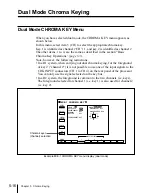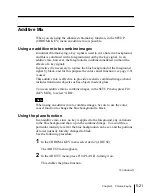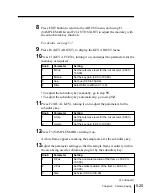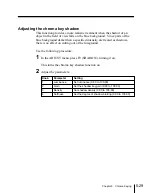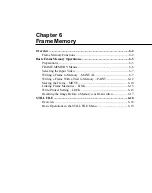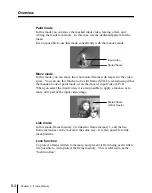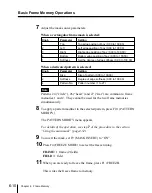Chapter 5
Chroma Keying
5-29
Adjusting the chroma key shadow
This function provides a more realistic treatment when the shadow of an
object in the field of view falls on the blue background. Since parts of the
blue background darker than a specified intensity are treated as shadows,
there is no effect on cutting out of the foreground.
Use the following procedure.
1
In the ADJUST menu, press F9 (SHADOW), turning it on.
This turns the chroma key shadow function on.
2
Adjust the parameters.
Knob
Parameter
Setting
1
Luminance
Set luminance (0.00 to 100.00)
2
Gain
Set the shadow key gain (0.00 to 100.00)
3
Density
Set shadow density (0.00 to 100.00)
4
Softness
Set the degree of shadow blurring (0.00 to 100.00)
Содержание DVS-7250
Страница 10: ......
Страница 30: ......
Страница 66: ......
Страница 67: ...Menu Organization 3 2 Basic Menu Operations 3 6 Chapter 3 Basic Menu Operations ...
Страница 274: ......
Страница 328: ......
Страница 347: ...Overview 10 2 Disks and Data Held 10 2 Disk Functions 10 3 Disk Operations 10 4 Chapter 10 Floppy Disk Operations ...
Страница 364: ......
Страница 488: ......
Страница 494: ...A 2 Appendixes Standard Wipes 1 2 3 4 5 6 7 8 9 10 11 12 13 14 15 16 17 18 19 20 22 Wipe Patterns ...
Страница 495: ...Appendixes A 3 Enhanced Wipes 21 23 24 26 27 29 49 300 301 302 303 304 POLYGON ...
Страница 499: ...Appendixes A 7 Random Dust Wipes RANDOM3 DIAMOND DUST RANDOM RANDOM2 270 271 272 RANDOM4 273 274 ...
Страница 534: ......
Страница 542: ...Sony Corporation B P Company BZS 7061A WW A AE0 600 01 1 1999 ...