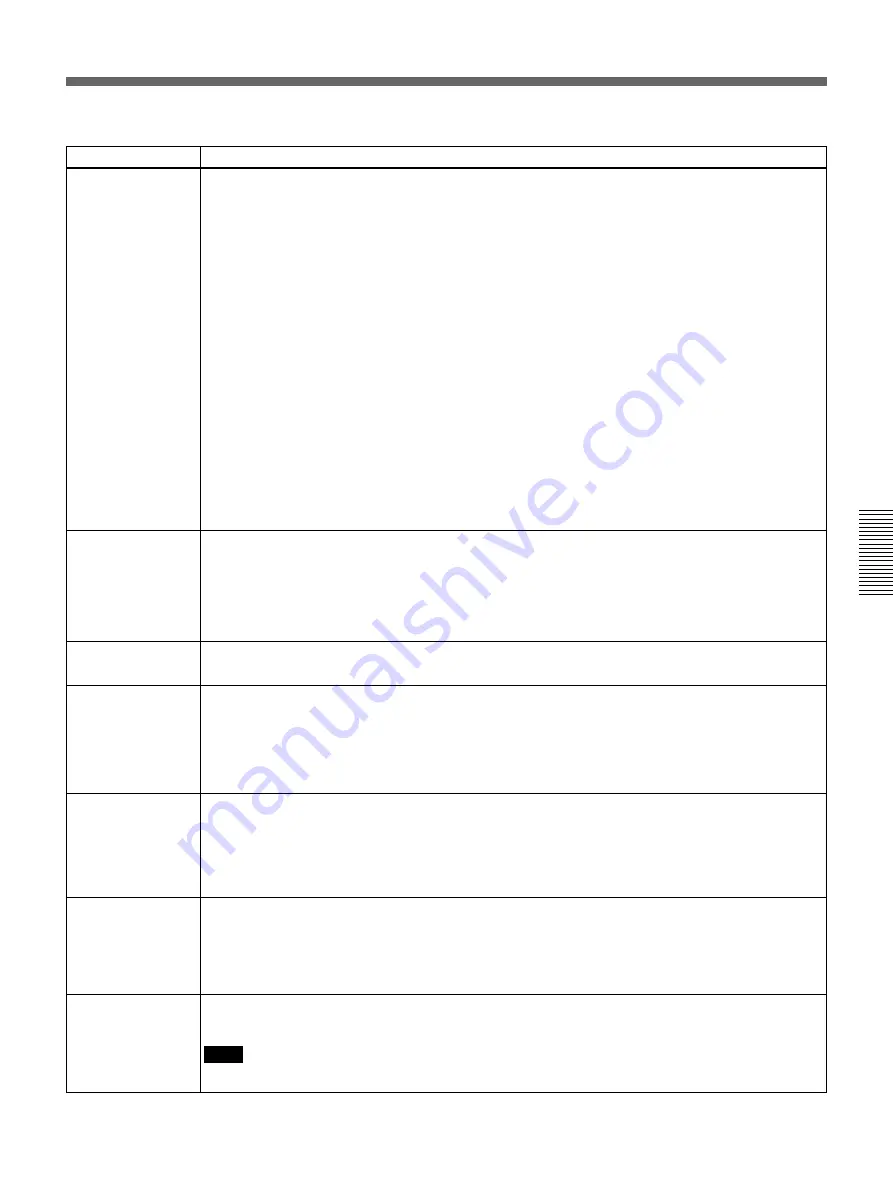
Chapter 4
Maintenance
Chapter 4
Maintenance
4-33
Digital Media Workstation Troubleshooting (Continued)
(Continued)
Symptom
Check and What to do
The floppy disk drive
cannot be accessed
(read from or written
to).
Check that a floppy disk is loaded in the drive.
t
Load a floppy disk by inserting it all the way until an audible click is heard.
Check whether the floppy disk is write protected.
t
If so, set the floppy disk write protect notch to the write enabled position.
Check whether the floppy disk is formatted.
t
Use a pre-formatted floppy disk, or format the currently loaded floppy disk.
Refer to the operating system manual for more information about formatting floppy disks.
Check whether BIOS settings are correct.
t
You can use the BIOS Setup Utility to disable the floppy disk drive. Check the settings in the BIOS
Setup Utility.
Setup Utility menu: Main > Diskette A
Advanced > Peripheral Configuration > Diskette Controller
Security > Diskette Write, Diskette Access
The DVD±RW drive
cannot be accessed.
Check whether disc media is loaded correctly on the tray.
t
Check that the disc is mounted securely on the holder of the tray.
Check whether the disc media is intended for Windows.
t
This Digital Media Workstation cannot read the Macintosh versions of disc media.
The hard disk drive
cannot be accessed.
Check whether the hard disk drive is a specified model.
t
Operation of hard disk drives other than those specified by Sony cannot be guaranteed.
The operating
system does not
start.
Check whether a floppy disk is loaded.
t
If so, eject the floppy disk and reboot.
Check whether the operating system has been corrupted.
t
Try restoring the operation system with the restoration process.
[UNEXPECTED
KERNEL MODE
TRAP] message
appears and system
stops while Windows
2000 is starting.
Check whether BIOS settings are correct.
t
Use the BIOS Setup Utility to check whether the system has been set to support plug and play.
Setup Utility menu: Advanced > Advanced > Installed OS > PnP O/S
Windows 2000 is not operating properly.
Although Windows
2000 has been set
to reboot
automatically after
an error, it does not
reboot.
t
There are some cases in which the system does not reboot, despite an automatic reboot after error
setting. In these cases, reboot manually.
The Digital Media
Workstation cannot
be powered off at a
Windows 2000 blue
screen.
t
To forcibly power the Digital Media Workstation off at a Windows blue screen, hold the STANDBY/
ON switch down for 4 seconds.
Note
The Digital Media Workstation is not powered off if you press the switch for less than 4 seconds.






























