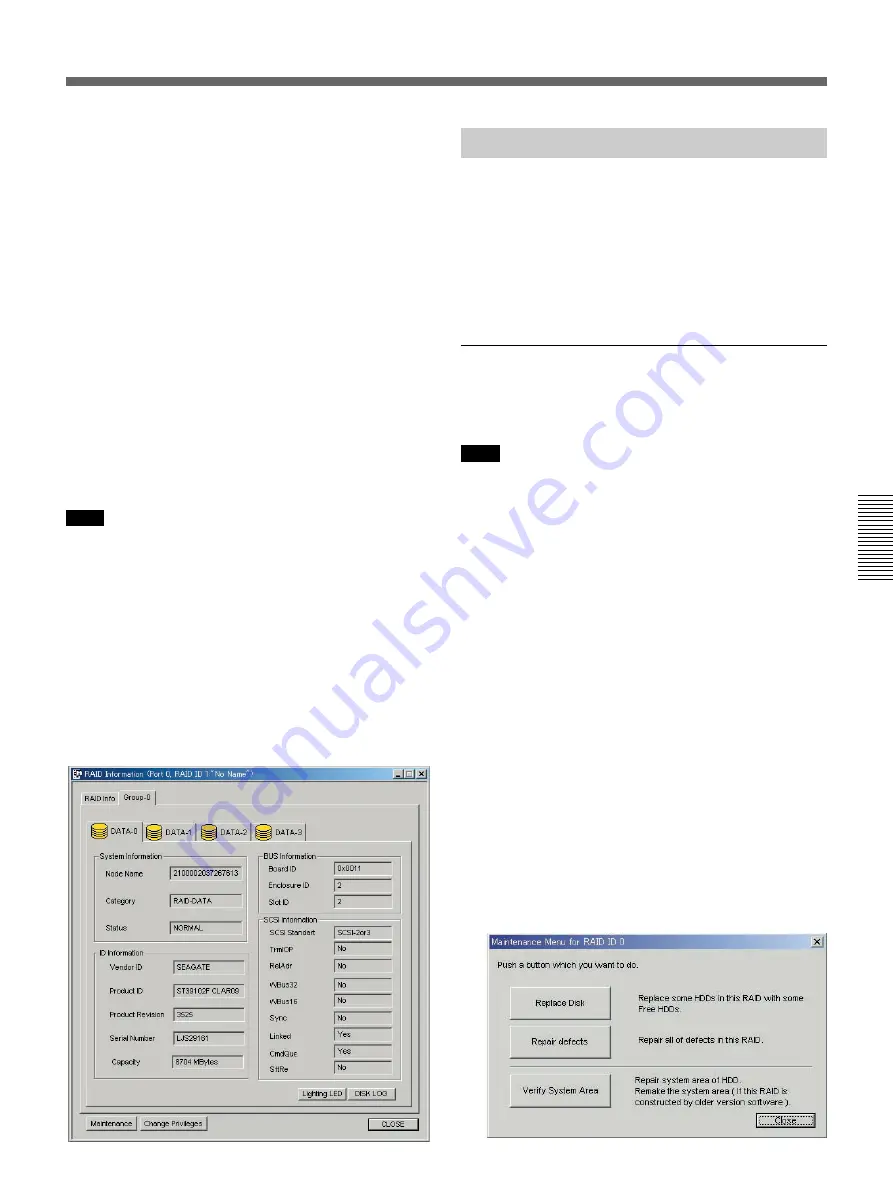
Chapter 4
Maintenance
Chapter 4
Maintenance
4-7
To display logs
To display logs for a RAID drive, click the RAID
LOG button (see also “4-1-3 Viewing Logs” on page
4-9).
To display the Maintenance Menu
To display the Maintenance Menu for RAID drives,
click the Maintenance button.
See the next section (4-1-2) for more information about the
RAID Maintenance Menu.
To change RAID drive access privileges
Access privileges can be changed only for RAID
drives with Full (read and write) privileges.
To change access privileges, click the Change
Privileges button to display the Change Access
Privileges dialog, then select Global or Local and click
the OK button.
Note
When using a Fibre Channel Storage Unit in a shared
environment, power off all Digital Media Workstations
except the one you are working on before performing
this operation.
Group tab
This allows you to check information about the groups
that make up a RAID drive.
Click one of the ID numbers displayed in the tab to
display information about that hard disk.
The information displayed is the same as disk
information (see “Disk information” on page 4-4).
4-1-2
RAID Maintenance Menu
The RAID Maintenance Menu provides the following
two functions for maintaining RAID drives that you
have created.
• Replace Disk: Replace one of the hard disks in the
RAID drive.
• Repair defects: Restore defective blocks on the hard
disks in the RAID drive.
Starting the Maintenance Menu
Proceed as follows to start the RAID Maintenance
Menu.
Note
When using a Fibre Channel Storage Unit in a shared
environment, power off all Digital Media Workstations
except the one you are working on before performing
this operation.
1
Start the Disk Utility.
On how to start the Disk Utility, see page 3-17.
2
Trace down the tree on the left side of the Disk
Utility main window and select the icon of the
RAID drive that you want to maintain.
3
On the menu bar, select Disk/RAID (D) > RAID
Information (if the logical drive made up of several
hard disks) or Disk Information (if the logical drive
is on a single hard disk).
The Information window opens.
4
Click the Maintenance button in the Information
window.
The Maintenance Menu dialog opens.






























