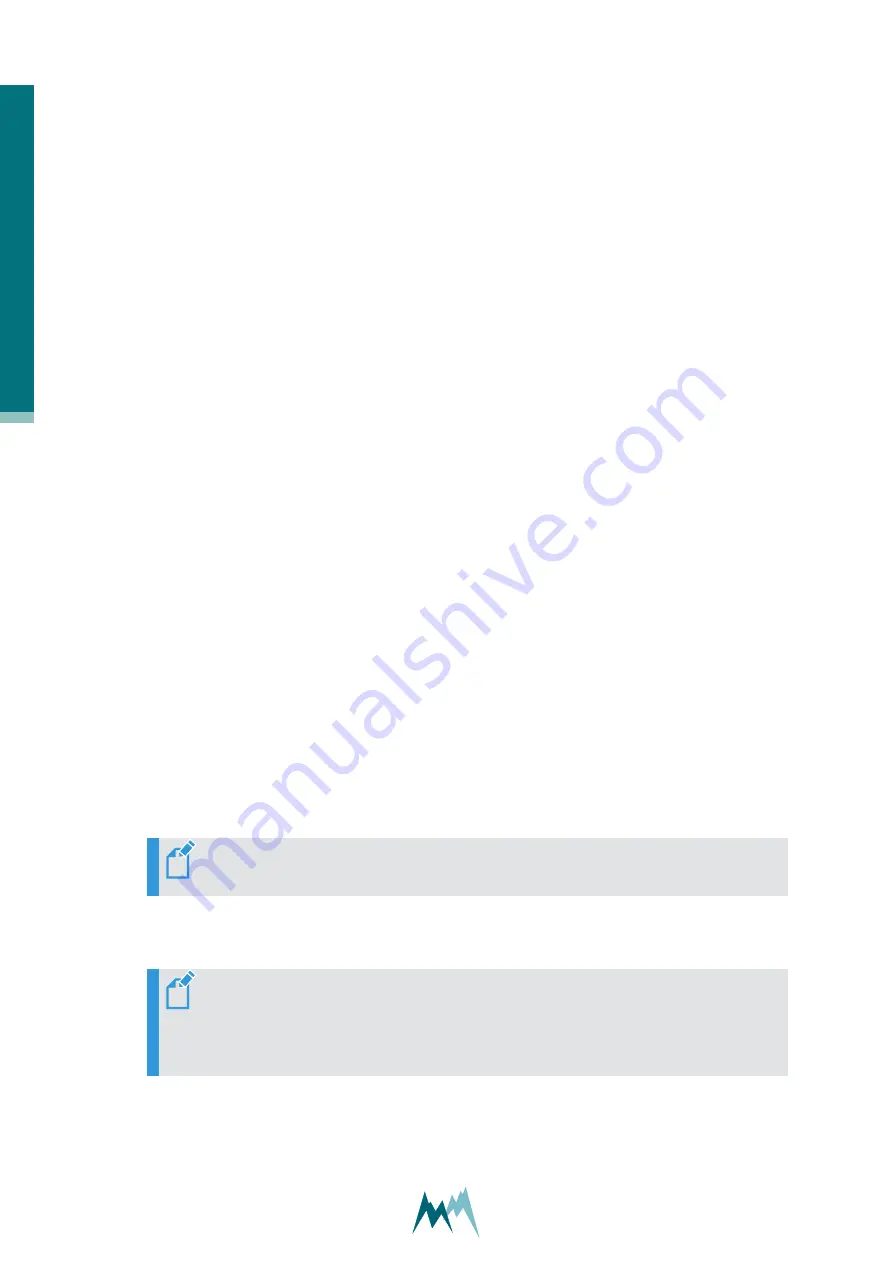
10.7 Working with data
10.7.1 View live data
Follow the steps below to view live data acquired from your device:
1. Establish a direct or remote connection with the USH-9 using the Commander. Use an existing
Commander-connection or -station if available.
2. In the
Parameters (F2)
tab download the parameters of the USH-9.
3. Now, there are two options to view the measurement data:
1. If
is set to
measured automatic
, data are displayed in the
Meas-
urement (F3)
tab in the specified measurement interval.
2. Open the
Measurement (F3)
tab and click
Start polling measurements
. With this option
measurements are triggered in the fastest possible sequence and the results are dis-
played instantly. This measurement mode can be stopped by clicking
Stop polling
, or it is
finished automatically after 30 minutes.
10.8 Working with spectra
10.8.1 Record spectrum
1. Establish a connection to your device as described in
.
2. Download the setup of your device as described in
.
3. Select the
Measurement (F3)
tab.
4. Click
Start spectrum mode
in the
Commands
section. Now the Commander collects the spec-
trum data and displays them in
Spectrum graph
.
NOTE
The collection of the spectrum data may require some time.
5. Click
Save spectrum file
in the
Commands
section to save the recorded spectra. The data are
saved as a *.xlms file.
NOTE
The number of acquired spectra is displayed at the bottom of the
Spectrum graph
. You can navigate through the spectra by clicking the nav-
igation buttons.
6. Click
Stop spectrum mode
to quit recording spectra.
1
0
S
u
p
p
o
rt
so
ft
w
ar
e
C
o
m
m
an
d
er
42
Manual






























