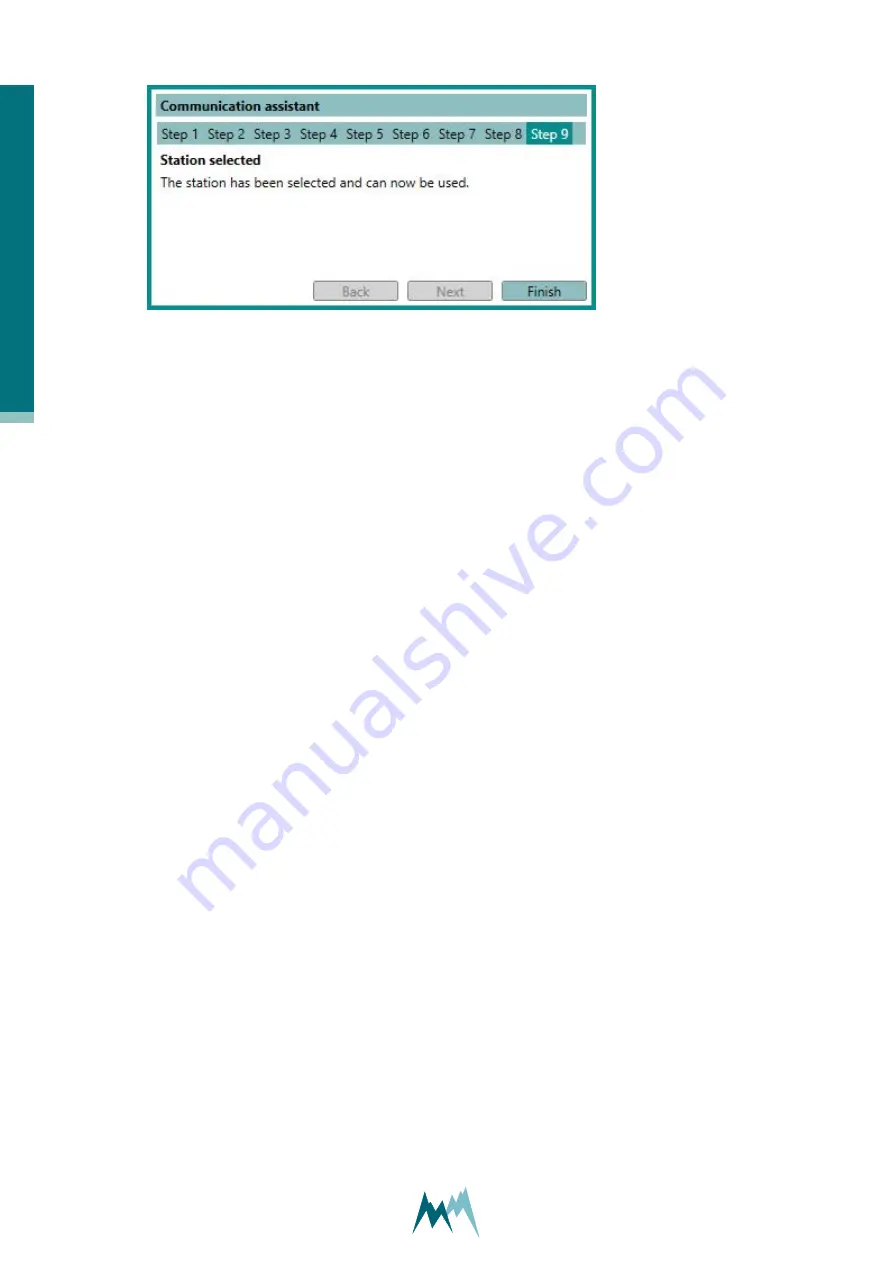
11. The newly created station can now be selected in the
Communication
section of the Com-
mander. Click
Connect
to activate the connection to your device.
10.5.2 Create a station manually
In order to manage several data loggers, to connect to a data logger via IP-call and to download data,
stations can be created in the Commander software. To view a list of all stations select the tab
Stations (F7)
.
Perform the following steps to create a new station:
1. In the tab-menu
Stations (F7)
click
New station
.
2. Under
Station settings
enter the
Station number
and
Sommer ID
. By default both settings are
set to the device’s serial number (visible on the USH-9 housing).
3. Select the
Connections
used for the station. Multiple selections are possible; the default con-
nection can be selected by ticking the circular field.
4. Depending on the connection type, enter the additional information, e.g.
Address
for a
Bluetooth connection or
IMSI number
for an IP call.
5. Enter the settings for
Data
management.When data are downloaded from a connected USH-9
they are stored in an archive-file by default. Each archive-file contains the data of a year or
month, as selected in
Archive type
. Selection
None
will save all data in one file.The default loc-
ation for data files is C:\Users\Public\Documents\Sommer\Data\.
6. Save the newly created station with the button
Save station
.
10.6 Working with measurements
10.6.1 Poll continuous measurements
1. Establish a connection to your device as described in
.
2. Download the setup of your device as described in
.
1
0
S
u
p
p
o
rt
so
ft
w
ar
e
C
o
m
m
an
d
er
40
Manual






























