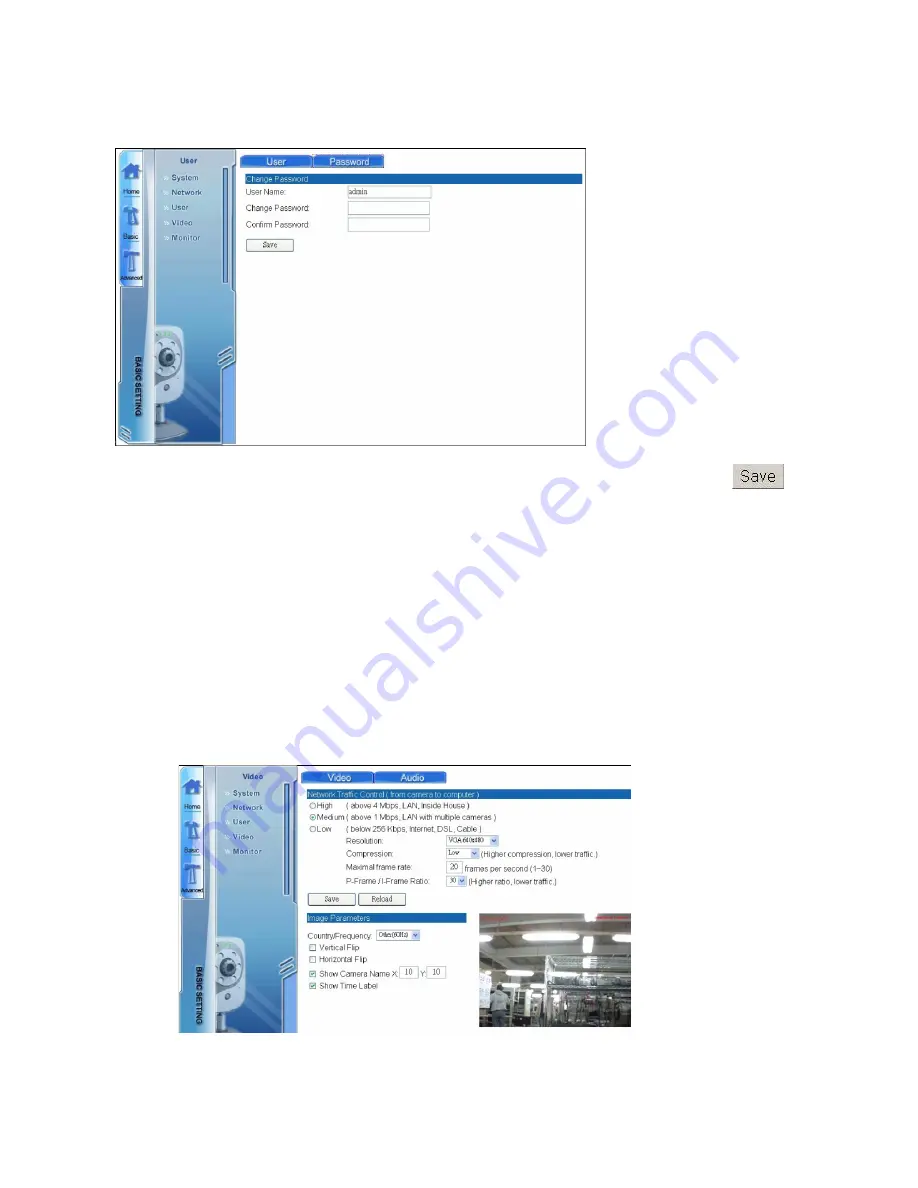
78
H.3.2.Password Settings
Click the “Password” tab on the top to access the password settings screen.
Enter your username and new password. Re-confirm the new password and click
to change the password.
H.4.Configuring Video Settings
The Video submenu enables you to configure video and audio settings. There are two
main screens accessible via the tabs at the top of the screen: “Video” and “Audio”.
H.4.1.Video Settings
Click the Video tab to access the video settings screen.
Under “Network Traffic Control (from camera to computer)”, you can alter various
options:
Содержание EZ Connect Vision SMCWIPCFN-G
Страница 1: ...USER GUIDE SMCWIPCFN G EZ Connect VisionTM Wireless Night Vision IP Camera...
Страница 18: ...17 MPEG4 Wireless Day Night IP camera User Manual SMCWIPCFN G Version 1 0 March 2008...
Страница 34: ...33 STEP 4 Click OK to continue the uninstall process Uninstall Complete STEP 5 Click Finish to exit the window...

























