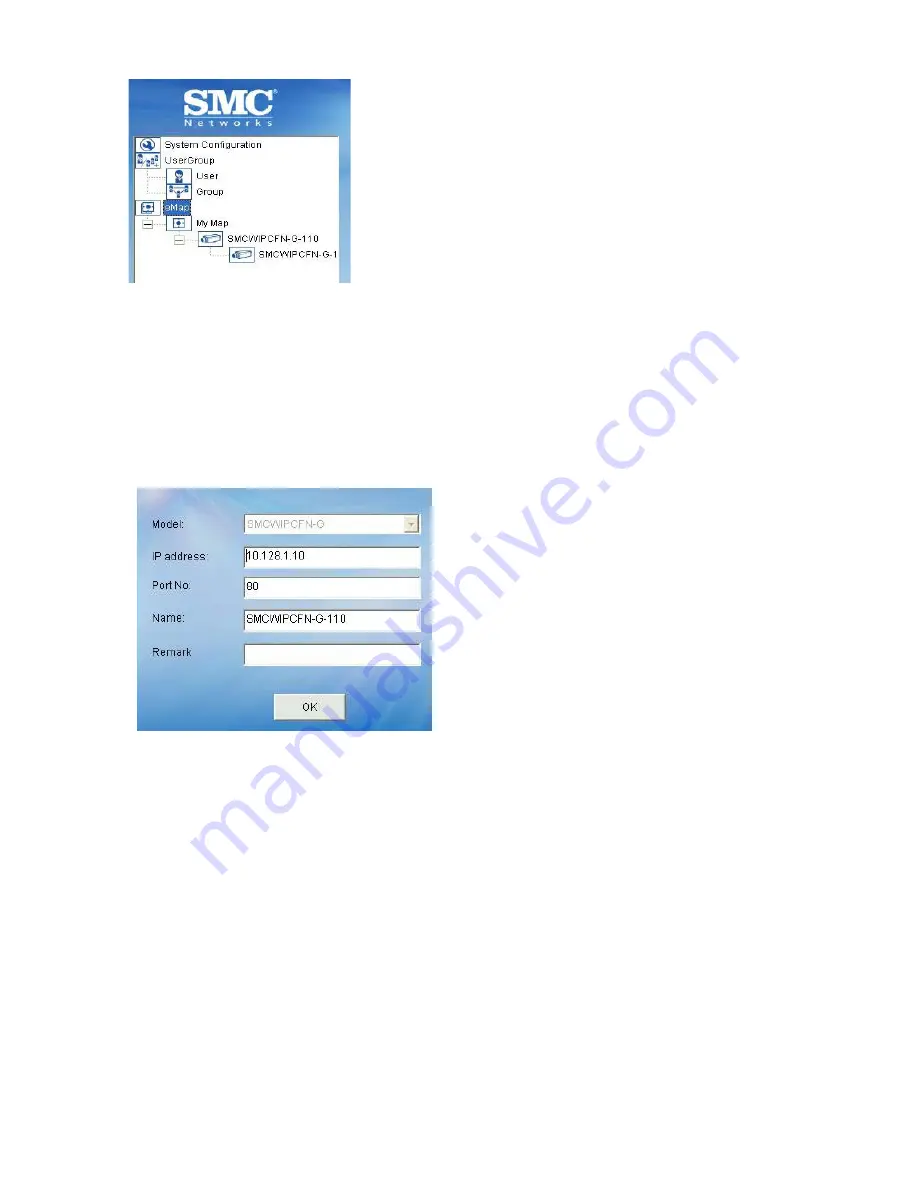
51
After device is added, you can modify the
Video Settings (refer to Section D.5.4. Video).
[Note]
In the left example, the Camera now
appears under Area icon - the device tree of
System Setup area and of video icon appears
under the camera tree.
D.5.3. Camera
By selecting
the
Camera
icon, you can edit camera, delete camera and change device
password.
D.5.3.1. Edit Camera
To configure IP/ Port Number associated to a selected device, it displays the information
set in Add camera button for further modification
Enter information in the textbox:
Model:
Device model.
IP address:
IP address of your chosen
device you wish to connect to.
Port No:
The default port number is 80,
which can be edited to match with camera
web configuration.
Name:
The naming of newly added device.
Remark:
Put a remark for the device.
D.5.3.2. Delete Camera
Click the Delete Camera button to remove the camera. You will be asked to confirm the
removal. If you had dragged this video source to the e-map, the icon of this camera in the
e-map will also be removed.
D.5.3.3. Device Password
Click Device Password to change the User Name or Password of selected camera from
IPCamera Manager or to sync with the direct change in device.
Содержание EZ Connect Vision SMCWIPCFN-G
Страница 1: ...USER GUIDE SMCWIPCFN G EZ Connect VisionTM Wireless Night Vision IP Camera...
Страница 18: ...17 MPEG4 Wireless Day Night IP camera User Manual SMCWIPCFN G Version 1 0 March 2008...
Страница 34: ...33 STEP 4 Click OK to continue the uninstall process Uninstall Complete STEP 5 Click Finish to exit the window...






























