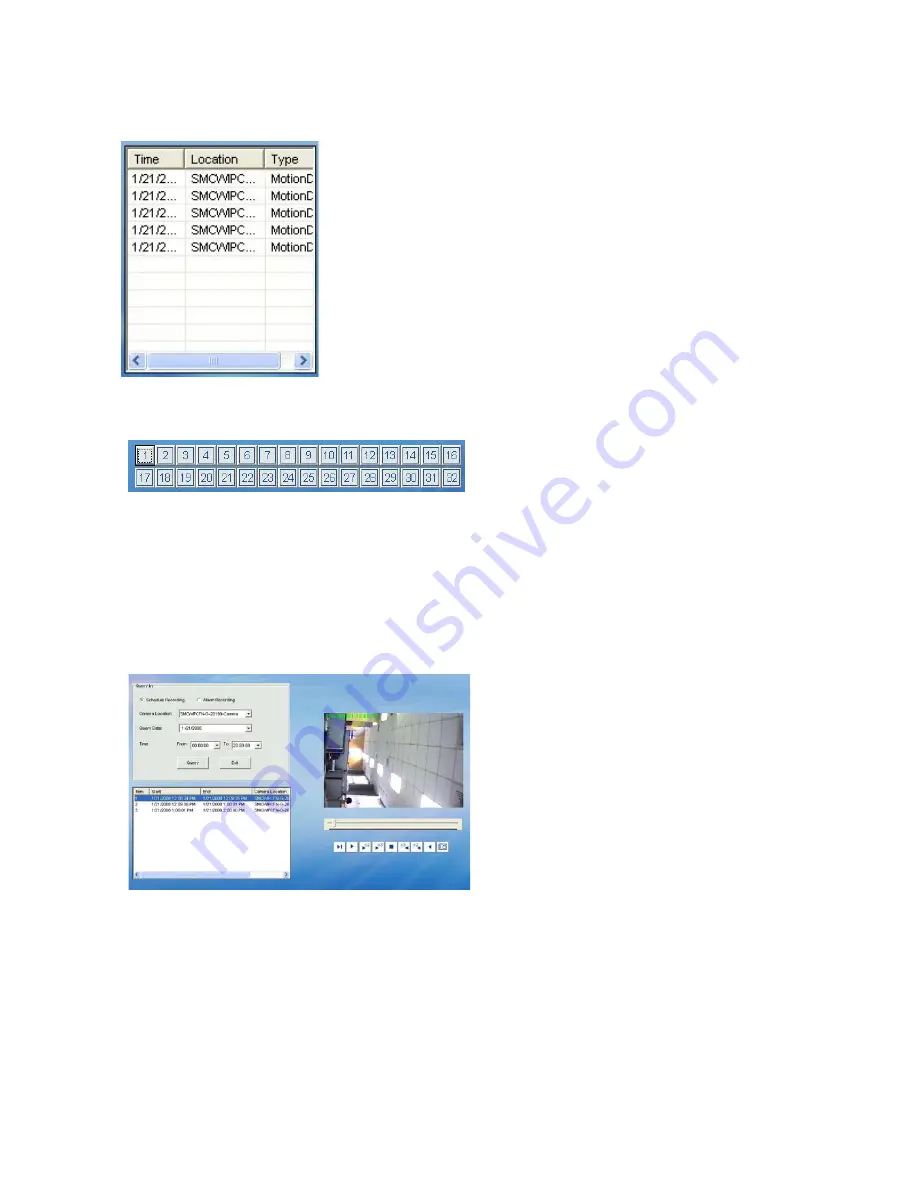
62
E.2.5. Alarm Notification Log
E.2.6. Camera Selection
Select a camera number to display the
video.
E.2.7. System/Video Setting
E.2.7.1. Playback
The Playback button allows you to playback recorded video of “Schedule Recording”
or “Alarm Recording”. This function is also used to export video files to the AVI
format and taking snapshots.
STEP 1:
Click “Playback” button.
STEP 2:
Open the window.
Query Video File via criteria
setting of :
Schedule recording or
Alarm recording
Camera
Location
Query
Date
STEP 3:
Click “Query”, a query
result will appear in the
upper left table.
STEP 4:
Select the file you want to
display.
The most up-to-date alarm is logged in the alarm
notification log.
Содержание EZ Connect Vision SMCWIPCFN-G
Страница 1: ...USER GUIDE SMCWIPCFN G EZ Connect VisionTM Wireless Night Vision IP Camera...
Страница 18: ...17 MPEG4 Wireless Day Night IP camera User Manual SMCWIPCFN G Version 1 0 March 2008...
Страница 34: ...33 STEP 4 Click OK to continue the uninstall process Uninstall Complete STEP 5 Click Finish to exit the window...






























