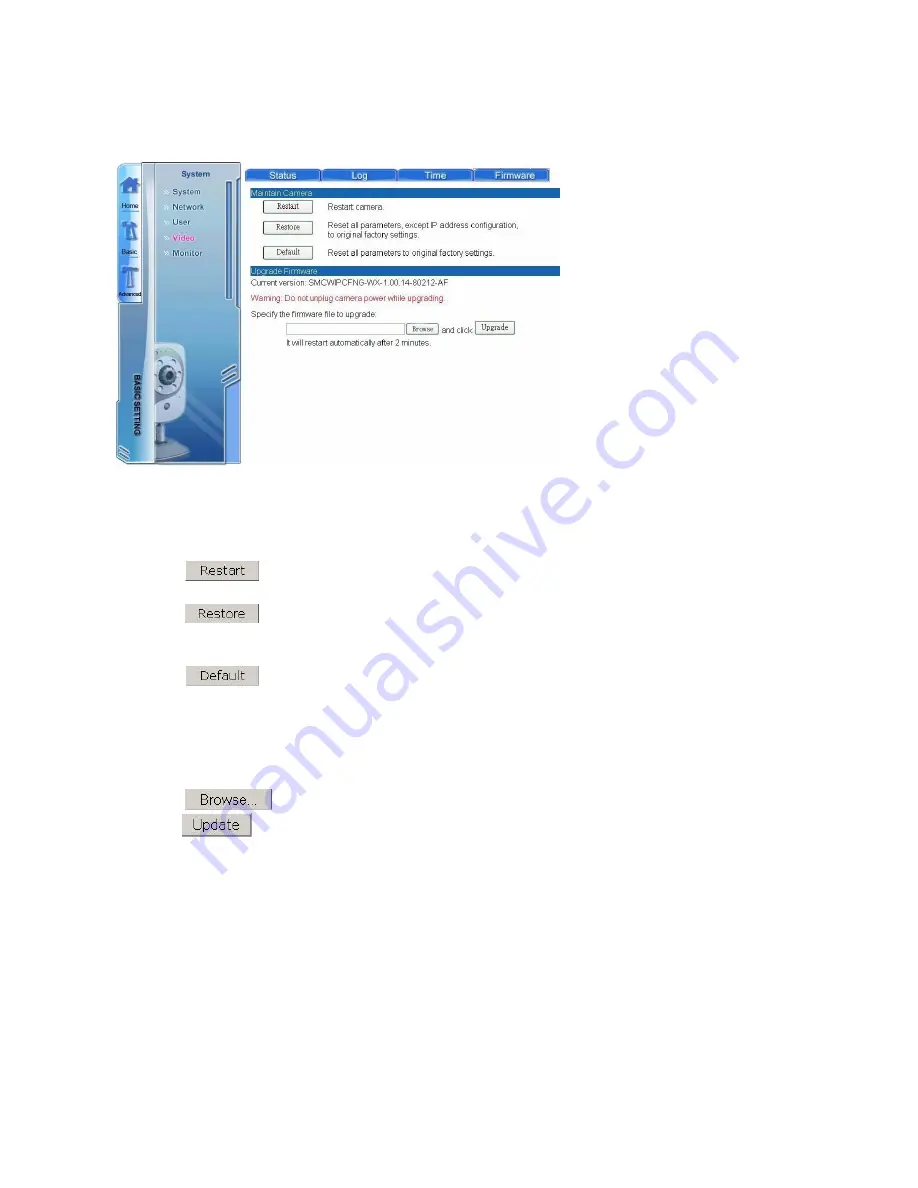
72
H.1.1.4.Firmware Upgrade
Click the “Firmware” tab on the top to access the firmware upgrade screen:
Here you can upgrade the system firmware version, reset and restore original camera
settings.
Click
button to restart the camera.
Click
button to reset all settings to original factory default settings except
current IP address.
Click
button to reset all settings to original factory default settings.
•
Warning: Do not upgrade the firmware version unless you are certain it will improve
your system performance. Any unnecessary firmware upgrade may result in
malfunction.
Click
button to locate the folder where the firmware update is stored. Then
click
button to upgrade the firmware.
H.2.Configuring Network Settings
The Network submenu allows you to configure all network-related settings. There are four
main screens accessible via the tabs at the top of the screen: Ethernet, Wireless, PPPoE,
and DDNS.
Содержание EZ Connect Vision SMCWIPCFN-G
Страница 1: ...USER GUIDE SMCWIPCFN G EZ Connect VisionTM Wireless Night Vision IP Camera...
Страница 18: ...17 MPEG4 Wireless Day Night IP camera User Manual SMCWIPCFN G Version 1 0 March 2008...
Страница 34: ...33 STEP 4 Click OK to continue the uninstall process Uninstall Complete STEP 5 Click Finish to exit the window...
















































