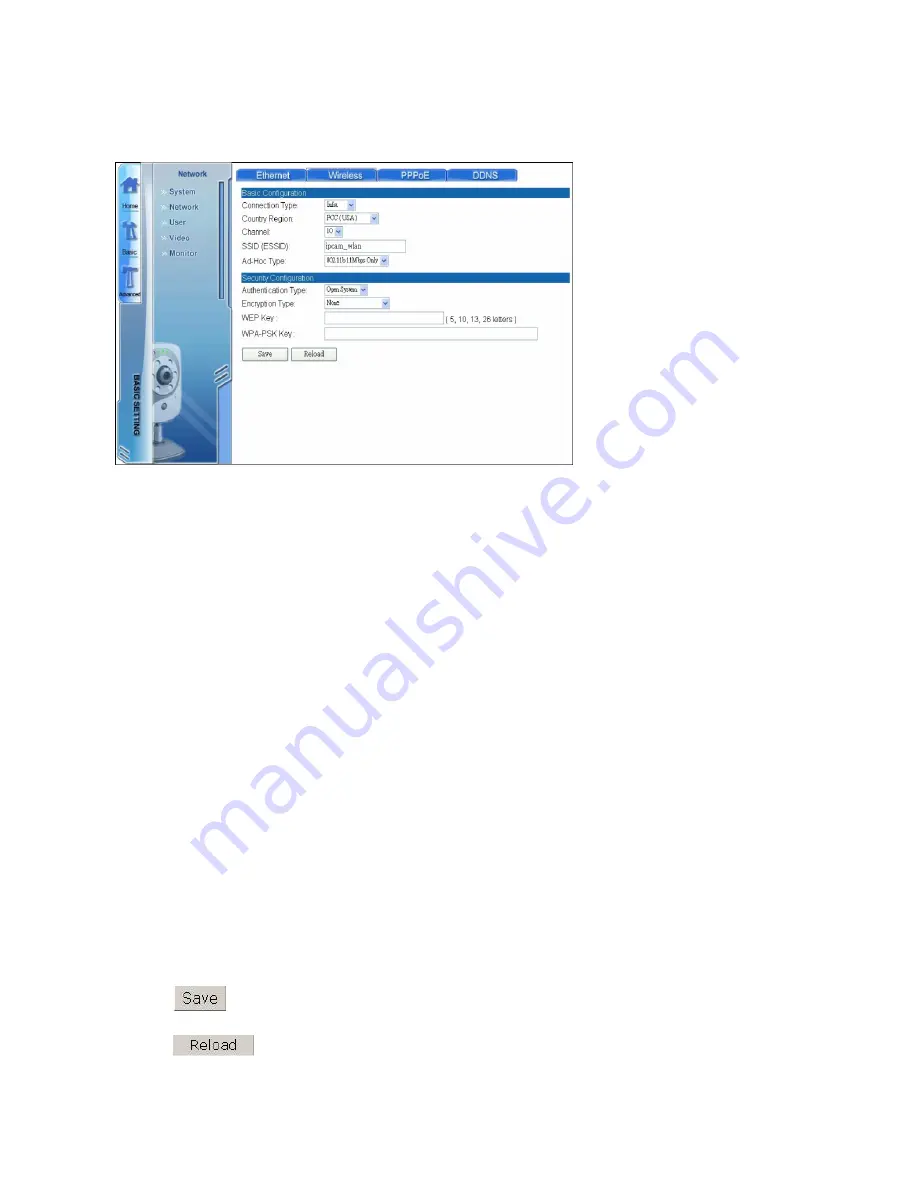
74
H.2.2.Wireless Settings
Click the “Wireless” tab on the top to access the wireless settings screen:
Here you can configure wireless network settings for your camera.
If your network allows for wireless connection, complete all the fields under “Basic
Configuration” to connect wirelessly. Ask your network administrator for all relevant
information should you need it.
Connection Type:
Infrastructure or Ad-Hoc
Country Region:
FCC (USA), IC (Canada), ETSI (Europe), SPAIN, FRANCE, MKK
(JAPAN), MKK1 (TELEC), or ISRAEL.
Channel:
Select from 1 – 11 channels (USA) only.
SSID (ESSID):
Enter the public name of your wireless network.
Ad-Hoc Type:
Select Ad-Hoc connection type – 802.11g only or 802.11b and 11g.
Authentication Type:
Select authentication type – Open System or Shared Key.
Encryption Type:
Select encryption type – None or WEP.
Default Key ID:
Select the key ID to set as the default.
WEP Key ID:
Enter the WEP key description in each of these fields.
Click
button to save all your settings.
Click
button to clear all fields and reload the page.
Содержание EZ Connect Vision SMCWIPCFN-G
Страница 1: ...USER GUIDE SMCWIPCFN G EZ Connect VisionTM Wireless Night Vision IP Camera...
Страница 18: ...17 MPEG4 Wireless Day Night IP camera User Manual SMCWIPCFN G Version 1 0 March 2008...
Страница 34: ...33 STEP 4 Click OK to continue the uninstall process Uninstall Complete STEP 5 Click Finish to exit the window...





























