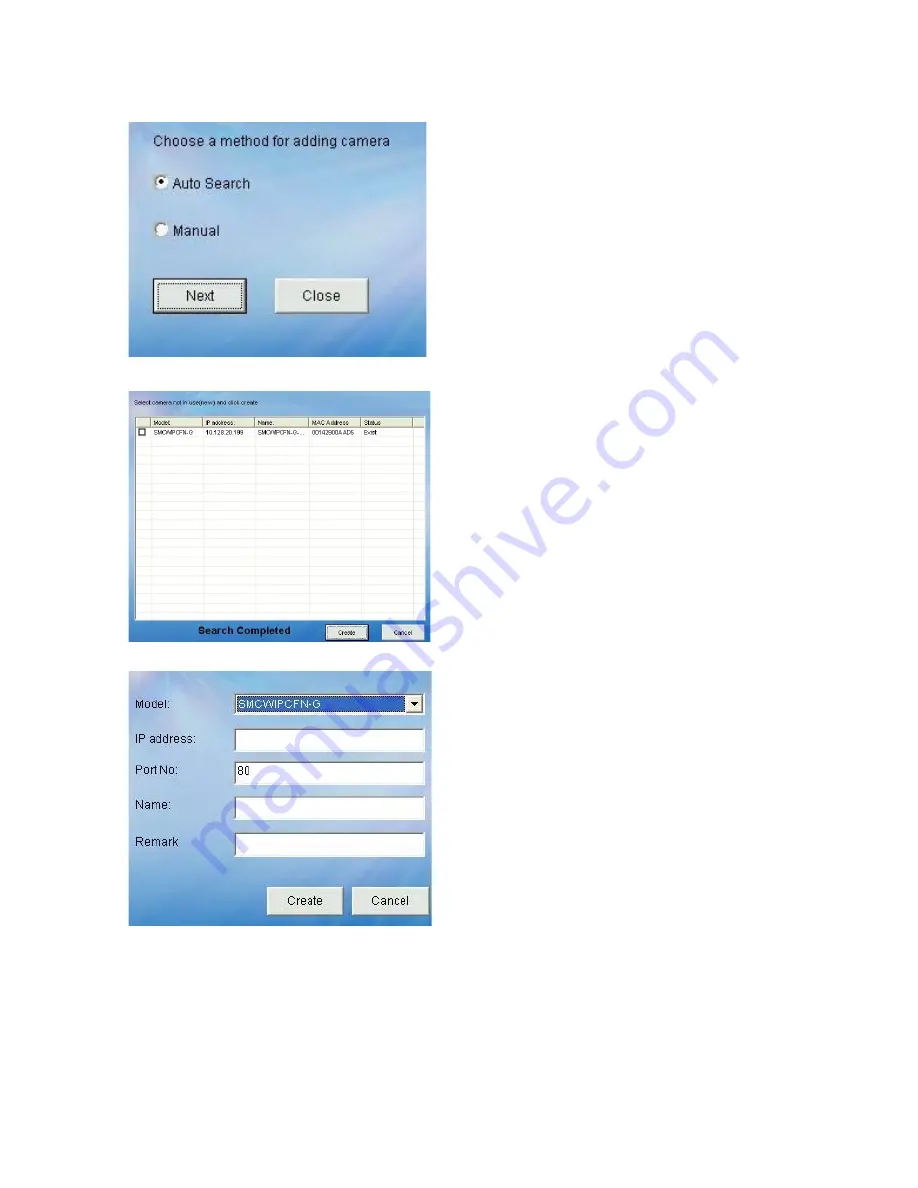
50
D.5.2.6. Add Camera
STEP 1:
Click button from the Menu Bar
to bring up the Add Camera
window.
STEP 2:
You can add camera(s)
automatically by choosing “Auto
Search” then “Next” or manually
“Manual”.
Auto Discovery.
STEP 2a:
The system will search all
cameras that are located
within the same subnet in a
LAN environment.
The system will place all
found cameras at the default
map called My Map. Press
“Create” to add the camera.
Add Manually.
STEP 2b:
To add a camera manually, IP
address is required. After
entering the IP address of the
camera, press “Create” to add
the camera.
Содержание EZ Connect Vision SMCWIPCFN-G
Страница 1: ...USER GUIDE SMCWIPCFN G EZ Connect VisionTM Wireless Night Vision IP Camera...
Страница 18: ...17 MPEG4 Wireless Day Night IP camera User Manual SMCWIPCFN G Version 1 0 March 2008...
Страница 34: ...33 STEP 4 Click OK to continue the uninstall process Uninstall Complete STEP 5 Click Finish to exit the window...
















































