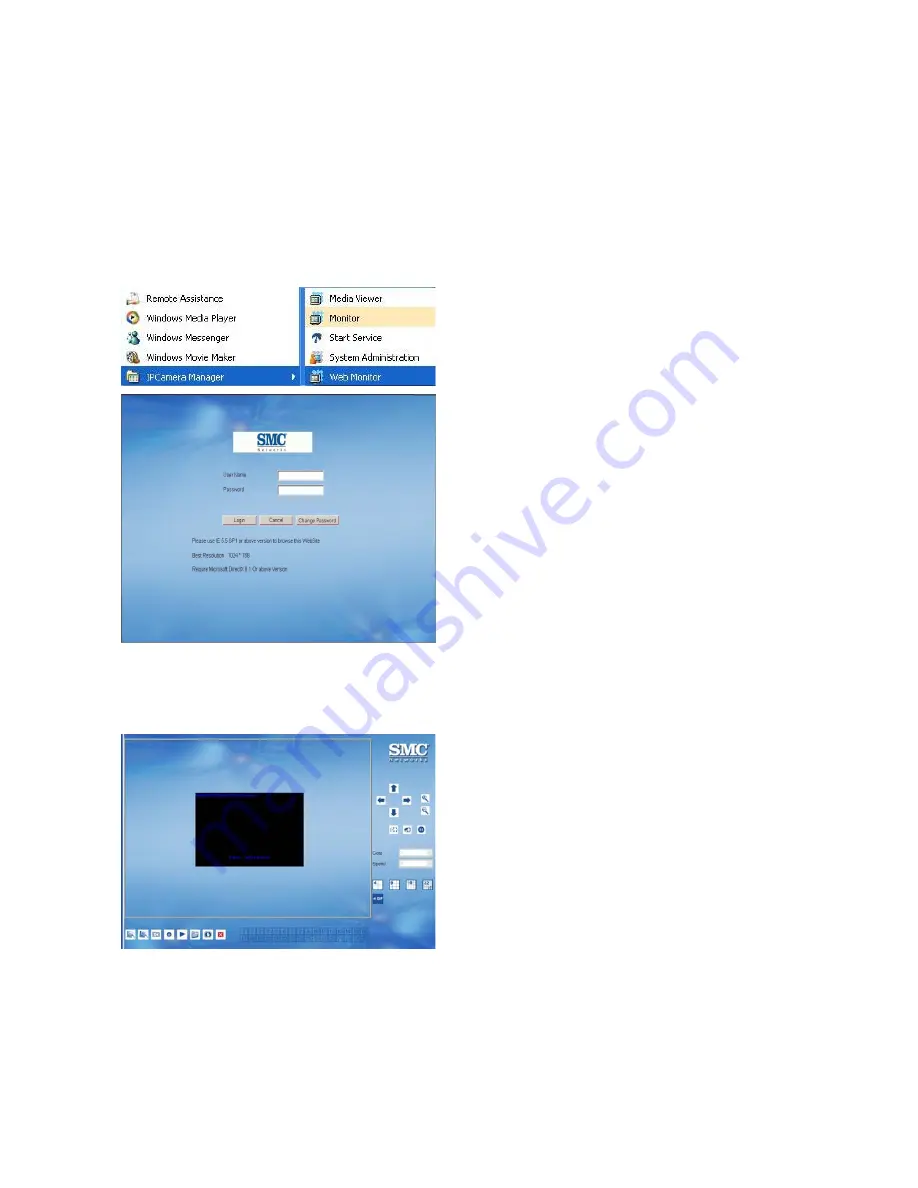
66
F. Web Monitor Program
Web Monitor provides User an easy access thru IE to access real time video and central
monitoring.
z
Log on Web Monitor from server
Start
Æ
Program Files
Æ
IPCamera Manager
Æ
Web Monitor
。
z
Log on Web Monitor from client
Open IE browser and enter the URL in the format of server IP and “\Web”.
(Example - http://localhost/Web/)
Run Web Monitor Program
STEP 1:
Select Programs
Æ
IPCamera
Manager
Æ
Web Monitor
System Logon
STEP 2:
System will bring up IE and
display log In window for user
to login User Name and
Password. Click “OK” to log
into the system.
[Note]
There is no password for
Administrator account by default and it is
highly recommended Administrator
password is changed at this moment by
clicking “Modify Password” button.
Please note the system requirements for
browsing this website is IE5.5 SP1 or
above version, screen display resolution
of at least 1024x768, Microsoft DirectX8.1
or above version and allow pop-up
windows.
Note
: For full screen of the image, please
click “4CIF”.
STEP 3:
After login, system will auto
detect if this computer has
Active X component installed.
If not installed, an installation
page will pop up for user to
install this component.
STEP 4:
For the first time login Web
Monitor, system will auto
detect if this computer has
installed Video Player
Control. If not installed, an
installation page will pop up
for user to install this
program.
STEP 5:
After installing all required
programs, the Web Monitor
will pop up. The operation
processes are exactly same
as the Monitor program.
[Note]
Web Monitor is used only for viewing purposes. Few differences between Web
Содержание EZ Connect Vision SMCWIPCFN-G
Страница 1: ...USER GUIDE SMCWIPCFN G EZ Connect VisionTM Wireless Night Vision IP Camera...
Страница 18: ...17 MPEG4 Wireless Day Night IP camera User Manual SMCWIPCFN G Version 1 0 March 2008...
Страница 34: ...33 STEP 4 Click OK to continue the uninstall process Uninstall Complete STEP 5 Click Finish to exit the window...






























