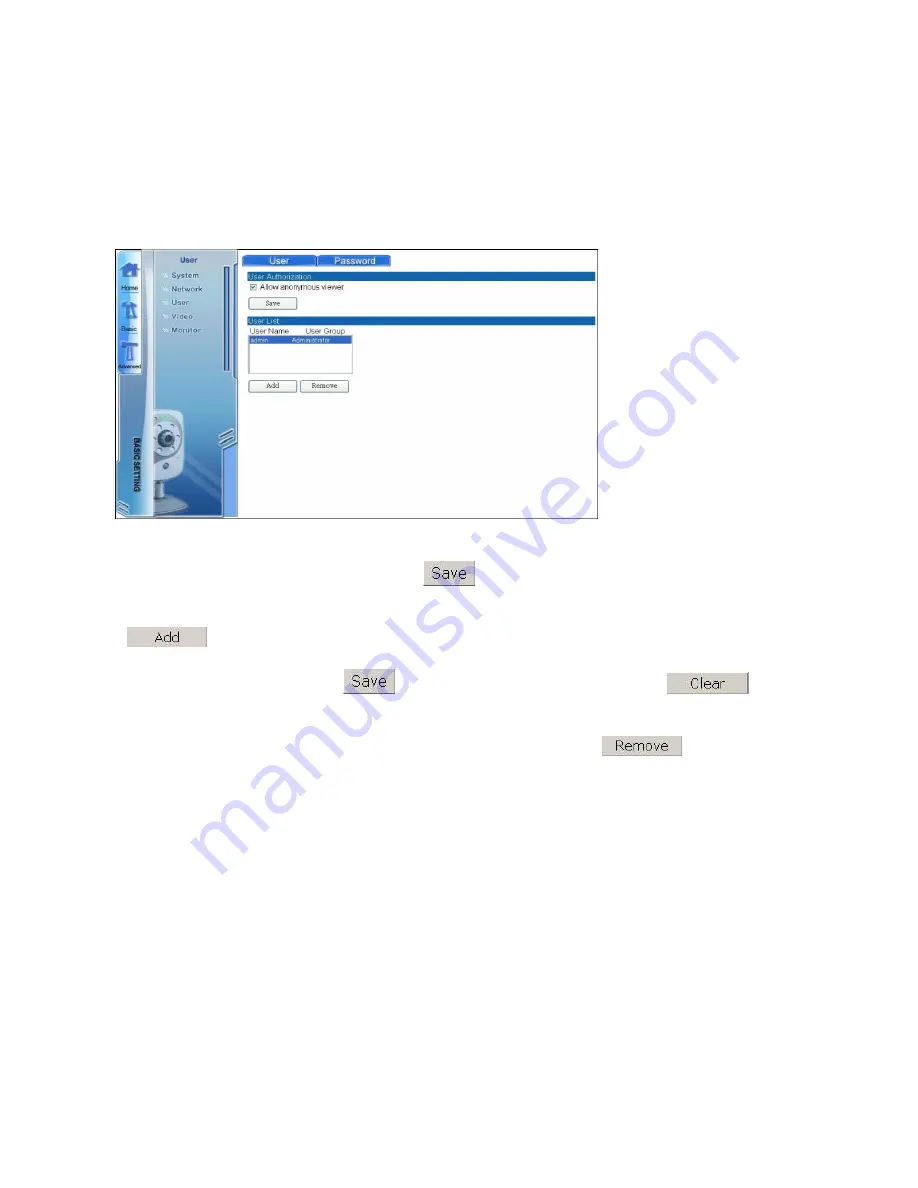
77
H.3.Configuring User Settings
The User submenu enables you to set up users and administrators for the system. There are
two main screens accessible via the tabs at the top of the screen: “User” and “Password”.
H.3.1.User Settings
Click the “User” tab on the top to access the user settings screen.
Under “User Authorization”, check “Allow anonymous viewer” to grant users who do not
have login access to the system. Click
to confirm this setting.
Under “User List”, you can create and remove users. To create a new user, click
button. The Add New User fields will appear. Enter the new username and
password in the required fields to create a new user. Assign each user to either the
admin or user groups. Click
button to save the new user. Click
button to clear all fields.
To delete a user, select the username from the User List. Click
button to
delete the user. You cannot delete the default admin user.
Содержание EZ Connect Vision SMCWIPCFN-G
Страница 1: ...USER GUIDE SMCWIPCFN G EZ Connect VisionTM Wireless Night Vision IP Camera...
Страница 18: ...17 MPEG4 Wireless Day Night IP camera User Manual SMCWIPCFN G Version 1 0 March 2008...
Страница 34: ...33 STEP 4 Click OK to continue the uninstall process Uninstall Complete STEP 5 Click Finish to exit the window...


























