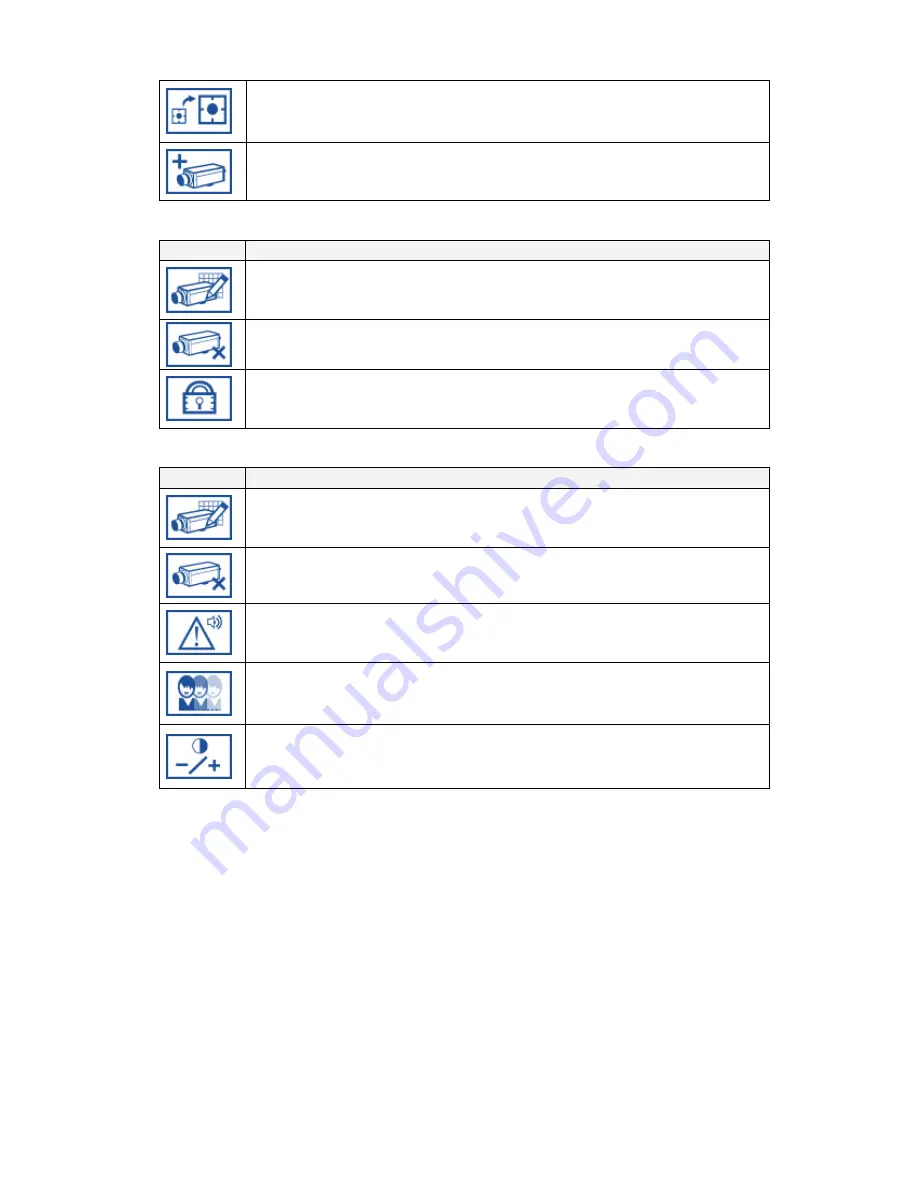
47
Change Icon Size:
This button allows you to change the ratio of the
device icons to display on the eMap
interface.
Add Camera:
This button allows you to add a new camera to the
area.
When you select the
Camera
icon, Menu Bar will display the following functions:
Button
Use to
Edit Camera:
This button allows you to configure IP/ Port Number
associated to a selected device, it displays the information set in
Add Camera button for further modification
Delete Camera:
This button allows you
to remove the configuration
of a selected camera including assigned image.
Device Password:
This button allows you to change the User
Name or Password of selected camera from IPCamera Manager or
to sync with the direct change in device.
When you select the
Video
icon, Menu Bar will display the following functions:
Button
Use to
Edit Video:
This button allows you
to configure frame per second
rate of the recording and activate schedule recording for that camera
image.
Delete Video:
This button allows you
to remove all the configuration
of a selected camera image.
Alarm Actions:
This button allows you
to set alarm action when
alarm is detected on selected camera image.
Motion Detection:
This button allows you
to specify area for
detecting motion.
Image Quality:
This button allows you
to configure the contrast,
hue, brightness and resolution of camera image.
Содержание EZ Connect Vision SMCWIPCFN-G
Страница 1: ...USER GUIDE SMCWIPCFN G EZ Connect VisionTM Wireless Night Vision IP Camera...
Страница 18: ...17 MPEG4 Wireless Day Night IP camera User Manual SMCWIPCFN G Version 1 0 March 2008...
Страница 34: ...33 STEP 4 Click OK to continue the uninstall process Uninstall Complete STEP 5 Click Finish to exit the window...






























