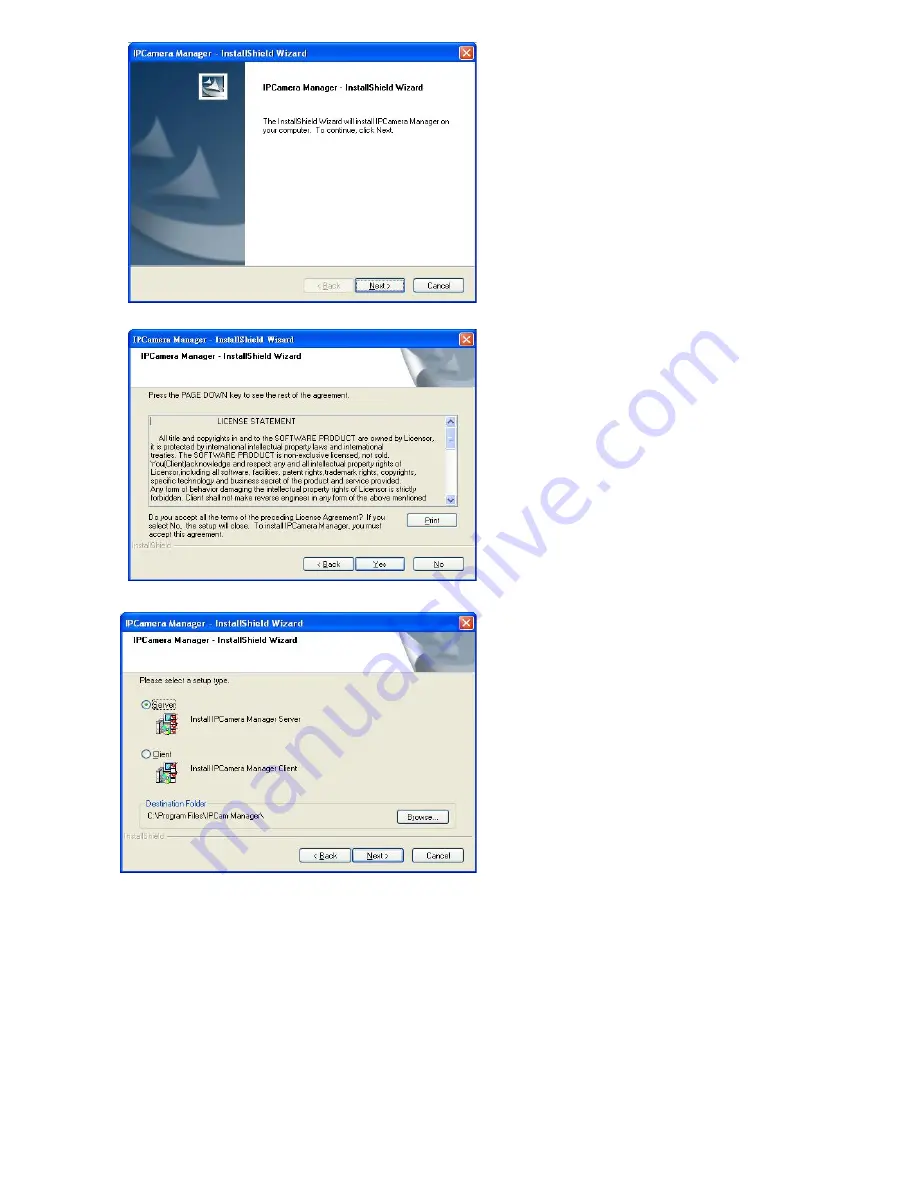
29
STEP 4:
Click “Next” to begin the
installation process.
STEP 5:
Please read the License
Statement and select
“Yes” to accept and
continue.
Select a setup type and Choose
Destination Location or click “Next”
to continue
STEP 6:
Specify the Destination
Folder; you may click
“Browse…” to select a
folder other than the
default one. Click “Next”
to continue.
[Note]
The default location is deemed
adequate for most situations; it is
recommended that you use the default
location.
Содержание EZ Connect Vision SMCWIPCFN-G
Страница 1: ...USER GUIDE SMCWIPCFN G EZ Connect VisionTM Wireless Night Vision IP Camera...
Страница 18: ...17 MPEG4 Wireless Day Night IP camera User Manual SMCWIPCFN G Version 1 0 March 2008...
Страница 34: ...33 STEP 4 Click OK to continue the uninstall process Uninstall Complete STEP 5 Click Finish to exit the window...






























