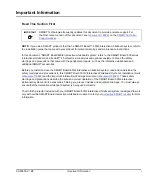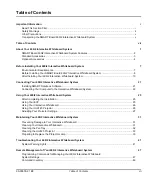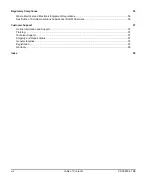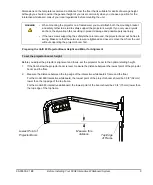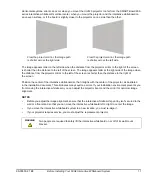99-00850-21 B0
Important Information
v
Other Precautions
To ensure operating safety and to avoid product damage, observe the following precautions.
•
Do not set up or use the interactive whiteboard in an area with excessive levels of dust, humidity and
smoke.
•
Do not add extra weight or apply pressure to the Unifi 45 projector arm, the wall-mounted interactive
whiteboard or its pen tray. SMART Technologies designed the brackets to support only the weight of the
components during normal use.
•
To reduce the risk associated with leaking batteries:
–
use only AA type batteries
–
do not mix used and new batteries
–
orient the battery’s plus (+) and minus (-) terminals according to the markings found on the remote
control
–
do not leave the batteries in the remote control for an extended period
–
do not heat, disassemble, short or recharge the batteries, or expose them to fire or high temperature
–
avoid eye and skin contact if batteries have leaked
–
dispose of exhausted batteries and product components in accordance with applicable regulations
•
If the interactive whiteboard system requires replacement parts, make sure the service technician uses
replacement parts specified by SMART Technologies, or parts with the same characteristics as the original.
Transporting the SMART Board 600i2 Interactive Whiteboard System
If you need to ship any part of your SMART Board 600i2 interactive whiteboard system, repack it with the original
packaging. If the original packaging is no longer available, you may purchase replacement packaging from your
If you prefer to use your own packaging materials, make sure you adequately protect the unit. Ship the
interactive whiteboard in an upright position to deter shippers from placing heavy objects on it.
Содержание SmartBoard 600i2
Страница 1: ...Configuration and User s Guide SMART Board 600i2 Interactive Whiteboard System...
Страница 8: ...vi Important Information 99 00850 21 B0...
Страница 16: ...6 About Your 600i2 Interactive Whiteboard System 99 00850 21 B0...
Страница 30: ...20 Before Installing Your 600i2 Interactive Whiteboard System 99 00850 21 B0...
Страница 50: ...40 Maintaining Your 600i2 Interactive Whiteboard System 99 00850 21 B0...
Страница 64: ...54 Remote Management of Your 600i2 Interactive Whiteboard System 99 00850 21 B0...
Страница 72: ...62 Index 99 00850 21 B0...
Страница 73: ......