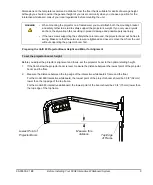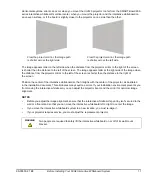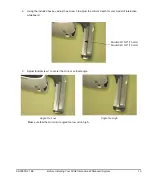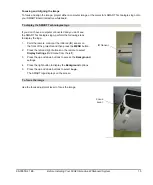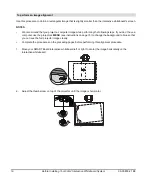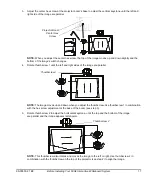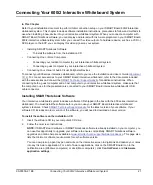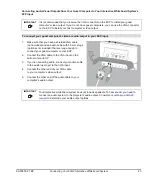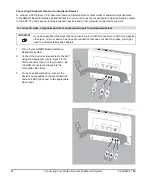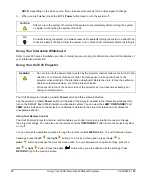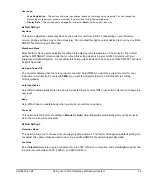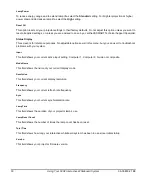99-00850-21 B0
Before Installing Your 600i2 Interactive Whiteboard System
15
Focusing and Aligning the Image
To focus and align the image, project either a computer image or the projector’s SMART Technologies logo onto
your SMART Board interactive whiteboard.
To display the SMART Technologies logo
If you don’t have a computer connected and you don’t see
the SMART Technologies logo, perform the following steps
to display the logo.
1.
Point the remote control at the infrared (IR) sensor on
the front of the projector and then press the
MENU
button.
2.
Press the left and right buttons on the remote to select
Display Settings
(third menu from the left).
3.
Press the up and down buttons to access the
Background
settings.
4.
Press the right button to display the
Background
options.
5.
Press the up and down buttons to select
Logo
.
The SMART logo displays on the screen.
Use the focus adjustment lever to focus the image.
Focus
Lever
To focus the image
IR Sensor
Содержание SmartBoard 600i2
Страница 1: ...Configuration and User s Guide SMART Board 600i2 Interactive Whiteboard System...
Страница 8: ...vi Important Information 99 00850 21 B0...
Страница 16: ...6 About Your 600i2 Interactive Whiteboard System 99 00850 21 B0...
Страница 30: ...20 Before Installing Your 600i2 Interactive Whiteboard System 99 00850 21 B0...
Страница 50: ...40 Maintaining Your 600i2 Interactive Whiteboard System 99 00850 21 B0...
Страница 64: ...54 Remote Management of Your 600i2 Interactive Whiteboard System 99 00850 21 B0...
Страница 72: ...62 Index 99 00850 21 B0...
Страница 73: ......