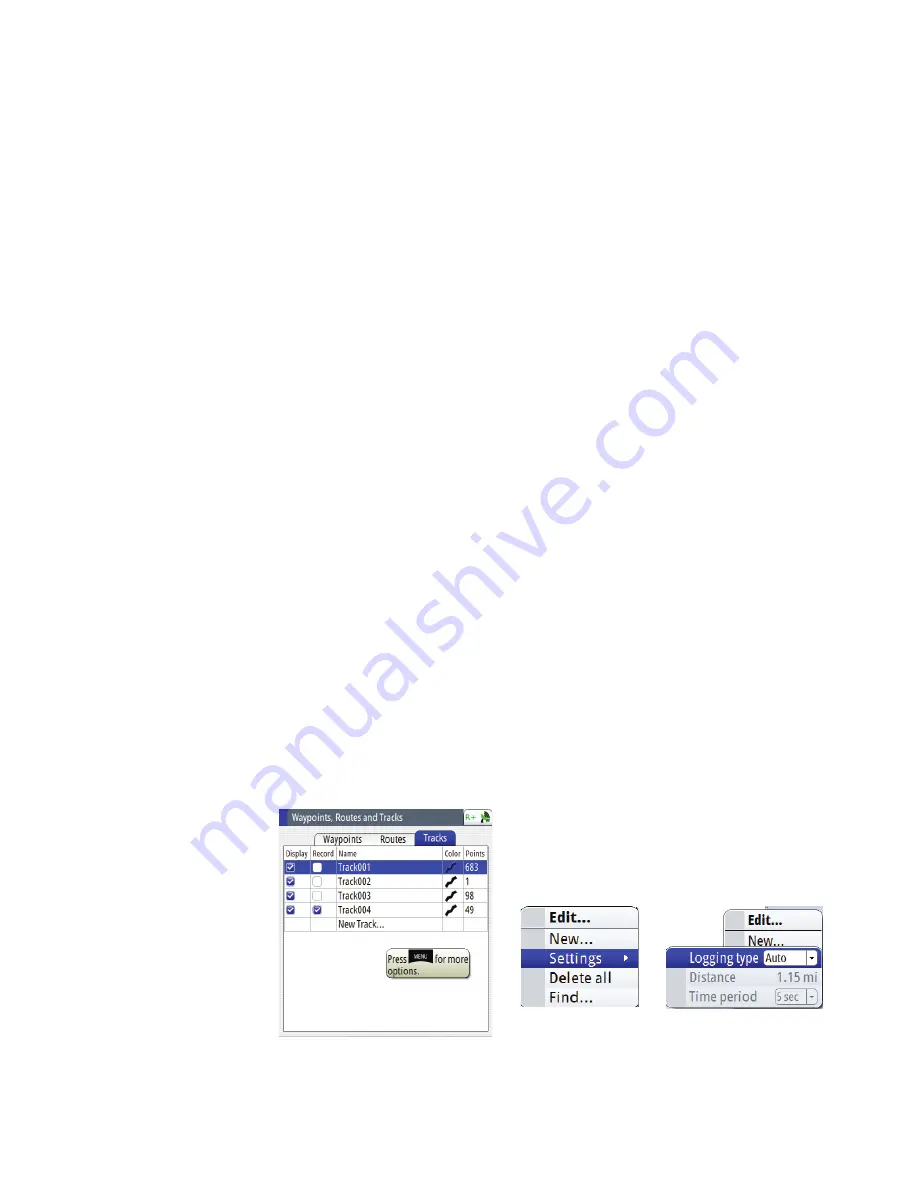
| 43
Waypoints, Routes & Tracks |
GN70/MX610/MX612 Operator and Installation Manual
13.
Enter description of track, press
ENT
key, use virtual keypad to enter alphanumeric details.
Use
Enter
button to exit.
14.
Highlight Create Route from track.
15.
Highlight the
START
button then press the
ENT
key to start the route.
16.
Select going forward or reverse, then press the
ENT
key.
17.
At bottom of window, select to delete, show, save or cancel modification.
¼
Note:
Show
button will display the plot screen
To toggle, press
ENT
key in the Edit Track window.
To add new Track
1.
Press the
MENU
key.
2.
Highlight the Wpt/Rte/trk, then press the
ENT
key.
3.
Press
PAGE
key, to Tracks tab, see list of tracks.
4.
Rotate knob to highlight track line identified as New Track, press
ENT
key (or for same func-
tion, press
MENU
key, scroll to New).
5.
In New Track window, highlight field, press rotary knob, use virtual keypad to enter name.
6.
Press
Enter
button in keypad when completed.
7.
To (remove) display or record track, (un)check the selection.
8.
Customize track display, rotate knob to graphic and press
rotary knob, from grid select color
of track.
9.
Enter description of track, press
ENT
key, use virtual keypad to enter alphanumeric details.
Use
Enter
button to exit.
10.
At bottom of window, select to save or cancel entry.
11.
Press
CLR
key to exit.
To find a Track
1.
Press the
MENU
key.
2.
Highlight the Wpt/Rte/Trk and press the
ENT
key.
3.
Press
PAGE
key, to Tracks tab, see list of tracks.
4.
Press the
MENU
key.
5.
In submenu, choose Find option, press
ENT
key.
6.
Find from Vessel- Track window, select a track from list below.
7.
Press
MENU
key, scroll to Show option, press
ENT
key.
The selected track will be displayed in the plot screen.
Содержание GN70
Страница 1: ...ENGLISH GN70 MX610 MX612 Operator and Installation Manual navico com commercial...
Страница 2: ......
Страница 99: ......
Страница 100: ...988 10372 003 N2584...






























