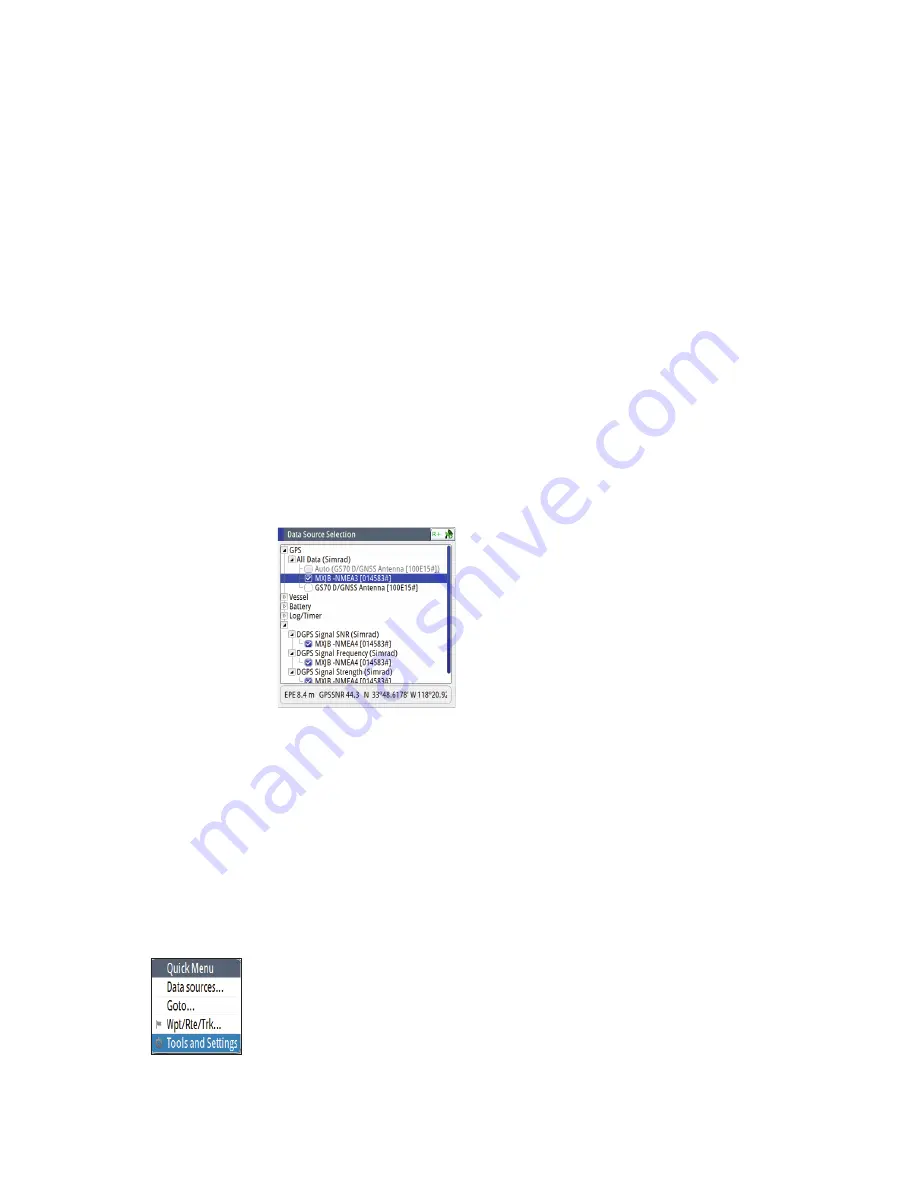
26 |
System Configuration |
GN70/MX610/MX612 Operator and Installation Manual
27.
Scroll to Position, press
ENT
.
28.
Select MXJB-NMEA3, press
ENT
to leave a check mark.
29.
Press the
CLR
key to exit.
30.
Verify if position L/L is displayed in POS1 screen.
¼
Notes:
• If MXJB-NMEA3 (Port 3) is selected as position source the “Configure” button is not available.
To configure Port 3, it has to be deselected first as source.
• Possible baud rates are 4800 or 19,200. When both antenna and J-Box port 3 are at the same
baud rate (i.e. 4800), the J-Box sends a setup command to change the antenna baud rate to
19,200. Port 3 in turn switches itself to 19,200 baud automatically. If this fails to happen, you
may have to manually reset the baud rate of the Port 3 of the junction box to 19,200 (see
setting the antenna port baud rate for procedure).
• Group selection
The GN70/MX61x can use GPS antennas or data sources that all other products on the N2K
network use, or you may select individual sources for the GN70/MX61x system. If the group
is set to “Simrad”, any changes to a source will also affect other similar display systems on the
network.
If the group is “None”, the selected source will be used for that particular GN70/MX61x unit
only.
• Advanced selection
This is similar to the manual selection mode. Using this mode will allow you to view all the
available resources available in the N2K network. Selection can be done by placing a check
mark on the item selected. You can only use one source of position at a time.
Device List
From the device list you can:
-
List all of the active SimNet and NMEA 2000 devices on the network, showing model
description and serial number. Devices can be sorted by model ID or by serial number
-
Display information relating to a device such as, name, manufacturer, software version,
instance, status
-
Give the device a logical name relevant to the user (Ant#1 or FWD Ant., Etc.)
-
See data coming from the device
-
Get access to configuration page for the device.
Displaying the Device List
1.
Press the
MENU
key.
2.
Highlight the “Tools and Settings”, then press the knob or the
ENT
key.
3.
Scroll to NETWORK icon and press the
ENT
key.
4.
Scroll to “Device List” then press the
ENT
key. This will bring up the list of all devices that are
in the N2K network.
5.
Scroll to the device desired (i.e. GS70, MXJB-Ch1, etc.) then press the
ENT
key to bring up the
Device Information screen. This screen shows you the Device model, Name, Manufacturer,
Software Version, Address, s/n, Status, etc.
6.
Scroll to the Data button and press the
ENT
key. This will display the Data List for the selected
device.
Содержание GN70
Страница 1: ...ENGLISH GN70 MX610 MX612 Operator and Installation Manual navico com commercial...
Страница 2: ......
Страница 99: ......
Страница 100: ...988 10372 003 N2584...






























