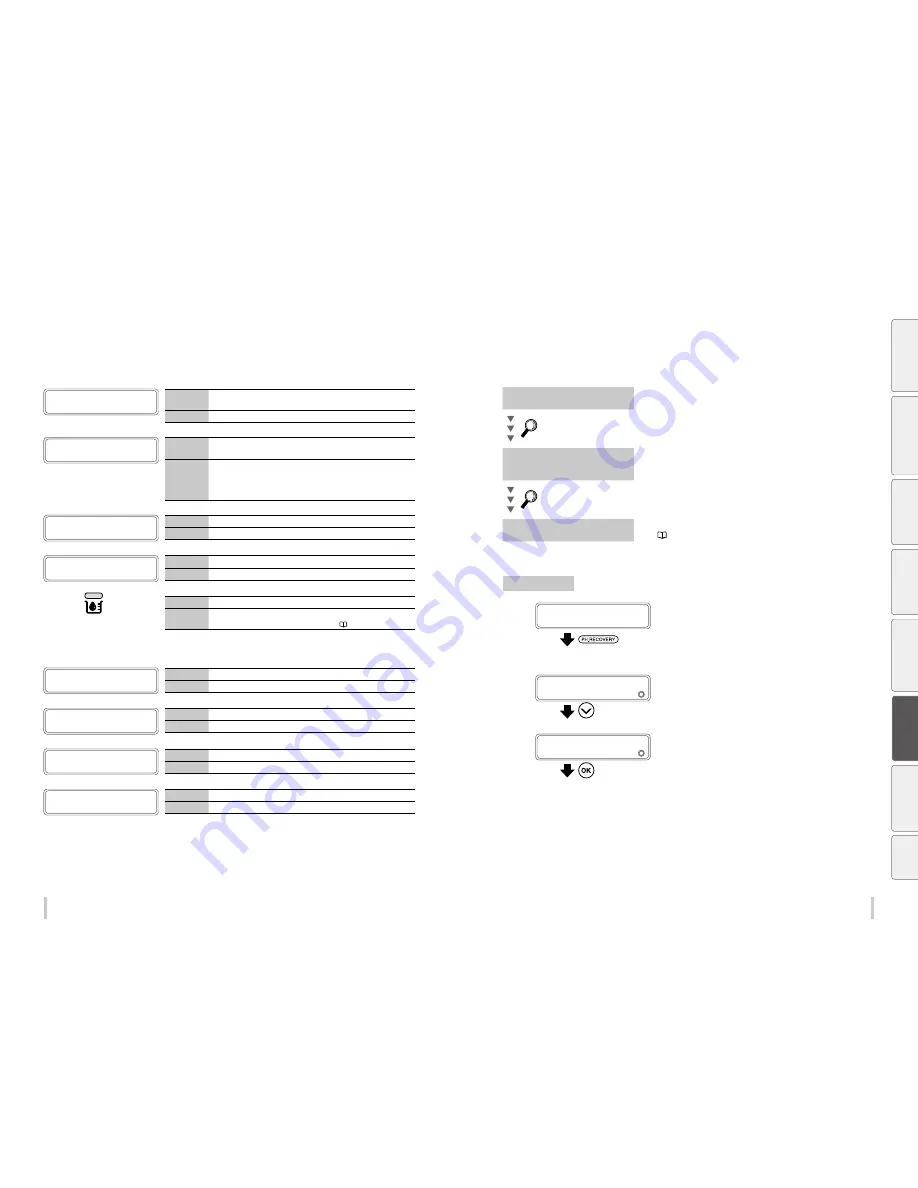
178
179
Troubleshooting
Troubleshooting
Warning messages
After printing, occasionally you may see one of the following messages appear on the operation panel with the
ERROR LED flashing. They are warning messages. In such cases, follow the instructions in the Action rows.
SET INK CARTRIDGE
AND SUPPLY INK
Meaning
After the subcartridge ink has been initially sent to the ink system, the
ink supply from the trays has not yet started.
Action
Set the ink cartridges to the ink box slots, and supply ink.
CHECK MEDIA
FOR WRINKLES
Meaning
The media is still installed on the printer and 24 hours has passed since
the last start maintenance operation.
Action
Perform one of the following actions.
(1) Lift the pressure roller lever.
(2) Press any key.
(3) Feed or back feed the media.
PERFORM
START MAINTENANCE
Meaning
24 hours has passed since the last start maintenance operation.
Action
Perform the start maintenance.
CHECK TUR UNIT
Meaning
A timeout occurs with a TUR unit process.
Action
Change the TUR unit switch configuration.
The Ink LED
blinks:
Meaning
Ink is running out.
Action
Prepare a new ink cartridge.
See
Install and replace an ink cartridge
on
page 163
.
<Life-limited parts warnings>
REPLACE THE
SUPPLY PUMP
Meaning
The supply pump assembly needs to be replaced.
Action
You are recommended to ask your service representative to replace it.
REPLACE THE
WIPER BLADE
Meaning
The wiper blades need to be replaced.
Action
Replace the wiper blades.
REPLACE THE
WIPER CLEANING LIQUID
Meaning
The wiper cleaning liquid is running out.
Action
Supply wiper cleaning liquid.
REPLACE THE
WIPER SPONGE
Meaning
The wiper sponge needs to be replaced.
Action
Replace the wiper sponge.
Clear missing dots (nozzle clogging)
If the missing dots still appear after the daily maintenance and after setting NOZZLE MAP, perform the operation
below.
Strong cleaning
Perform the strong cleaning when missing dots still appear after the
normal cleaning.
Perform the
NOZZLE PRINT
Fill the cap with ink
To clear the nozzle clogging, fill the cap with ink and moisten the print
head nozzle surface with ink. After this operation, leave the printer for 1 to
2 hours.
Perform the
NOZZLE PRINT
Perform sheet mount cleaning
Clean the print heads surfaces with sheet mount cleaning.
See
page 97
.
Strong cleaning
1
PRINTER READY
01: PAPER / 1626mm
Press the
PH.RECOVERY
key.
You can perform PH recovery in the following situations.
- When the printer is idle online
- When the printer is online
- During printing
- When the printer is in pause
2
PH RECOVERY
2
NORMAL
Press the
Down
key to select
STRONG
.
3
PH RECOVERY
2
STRONG
Press the
OK
key.
Be
fo
re
p
rin
tin
g
Lo
adi
ng
the
m
edi
a
A
dj
us
tm
ent
M
ai
nt
enan
ce
A
dv
an
ce
d
op
er
ati
on
s
Trou
ble
sh
oo
tin
g
M
enu
tr
ee
Ap
pe
nd
ix
Содержание IP-6620
Страница 112: ...222 ...
















































