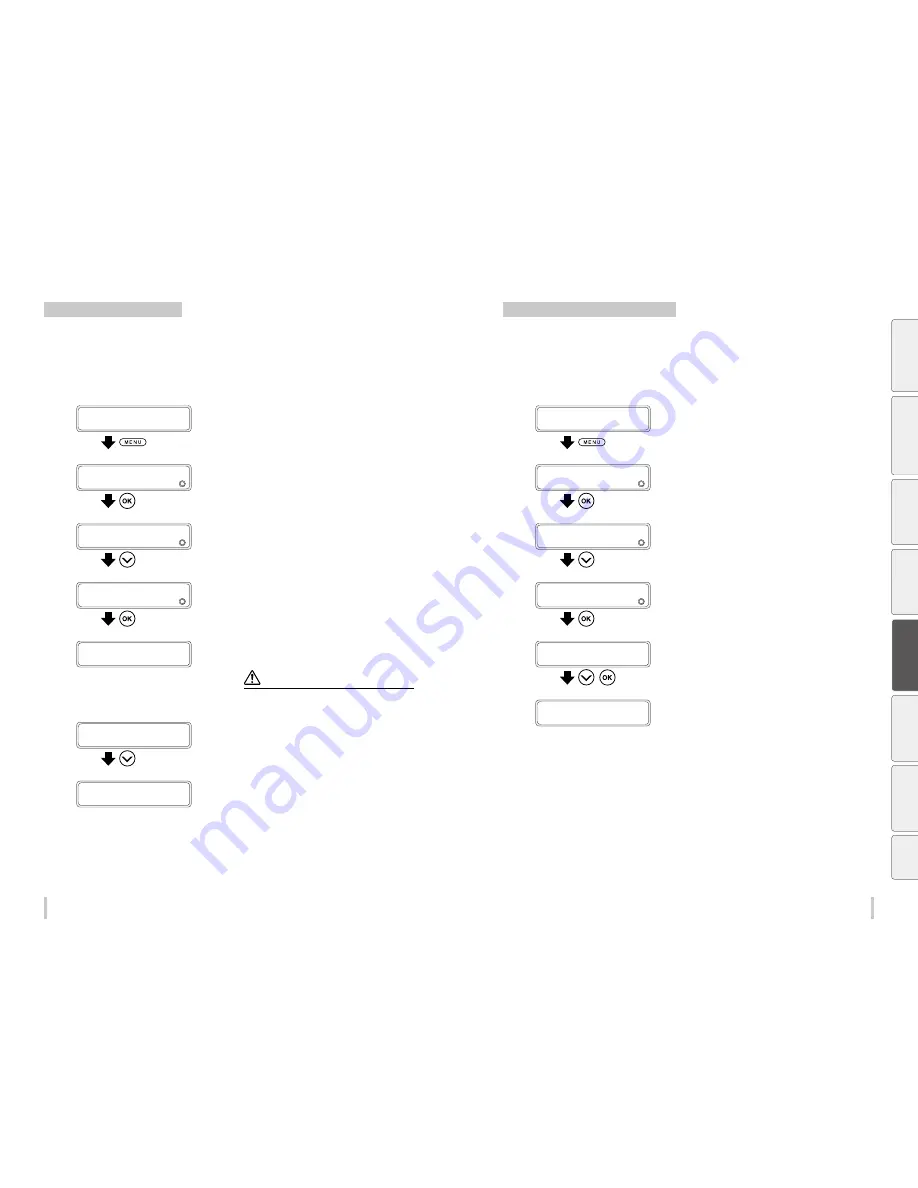
118
119
Advanced operations
Advanced operations
Check the USB connection status
During printing
The USB connection status cannot be checked during printing.
Check the connection when the printer is not printing.
Not during printing
1
PRINTER READY
01: PAPER / 1626mm
Press the
MENU
key.
2
MENU
2
INFORMATION
Press the
Down
key to select
INFORMATION
,
and then press the
OK
key.
3
>INFORMATION
2
INK INFORMATION
Press the
Down
key to select
USB INFO
.
4
>INFORMATION
2
USB INFO
Press the
OK
key.
5
>>USB INFO
2
ADDRESS:XXX
The panel displays the USB address.
If the address is different from
000
, the address is valid.
Note
If the panel displays the USB address as
000
, connect the
USB cable connection once again.
6
>>USB INFO
2
ADDRESS
:XXX
Press the
Down
key to select
SPEED
.
The printer checks the connection speed.
7
>>USB INFO
2
SPEED
:XXXXX
The panel displays the USB connection speed.
The panel should display
HIGH-SPEED
.
If the panel displays
FULL-SPEED
, the print process will be
slower.
Check the firmware version on the printer
During printing
The firmware version cannot be checked during printing.
Check the version when the printer is not printing.
Not during printing
1
PRINTER READY
01: PAPER / 1626mm
Press the
MENU
key.
2
MENU
2
INFORMATION
Press the
Down
key to select
INFORMATION
,
and then press the
OK
key.
3
>INFORMATION
2
INK INFORMATION
Press the
Down
key to select
VERSION INFO
.
4
>INFORMATION
2
VERSION INFO
Press the
OK
key.
5
>VERSION INFO
2
BOOT
X.XX
,
Press the
Down
key to select
FIRMWARE
, and
then press the
OK
key.
6
>VERSION INFO
2
FIRMWARE
X.XX_YY
The panel displays the printer’s firmware version.
Be
fo
re
p
rin
tin
g
Lo
adi
ng
the
m
edi
a
A
dj
us
tm
ent
M
ai
nt
enan
ce
A
dv
an
ce
d
op
er
ati
on
s
Trou
ble
sh
oo
tin
g
M
enu
tr
ee
Ap
pe
nd
ix
Содержание IP-6620
Страница 112: ...222 ...






























