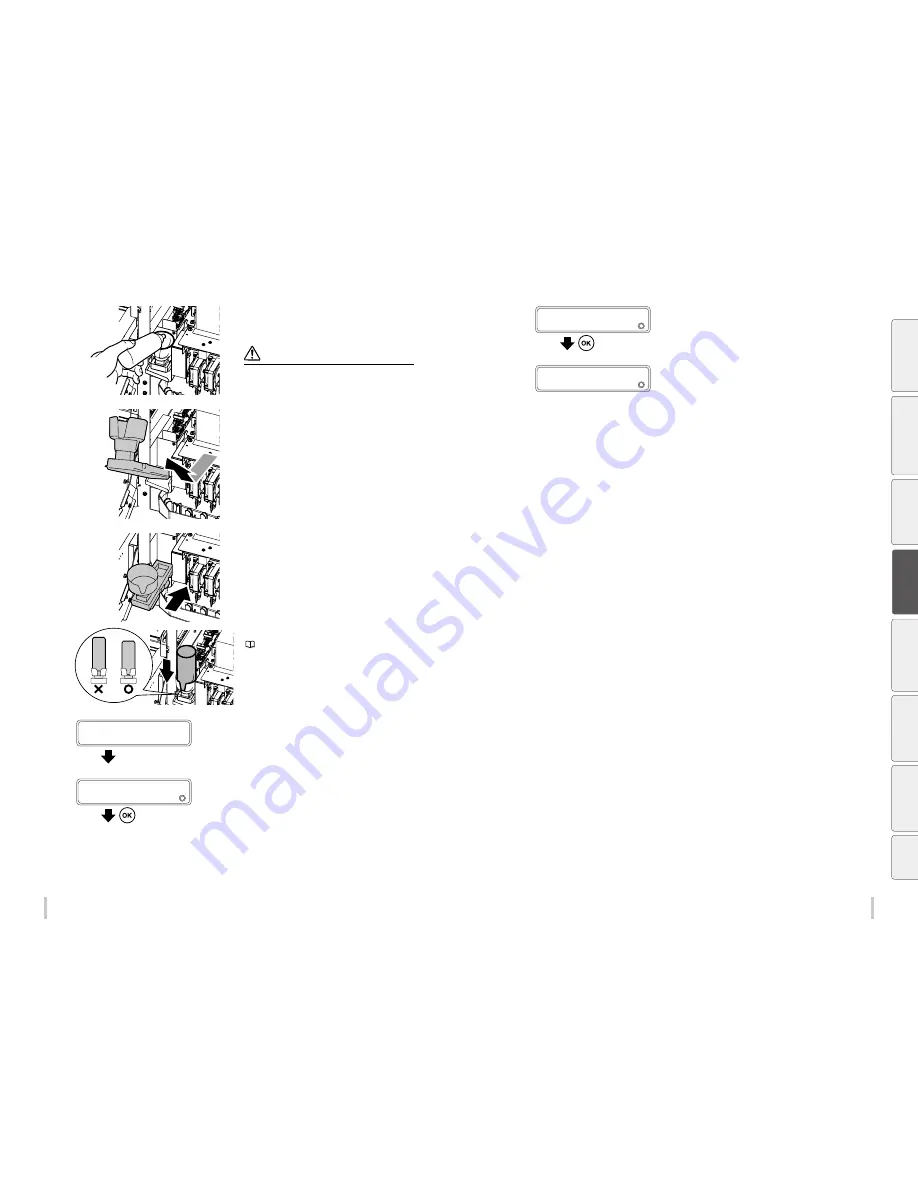
90
91
Maintenance
Maintenance
7
Raise the wiper cleaning liquid bottle a little
and pull out the bottle after making sure that
all the liquid has flowed into the printer.
Note
Visually check that the waste ink bottle is not full before
removing it.
8
Lift the wiper sponge little by little while
pulling it toward you. After confirming that
the liquid in the wiper sponge has completely
flowed in the printer, remove the wiper
sponge.
9
Install a new wiper sponge.
Insert it as far as it goes until it clicks.
10
Install a new wiper cleaning liquid bottle.
(
page 84
Wiper cleaning liquid check and
supply
)
11
AFTER REPLACING WIPER
SPONGE, CLOSE COVERS
Close the cap cover and the front over.
12
REPLACED SPONGE?
2
NO
Press the
Down
key to select
YES
.
13
REPLACED SPONGE?
2
YES
Press the
OK
key.
14
>WIPER MAINTENANCE
2
REPLACE SPONGE
You may also be prompted by a printer message to replace one of the following consumables.
- Waste ink bottle
- Wiper cleaning liquid bottle
- Wiper blade
See Routine maintenance for the replacement procedures for these consumables.
Be
fo
re
p
rin
tin
g
Lo
adi
ng
the
m
edi
a
A
dj
us
tm
ent
M
ai
nt
enan
ce
A
dv
an
ce
d
op
er
ati
on
s
Trou
ble
sh
oo
tin
g
M
enu
tr
ee
Ap
pe
nd
ix
Содержание IP-6620
Страница 112: ...222 ...
















































