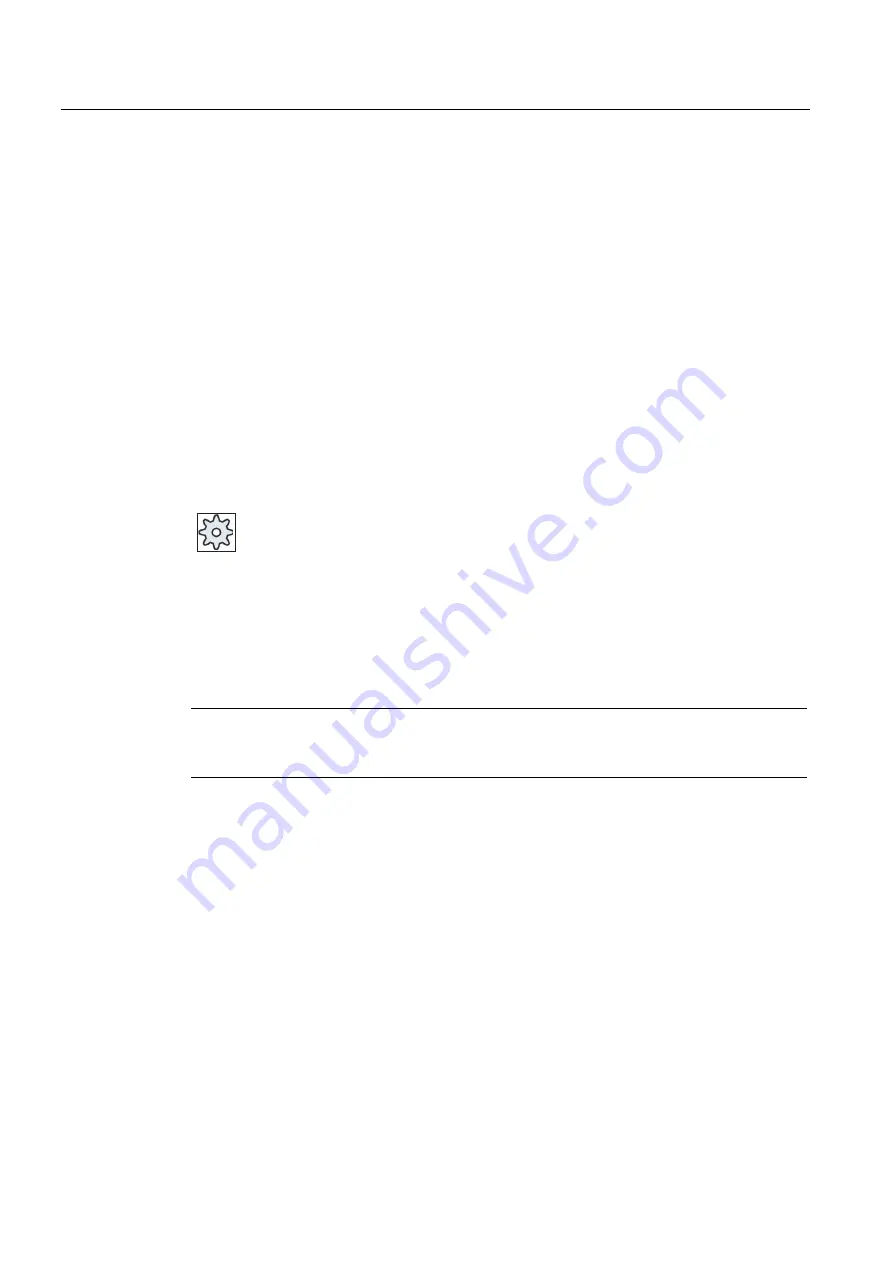
HT 8
15.1 HT 8 overview
Milling
536
Operating Manual, 03/2010, 6FC5398-7CP20-1BA0
Operation
The 7.5 TFT color display provides touch operation.
It also has membrane keys for traversing the axes, for numeric input, for cursor control, and
for machine control panel functions like start and stop.
It is equipped with an emergency stop button and two 3-position enabling buttons. You can
also connect an external keyboard.
References
For more information about connection and startup of the HT 8, see the following references:
Commissioning Manual SINUMERIK Operate (IM9) / SINUMERIK 840D sl
Customer keys
The four customer keys are freely assignable and can be set up customer-specifically by the
machine manufacturer.
Machine manufacturer
Please refer to the machine manufacturer's specifications.
Integrated machine control panel
The HT 8 has an integrated machine control panel consisting of keys (e.g. start, stop,
traversing keys, etc.), and keys reproduced as softkeys (see machine control panel menu).
See chapter "Controls on the machine control panel" for a description of the individual keys.
Note
PLC interface signals that are triggered via the softkeys of the machine control panel menus
are edge triggered.
Enabling button
The HT 8 has two enabling buttons. Thus, you can initiate enabling functions for operations
that require enabling (e.g. displaying and operating of traversing keys) with either your right
hand or your left hand.
Enabling buttons are available for the following key positions:
●
Released (no activation)
●
Enabling (center position) - enabling for channel 1 and 2 is on the same switch.
●
Panic (completely pushed through)
Содержание SINUMERIK 840D
Страница 6: ...Preface Milling 6 Operating Manual 03 2010 6FC5398 7CP20 1BA0 ...
Страница 50: ...Introduction 1 4 User interface Milling 50 Operating Manual 03 2010 6FC5398 7CP20 1BA0 ...
Страница 134: ...Execution in manual mode 3 7 Default settings for manual mode Milling 134 Operating Manual 03 2010 6FC5398 7CP20 1BA0 ...
Страница 172: ...Machining the workpiece 4 13 Setting for automatic mode Milling 172 Operating Manual 03 2010 6FC5398 7CP20 1BA0 ...
Страница 194: ...Simulating machining 5 9 Displaying simulation alarms Milling 194 Operating Manual 03 2010 6FC5398 7CP20 1BA0 ...
Страница 207: ...Creating G code program 6 8 Selection of the cycles via softkey Milling Operating Manual 03 2010 6FC5398 7CP20 1BA0 207 ...
Страница 208: ...Creating G code program 6 8 Selection of the cycles via softkey Milling 208 Operating Manual 03 2010 6FC5398 7CP20 1BA0 ...
Страница 209: ...Creating G code program 6 8 Selection of the cycles via softkey Milling Operating Manual 03 2010 6FC5398 7CP20 1BA0 209 ...
Страница 216: ...Creating G code program 6 10 Measuring cycle support Milling 216 Operating Manual 03 2010 6FC5398 7CP20 1BA0 ...
Страница 264: ...Creating a ShopMill program 7 17 Example standard machining Milling 264 Operating Manual 03 2010 6FC5398 7CP20 1BA0 ...
Страница 440: ...Multi channel view 9 3 Setting the multi channel view Milling 440 Operating Manual 03 2010 6FC5398 7CP20 1BA0 ...
Страница 460: ...Teaching in a program 11 7 Deleting a block Milling 460 Operating Manual 03 2010 6FC5398 7CP20 1BA0 ...
Страница 600: ...Appendix A 2 Overview Milling 600 Operating Manual 03 2010 6FC5398 7CP20 1BA0 ...
Страница 610: ...Index Milling 610 Operating Manual 03 2010 6FC5398 7CP20 1BA0 ...















































