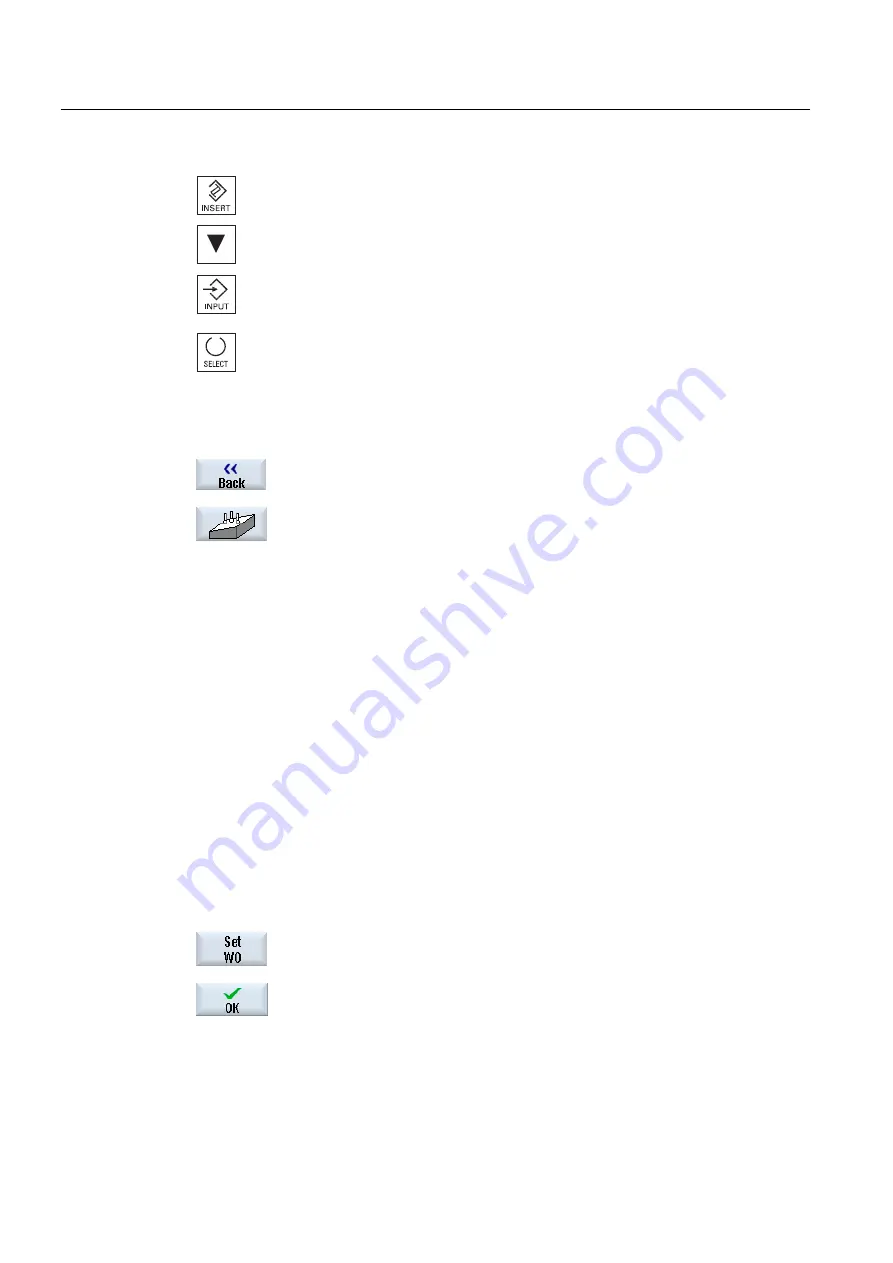
Setting up the machine
2.6 Measuring the workpiece zero
Milling
98
Operating Manual, 03/2010, 6FC5398-7CP20-1BA0
3.
Open the list of measurement versions, select the desired
measurement version using the <Cursor down> and the <Input> keys.
- OR -
3.
Using the <Select> key, in the drop down list box, select the desired
measurement version, e.g. "Align plane".
The "Align plane" window opens.
4.
Enter the required parameter in order to make the measurement as
usual.
- OR -
Press the "Back" softkey.
The selected softkey is assigned the new measurement version, in
this case, "Align plane".
2.6.12
Corrections after measurement of the zero point
If you store the workpiece zero in a work offset, changes to the coordinate system or axis
positions might be necessary in the following cases.
●
Correcting the work offset causes the workpiece coordinate system to rotate, after which
the tool can be aligned perpendicularly to the plane.
●
Correcting the work offset necessitates positioning of the rotary axis in order to align the
workpiece parallel with the coordinate system
Activation windows help you to adapt the coordinate system and the axis positions.
Procedure
Activating work offset
You stored the workpiece zero in a work offset that was not active
during measurement.
1.
When you press the "Set WO" softkey, the activation window opens
asking whether you want to "Activate work offset Gxxx now?".
2.
Press the "OK" softkey to activate the corrected work offset.
Aligning and retracting the tool
Rotating the workpiece coordinate system makes it necessary to
realign the tool to the plane.
Содержание SINUMERIK 840D
Страница 6: ...Preface Milling 6 Operating Manual 03 2010 6FC5398 7CP20 1BA0 ...
Страница 50: ...Introduction 1 4 User interface Milling 50 Operating Manual 03 2010 6FC5398 7CP20 1BA0 ...
Страница 134: ...Execution in manual mode 3 7 Default settings for manual mode Milling 134 Operating Manual 03 2010 6FC5398 7CP20 1BA0 ...
Страница 172: ...Machining the workpiece 4 13 Setting for automatic mode Milling 172 Operating Manual 03 2010 6FC5398 7CP20 1BA0 ...
Страница 194: ...Simulating machining 5 9 Displaying simulation alarms Milling 194 Operating Manual 03 2010 6FC5398 7CP20 1BA0 ...
Страница 207: ...Creating G code program 6 8 Selection of the cycles via softkey Milling Operating Manual 03 2010 6FC5398 7CP20 1BA0 207 ...
Страница 208: ...Creating G code program 6 8 Selection of the cycles via softkey Milling 208 Operating Manual 03 2010 6FC5398 7CP20 1BA0 ...
Страница 209: ...Creating G code program 6 8 Selection of the cycles via softkey Milling Operating Manual 03 2010 6FC5398 7CP20 1BA0 209 ...
Страница 216: ...Creating G code program 6 10 Measuring cycle support Milling 216 Operating Manual 03 2010 6FC5398 7CP20 1BA0 ...
Страница 264: ...Creating a ShopMill program 7 17 Example standard machining Milling 264 Operating Manual 03 2010 6FC5398 7CP20 1BA0 ...
Страница 440: ...Multi channel view 9 3 Setting the multi channel view Milling 440 Operating Manual 03 2010 6FC5398 7CP20 1BA0 ...
Страница 460: ...Teaching in a program 11 7 Deleting a block Milling 460 Operating Manual 03 2010 6FC5398 7CP20 1BA0 ...
Страница 600: ...Appendix A 2 Overview Milling 600 Operating Manual 03 2010 6FC5398 7CP20 1BA0 ...
Страница 610: ...Index Milling 610 Operating Manual 03 2010 6FC5398 7CP20 1BA0 ...






























