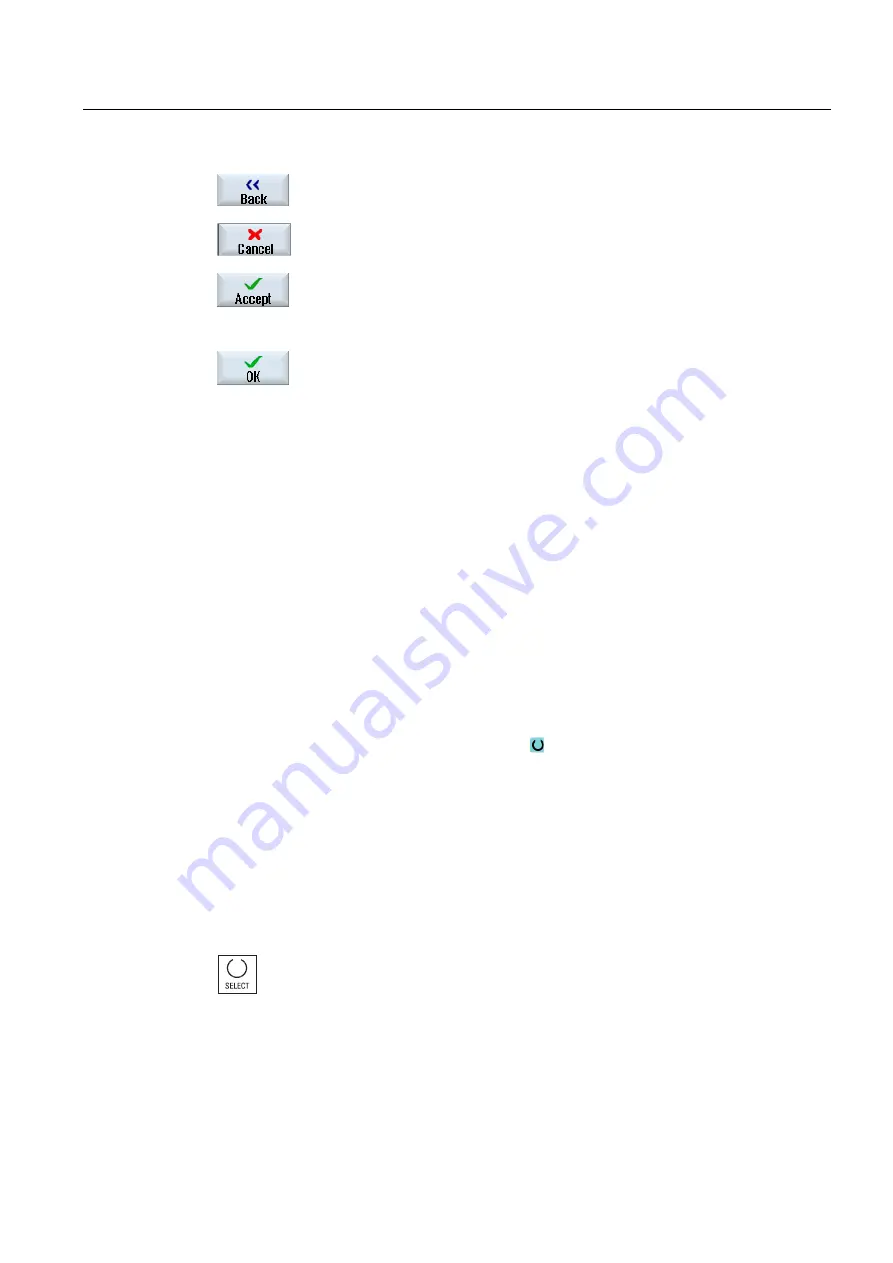
Introduction
1.4 User interface
Milling
Operating Manual, 03/2010, 6FC5398-7CP20-1BA0
37
Use the "Return" softkey to close an open window.
Use the "Cancel" softkey to exit a window without accepting the entered
values and return to the next highest window.
When you have entered all the necessary parameters in the parameter
screen form correctly, you can close the window and save the parameters
using the "Accept" softkey. The values you entered are applied to a
program.
Use the "OK" softkey to initiate an action immediately, e.g. to rename or
delete a program.
1.4.7
Entering or selecting parameters
When setting up the machine and during programming, you must enter various parameter
values in the entry fields. The background color of the fields provides information on the
status of the input field.
Orange background
The input field is selected
Light orange background
The input field is in edit mode
Pink background
The entered value is incorrect
Selecting parameters
Some parameters require you to select from a number of options in the input field. Fields of
this type do not allow you to type in a value.
The selection symbol is displayed in the tooltip:
Associated selection fields
There are selection fields for various parameters:
●
Selection of units
●
Changeover between absolute and incremental dimensions
Procedure
1.
Keep pressing the <SELECT> key until the required setting or unit is
selected.
The <SELECT> key only works if there are several selection options
available.
- OR -
Содержание SINUMERIK 840D
Страница 6: ...Preface Milling 6 Operating Manual 03 2010 6FC5398 7CP20 1BA0 ...
Страница 50: ...Introduction 1 4 User interface Milling 50 Operating Manual 03 2010 6FC5398 7CP20 1BA0 ...
Страница 134: ...Execution in manual mode 3 7 Default settings for manual mode Milling 134 Operating Manual 03 2010 6FC5398 7CP20 1BA0 ...
Страница 172: ...Machining the workpiece 4 13 Setting for automatic mode Milling 172 Operating Manual 03 2010 6FC5398 7CP20 1BA0 ...
Страница 194: ...Simulating machining 5 9 Displaying simulation alarms Milling 194 Operating Manual 03 2010 6FC5398 7CP20 1BA0 ...
Страница 207: ...Creating G code program 6 8 Selection of the cycles via softkey Milling Operating Manual 03 2010 6FC5398 7CP20 1BA0 207 ...
Страница 208: ...Creating G code program 6 8 Selection of the cycles via softkey Milling 208 Operating Manual 03 2010 6FC5398 7CP20 1BA0 ...
Страница 209: ...Creating G code program 6 8 Selection of the cycles via softkey Milling Operating Manual 03 2010 6FC5398 7CP20 1BA0 209 ...
Страница 216: ...Creating G code program 6 10 Measuring cycle support Milling 216 Operating Manual 03 2010 6FC5398 7CP20 1BA0 ...
Страница 264: ...Creating a ShopMill program 7 17 Example standard machining Milling 264 Operating Manual 03 2010 6FC5398 7CP20 1BA0 ...
Страница 440: ...Multi channel view 9 3 Setting the multi channel view Milling 440 Operating Manual 03 2010 6FC5398 7CP20 1BA0 ...
Страница 460: ...Teaching in a program 11 7 Deleting a block Milling 460 Operating Manual 03 2010 6FC5398 7CP20 1BA0 ...
Страница 600: ...Appendix A 2 Overview Milling 600 Operating Manual 03 2010 6FC5398 7CP20 1BA0 ...
Страница 610: ...Index Milling 610 Operating Manual 03 2010 6FC5398 7CP20 1BA0 ...






























