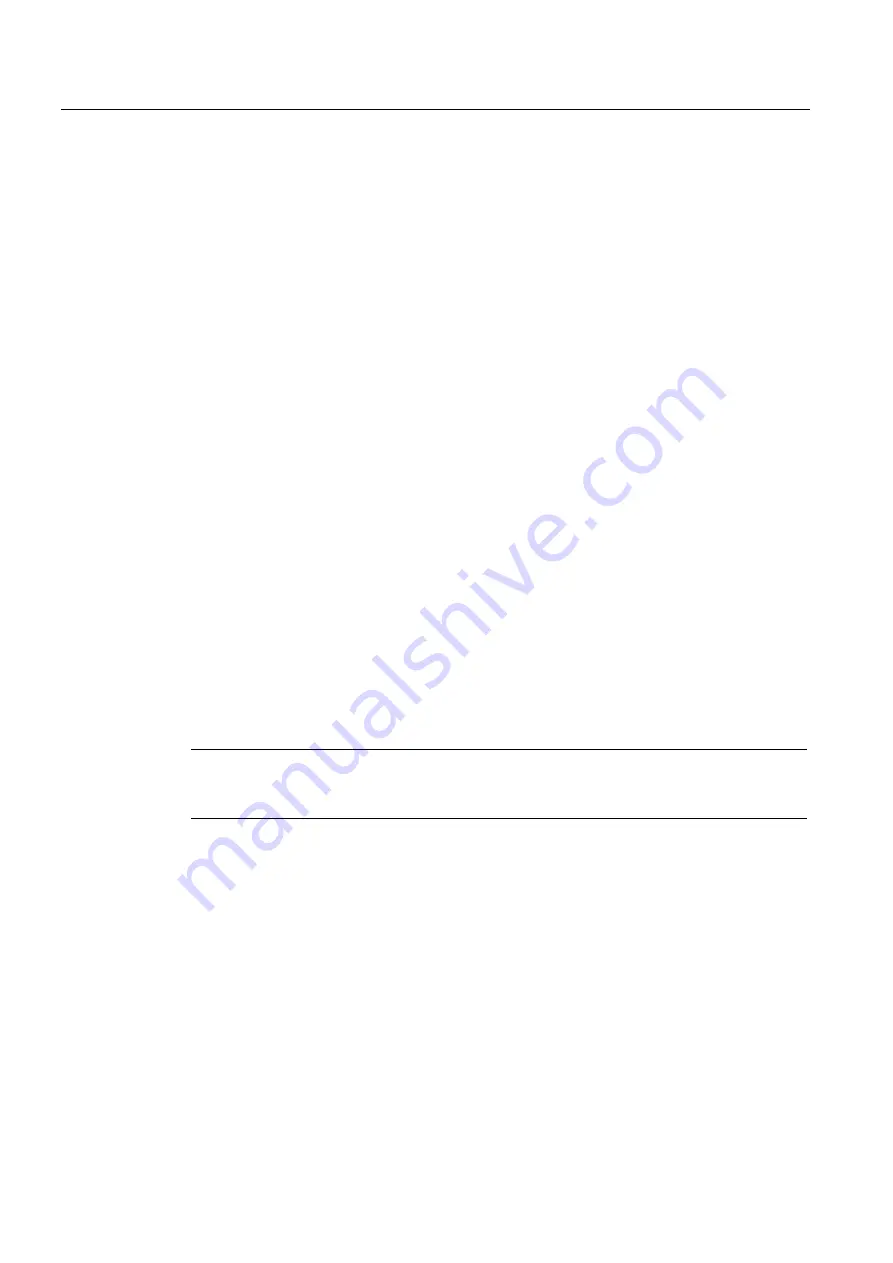
Programming technological functions (cycles)
8.5 Contour turning - only for G code programs
Milling
378
Operating Manual, 03/2010, 6FC5398-7CP20-1BA0
8.5
Contour turning - only for G code programs
8.5.1
General information
Function
You can machine simple or complex contours with the "Contour turning" cycle. A contour
comprises separate contour elements, whereby at least two and up to 250 elements result in
a defined contour.
You can program chamfers, radii, undercuts or tangential transitions between the contour
elements.
The integrated contour calculator calculates the intersection points of the individual contour
elements taking into account the geometrical relationships, which allows you to enter
incompletely dimensioned elements.
When you machine the contour, you can make allowance for a blank contour which must be
entered before the finished-part contour. You then choose one of the following machining
technologies:
●
Stock removal
●
Grooving
●
Plunge-turning
You can rough, remove residual material and finish for each of the three technologies above.
Programming
For example, the programming procedure for stock removal is as follows:
Note
When programming in the G code, it must be ensured that the contours are located after the
end of program identifier!
1.
Enter the unmachined-part contour
If, when removing stock along the contour, you want to take into account an unmachined
part contour (and no cylinder or no allowance) as unmachined part shape, then you must
define the contour of the unmachined part before you define the finished-part contour.
Compile the unmachined-part contour step-by-step from various contour elements.
2.
Enter finished-part contour
You build up the finished-part contour gradually from a series of different contour
elements.
3.
Contour call
4.
Stock removal along the contour (roughing)
The contour is machined longitudinally, transversely or parallel to the contour.
Содержание SINUMERIK 840D
Страница 6: ...Preface Milling 6 Operating Manual 03 2010 6FC5398 7CP20 1BA0 ...
Страница 50: ...Introduction 1 4 User interface Milling 50 Operating Manual 03 2010 6FC5398 7CP20 1BA0 ...
Страница 134: ...Execution in manual mode 3 7 Default settings for manual mode Milling 134 Operating Manual 03 2010 6FC5398 7CP20 1BA0 ...
Страница 172: ...Machining the workpiece 4 13 Setting for automatic mode Milling 172 Operating Manual 03 2010 6FC5398 7CP20 1BA0 ...
Страница 194: ...Simulating machining 5 9 Displaying simulation alarms Milling 194 Operating Manual 03 2010 6FC5398 7CP20 1BA0 ...
Страница 207: ...Creating G code program 6 8 Selection of the cycles via softkey Milling Operating Manual 03 2010 6FC5398 7CP20 1BA0 207 ...
Страница 208: ...Creating G code program 6 8 Selection of the cycles via softkey Milling 208 Operating Manual 03 2010 6FC5398 7CP20 1BA0 ...
Страница 209: ...Creating G code program 6 8 Selection of the cycles via softkey Milling Operating Manual 03 2010 6FC5398 7CP20 1BA0 209 ...
Страница 216: ...Creating G code program 6 10 Measuring cycle support Milling 216 Operating Manual 03 2010 6FC5398 7CP20 1BA0 ...
Страница 264: ...Creating a ShopMill program 7 17 Example standard machining Milling 264 Operating Manual 03 2010 6FC5398 7CP20 1BA0 ...
Страница 440: ...Multi channel view 9 3 Setting the multi channel view Milling 440 Operating Manual 03 2010 6FC5398 7CP20 1BA0 ...
Страница 460: ...Teaching in a program 11 7 Deleting a block Milling 460 Operating Manual 03 2010 6FC5398 7CP20 1BA0 ...
Страница 600: ...Appendix A 2 Overview Milling 600 Operating Manual 03 2010 6FC5398 7CP20 1BA0 ...
Страница 610: ...Index Milling 610 Operating Manual 03 2010 6FC5398 7CP20 1BA0 ...
















































