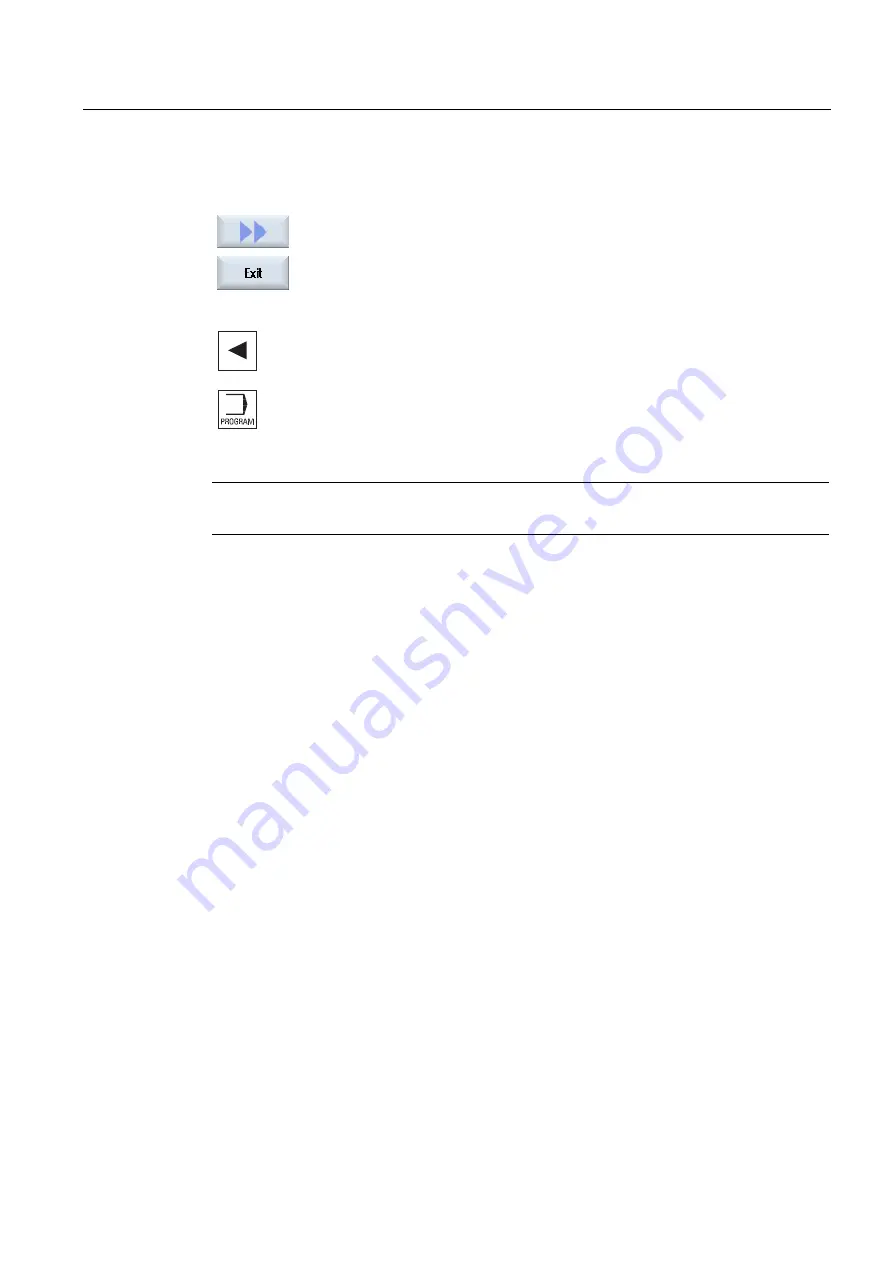
Program management
13.3 Executing a program
Milling
Operating Manual, 03/2010, 6FC5398-7CP20-1BA0
501
Closing the program
Press the ">>" and "Exit" softkeys to close the program and editor again.
- OR -
If you are at the start of the first line of the program, press the <Cursor left>
key to close the program and the editor.
To reopen a program you have exited with "Close", press the "Program" key.
Note
A program does not have to be closed in order for it to be executed.
13.3
Executing a program
When you select a program for execution, the controller automatically switches to the
"Machine" operating area.
Program selection
Select the workpieces (WPD), main programs (MPF) or subprograms (SPF) by placing the
cursor on the desired program or workpiece.
For workpieces, the workpiece directory must contain a program with the same name. This
program is automatically selected for execution (e.g. when you select the workpiece
SHAFT.WPD, the main program SHAFT.MPF is automatically selected).
If an INI file of the same name exists (e.g. SHAFT.INI), it will be executed once at the first
part program start after selection of the part program. Any additional INI files are executed in
accordance with machine data MD11280 $MN_WPD_INI_MODE.
MD11280 $MN_WPD_INI_MODE=0:
The INI file with the same name as the selected workpiece is executed. For example, when
you select SHAFT1.MPF, the SHAFT1.INI file is executed upon <CYCLE START>.
MD11280 $MN_WPD_INI_MODE=1:
All files of type SEA, GUD, RPA, UFR, PRO, TOA, TMA and CEC which have the same
name as the selected main program are executed in the specified sequence. The main
programs stored in a workpiece directory can be selected and processed by several
channels.
Содержание SINUMERIK 840D
Страница 6: ...Preface Milling 6 Operating Manual 03 2010 6FC5398 7CP20 1BA0 ...
Страница 50: ...Introduction 1 4 User interface Milling 50 Operating Manual 03 2010 6FC5398 7CP20 1BA0 ...
Страница 134: ...Execution in manual mode 3 7 Default settings for manual mode Milling 134 Operating Manual 03 2010 6FC5398 7CP20 1BA0 ...
Страница 172: ...Machining the workpiece 4 13 Setting for automatic mode Milling 172 Operating Manual 03 2010 6FC5398 7CP20 1BA0 ...
Страница 194: ...Simulating machining 5 9 Displaying simulation alarms Milling 194 Operating Manual 03 2010 6FC5398 7CP20 1BA0 ...
Страница 207: ...Creating G code program 6 8 Selection of the cycles via softkey Milling Operating Manual 03 2010 6FC5398 7CP20 1BA0 207 ...
Страница 208: ...Creating G code program 6 8 Selection of the cycles via softkey Milling 208 Operating Manual 03 2010 6FC5398 7CP20 1BA0 ...
Страница 209: ...Creating G code program 6 8 Selection of the cycles via softkey Milling Operating Manual 03 2010 6FC5398 7CP20 1BA0 209 ...
Страница 216: ...Creating G code program 6 10 Measuring cycle support Milling 216 Operating Manual 03 2010 6FC5398 7CP20 1BA0 ...
Страница 264: ...Creating a ShopMill program 7 17 Example standard machining Milling 264 Operating Manual 03 2010 6FC5398 7CP20 1BA0 ...
Страница 440: ...Multi channel view 9 3 Setting the multi channel view Milling 440 Operating Manual 03 2010 6FC5398 7CP20 1BA0 ...
Страница 460: ...Teaching in a program 11 7 Deleting a block Milling 460 Operating Manual 03 2010 6FC5398 7CP20 1BA0 ...
Страница 600: ...Appendix A 2 Overview Milling 600 Operating Manual 03 2010 6FC5398 7CP20 1BA0 ...
Страница 610: ...Index Milling 610 Operating Manual 03 2010 6FC5398 7CP20 1BA0 ...






























