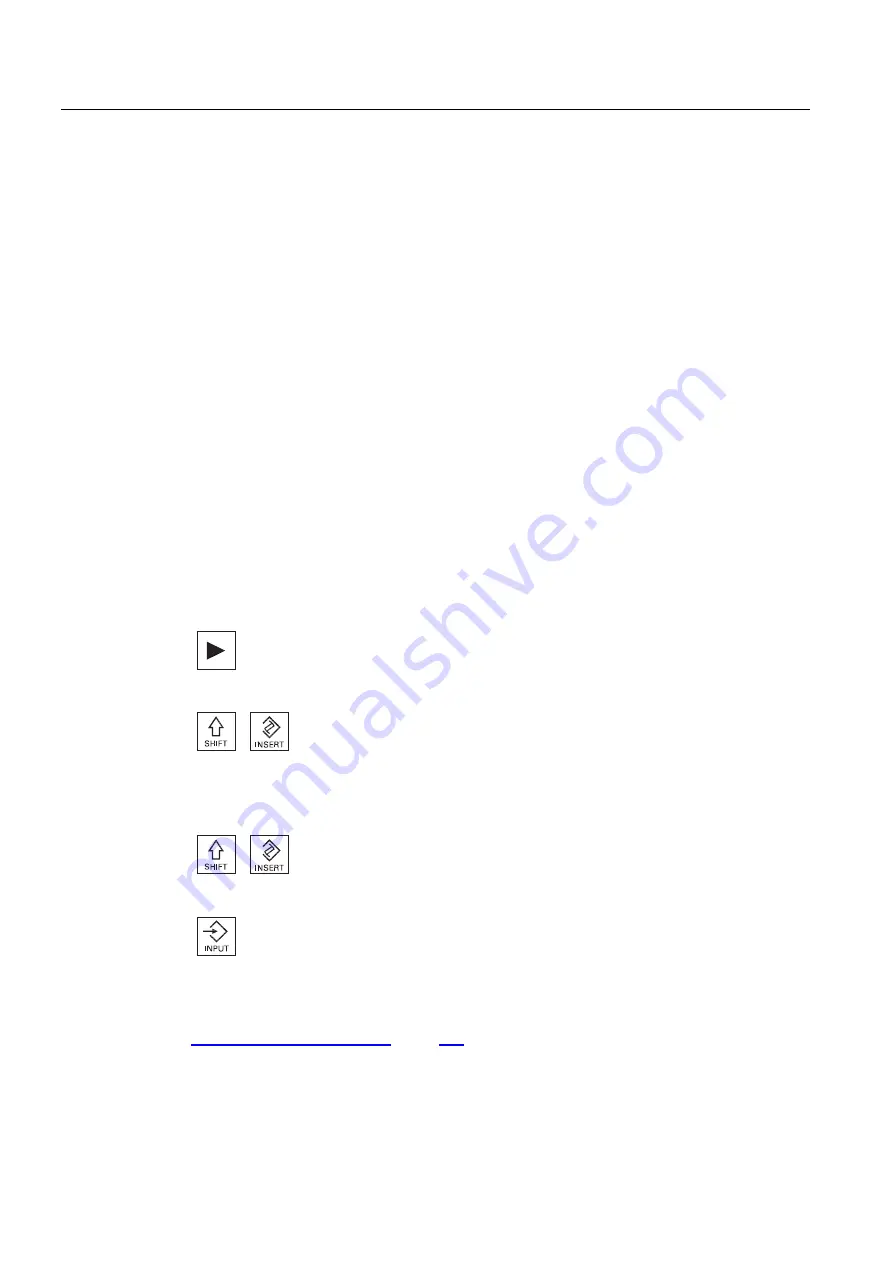
Creating G code program
6.9 Calling technology functions
Milling
212
Operating Manual, 03/2010, 6FC5398-7CP20-1BA0
6.9.3
Checking cycle parameters
The entered parameters are already checked during the program creation in order to avoid
faulty entries.
If a parameter is assigned an illegal value, this is indicated in the input screen and is
designated as follows:
●
The entry field has a colored background (background color, pink).
●
A note is displayed in the comment line.
●
If the parameter input field is selected using the cursor, the not is also displayed as
tooltip.
The programming can only be completed after the incorrect value has been corrected.
Faulty parameter values are also monitored with alarms during the cycle runtime.
6.9.4
Changing a cycle call
You have called the desired cycle via softkey in the program editor, entered the parameters
and confirmed with "Accept".
Procedure
1. Select the desired cycle call and press the <Cursor right> key.
The associated input screen of the selected cycle call is opened.
- OR -
Press the <SHIFT + INSERT> key combination.
This starts the edit mode for this cycle call and you can edit it like a
normal NC block. In this way, it is possible to create an empty block
before the cycle call.
Note: In edit mode, the cycle call can be changed in such a way that it
can no longer be recompiled in the parameter screen.
You exit the edit mode by pressing the <SHIFT + INSERT> key
combination.
- OR -
You are in the edit mode and press the <INPUT> key.
A new line is inserted before the selected cycle call.
See also
Содержание SINUMERIK 840D
Страница 6: ...Preface Milling 6 Operating Manual 03 2010 6FC5398 7CP20 1BA0 ...
Страница 50: ...Introduction 1 4 User interface Milling 50 Operating Manual 03 2010 6FC5398 7CP20 1BA0 ...
Страница 134: ...Execution in manual mode 3 7 Default settings for manual mode Milling 134 Operating Manual 03 2010 6FC5398 7CP20 1BA0 ...
Страница 172: ...Machining the workpiece 4 13 Setting for automatic mode Milling 172 Operating Manual 03 2010 6FC5398 7CP20 1BA0 ...
Страница 194: ...Simulating machining 5 9 Displaying simulation alarms Milling 194 Operating Manual 03 2010 6FC5398 7CP20 1BA0 ...
Страница 207: ...Creating G code program 6 8 Selection of the cycles via softkey Milling Operating Manual 03 2010 6FC5398 7CP20 1BA0 207 ...
Страница 208: ...Creating G code program 6 8 Selection of the cycles via softkey Milling 208 Operating Manual 03 2010 6FC5398 7CP20 1BA0 ...
Страница 209: ...Creating G code program 6 8 Selection of the cycles via softkey Milling Operating Manual 03 2010 6FC5398 7CP20 1BA0 209 ...
Страница 216: ...Creating G code program 6 10 Measuring cycle support Milling 216 Operating Manual 03 2010 6FC5398 7CP20 1BA0 ...
Страница 264: ...Creating a ShopMill program 7 17 Example standard machining Milling 264 Operating Manual 03 2010 6FC5398 7CP20 1BA0 ...
Страница 440: ...Multi channel view 9 3 Setting the multi channel view Milling 440 Operating Manual 03 2010 6FC5398 7CP20 1BA0 ...
Страница 460: ...Teaching in a program 11 7 Deleting a block Milling 460 Operating Manual 03 2010 6FC5398 7CP20 1BA0 ...
Страница 600: ...Appendix A 2 Overview Milling 600 Operating Manual 03 2010 6FC5398 7CP20 1BA0 ...
Страница 610: ...Index Milling 610 Operating Manual 03 2010 6FC5398 7CP20 1BA0 ...






























