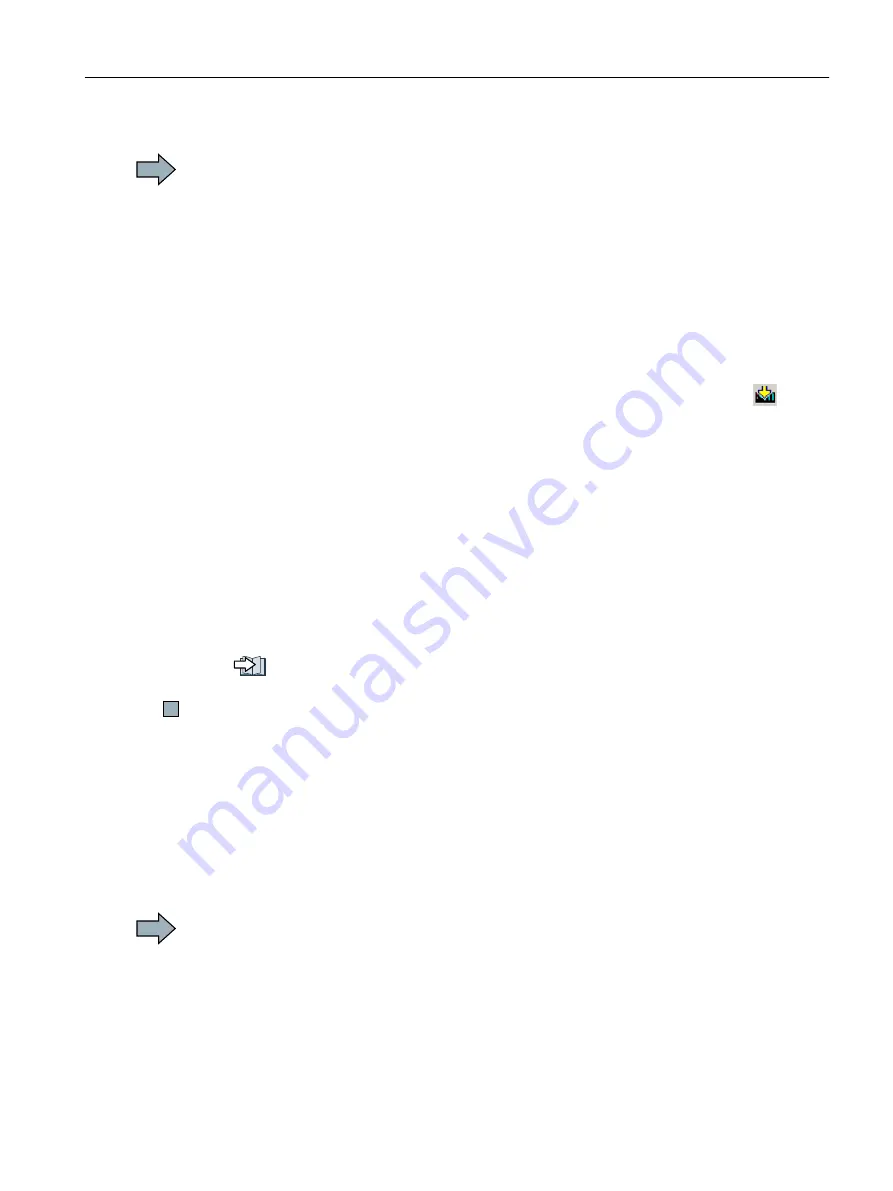
Procedure
To replace the Control Unit, proceed as follows:
1. Disconnect the line voltage to the Power Module and (if installed) the external 24 V supply
or the voltage for the digital outputs of the Control Unit.
2. Remove the signal cables of the Control Unit.
3. Remove the defective Control Unit.
4. Mount the new Control Unit on the Power Module.
5. Reconnect the signal cables of the Control Unit.
6. Switch on the line voltage again.
7. Open the project in the PC the matches the drive.
8. Go online and transfer the settings from the PC to the inverter by pressing the
button.
The inverter signals faults after the download.
Ignore these faults, as they will be automatically acknowledged by the following steps.
9. Select the screen form for the safety functions.
10.Select the "Change settings" button.
11.Select the "Activate settings" button.
12.Save your settings (copy RAM to ROM).
13.Switch off the inverter power supply.
14.Wait until all LEDs on the inverter go dark.
15.Switch on the inverter power supply again.
16.Perform a reduced acceptance test.
Reduced acceptance after a component has been replaced and a firmware change
You have replaced the Control Unit and transferred the safety function settings from the PC
to the new Control Unit.
Replacing a Control Unit with data backup in Startdrive
Precondition
You have backed up the actual settings of the Control Unit to be replaced to a PC using
Startdrive.
Procedure
To replace the Control Unit, proceed as follows:
1. Disconnect the line voltage to the Power Module and (if installed) the external 24 V supply
or the voltage for the digital outputs of the Control Unit.
2. Remove the signal cables of the Control Unit.
3. Remove the defective Control Unit.
4. Mount the new Control Unit on the Power Module.
Corrective maintenance
7.3 Replacing components of the SINAMICS G120 or G120D inverters
Safety Integrated - SINAMICS G110M, G120, G120C, G120D and SIMATIC ET 200pro FC-2
Function Manual, 01/2017, FW V4.7 SP6, A5E34261271B AD
337






























