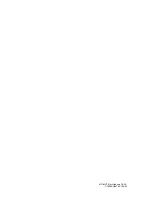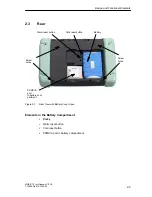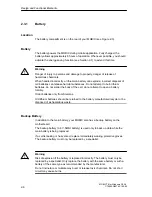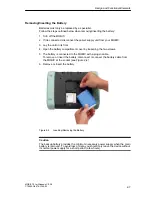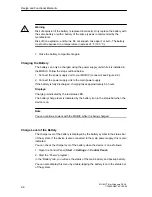Overview
1-7
MOBIC T8 for Windows CE 3.0
C79000-G8976-C190-02
Getting Started
The basic steps required when starting up your MOBIC for the first time are
described in detail in Chapter 4.
1. Check whether or not the battery is installed; if it is not, first fit the supplied
battery into the device (see Section 2.3.1).
2. Turn the device on (see Section 2.9).
3. Calibrate the touchscreen (see Section 11.6).
Charging the Battery in the MOBIC
1. Charge the battery (see Section 4.8).
Ports
The ports of the MOBIC are located either directly integrated in the casing, under
the protective cover, or in the battery compartment. Figure 1-2 shows the location
of the ports.
RS-232
Infrared
Ethernet RJ-45
Power
supply socket
Headset
USB
PCMCIA under protective cover
(Section 4.4)
(Section 4.5)
(Section 4.3)
(Section 4.8)
(Section 4.7)
(Section 4.1)
(Section 4.2)
PCMCIA (on
the back in the
battery com-
partment)
(Section 4.6)
Figure 1-2
Ports of the MOBIC
Содержание MOBIC T8 for Windows CE 3.0
Страница 5: ...i MOBIC T8 for Windows CE 3 0 C79000 G8976 C190 02 Preface ...
Страница 23: ...Overview 1 12 MOBIC T8 for Windows CE 3 0 C79000 G8976 C190 02 ...
Страница 105: ...Supplied Programs and Tools 7 18 MOBIC T8 for Windows CE 3 0 C79000 G8976 C190 02 ...
Страница 130: ...12 1 MOBIC T8 for Windows CE 3 0 C79000 G8976 C190 02 Certificates Directives and Declarations 12 ...
Страница 135: ...13 1 MOBIC T8 for Windows CE 3 0 C79000 G8976 C190 02 Frequently Asked Questions FAQs 13 ...
Страница 141: ...14 1 MOBIC T8 for Windows CE 3 0 C79000 G8976 C190 02 Technical Specifications 14 ...