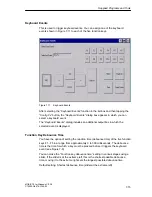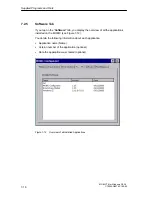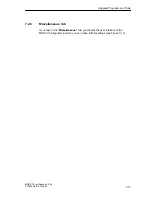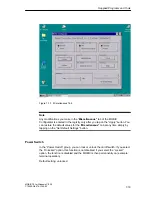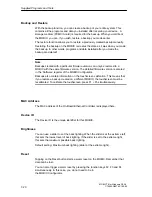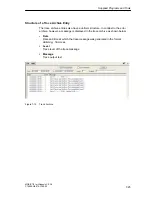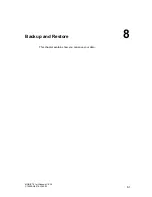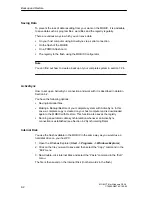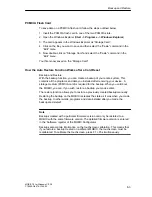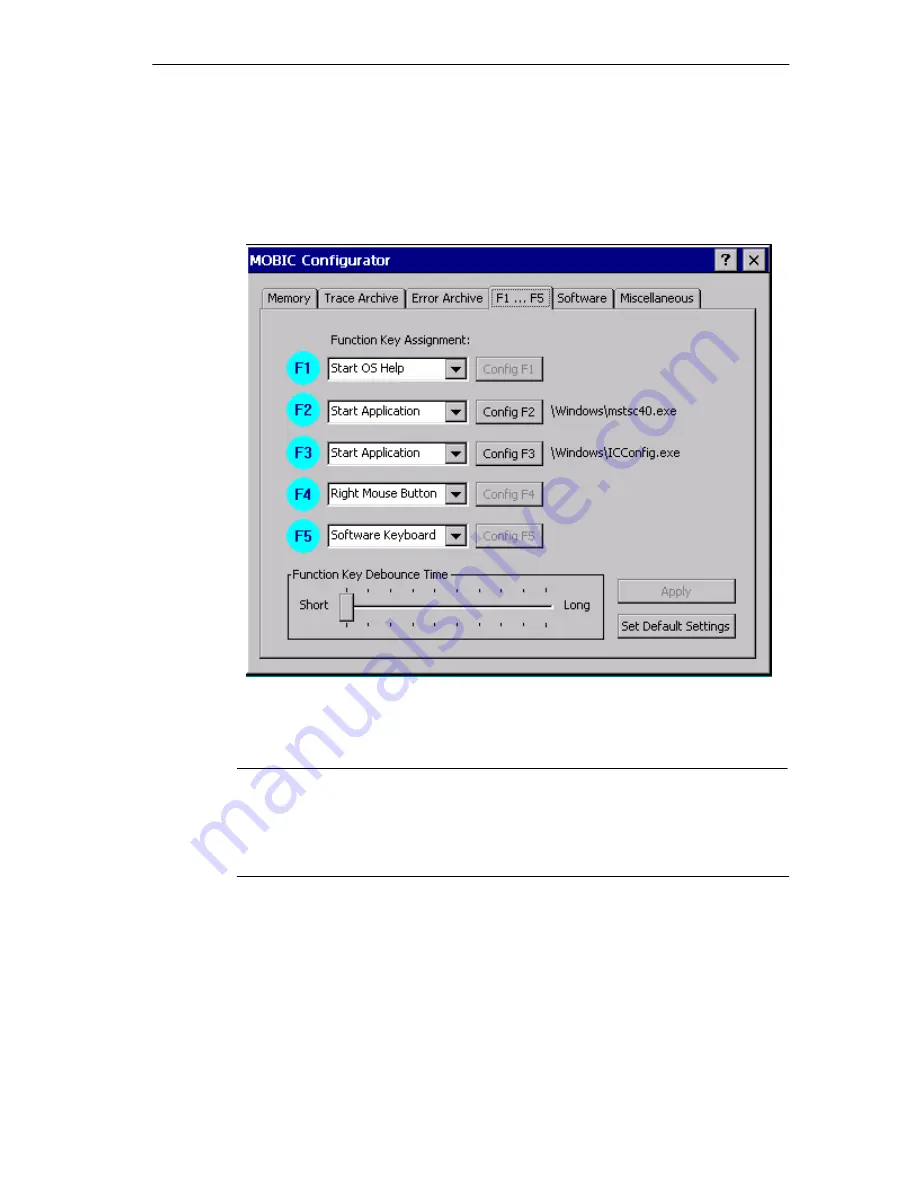
Supplied Programs and Tools
7-13
MOBIC T8 for Windows CE 3.0
C79000-G8976-C190-02
7.2.4
F1...F5 Tab
After tapping on the “F1...F5” tab, you open the dialog in which you can assign
functions to the five function keys (see Figure 7-9).
Figure 7-9
MOBIC Configurator
Note
Any modifications you make to the function key assignment in the MOBIC
Configurator are entered in the registry only after tapping the “Apply” button. You
can restore the default values for the function keys at any time by simply tapping
on the “Set Default Settings” button.
The current configuration of the five function keys is displayed in the “Function Key
Assignment: ” list boxes.
Default settings for the function keys F1...F5:
F1: Start operating system help
F2: Start Microsoft Terminal Client
F3: Start MOBIC Configurator
Содержание MOBIC T8 for Windows CE 3.0
Страница 5: ...i MOBIC T8 for Windows CE 3 0 C79000 G8976 C190 02 Preface ...
Страница 23: ...Overview 1 12 MOBIC T8 for Windows CE 3 0 C79000 G8976 C190 02 ...
Страница 105: ...Supplied Programs and Tools 7 18 MOBIC T8 for Windows CE 3 0 C79000 G8976 C190 02 ...
Страница 130: ...12 1 MOBIC T8 for Windows CE 3 0 C79000 G8976 C190 02 Certificates Directives and Declarations 12 ...
Страница 135: ...13 1 MOBIC T8 for Windows CE 3 0 C79000 G8976 C190 02 Frequently Asked Questions FAQs 13 ...
Страница 141: ...14 1 MOBIC T8 for Windows CE 3 0 C79000 G8976 C190 02 Technical Specifications 14 ...