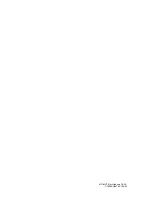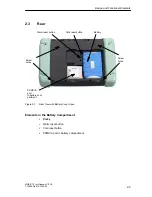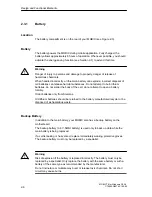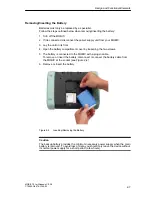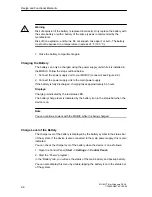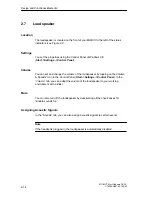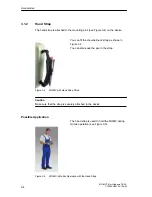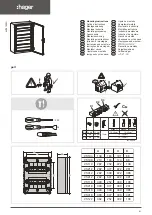Design and Functional Elements
2-14
MOBIC T8 for Windows CE 3.0
C79000-G8976-C190-02
2.7
Loudspeaker
Location
The loudspeaker is located on the front of your MOBIC to the left of the status
indicators (see Figure 2-7).
Settings
You set the properties using the Control Panel of Windows CE
(Start - >Settings - >Control Panel).
Volume
You can set and change the volume of the loudspeaker by tapping on the Volume
& Sounds” icon in the Control Panel (Start - >Settings - >Control Panel). In the
“Volume” tab, you can adapt the volume of the loudspeaker to your working
environment with a slider.
Mute
You can also turn off the loudspeaker by deactivating all the check boxes for
“Enable sounds for:”.
Assigning Acoustic Signals
In the “Sounds” tab, you can also assign acoustic signals to certain events.
Note
If the headset is plugged in, the loudspeaker is automatically disabled.
Содержание MOBIC T8 for Windows CE 3.0
Страница 5: ...i MOBIC T8 for Windows CE 3 0 C79000 G8976 C190 02 Preface ...
Страница 23: ...Overview 1 12 MOBIC T8 for Windows CE 3 0 C79000 G8976 C190 02 ...
Страница 105: ...Supplied Programs and Tools 7 18 MOBIC T8 for Windows CE 3 0 C79000 G8976 C190 02 ...
Страница 130: ...12 1 MOBIC T8 for Windows CE 3 0 C79000 G8976 C190 02 Certificates Directives and Declarations 12 ...
Страница 135: ...13 1 MOBIC T8 for Windows CE 3 0 C79000 G8976 C190 02 Frequently Asked Questions FAQs 13 ...
Страница 141: ...14 1 MOBIC T8 for Windows CE 3 0 C79000 G8976 C190 02 Technical Specifications 14 ...