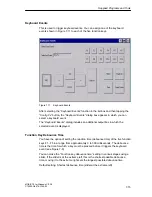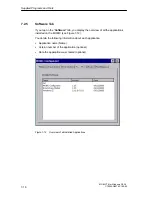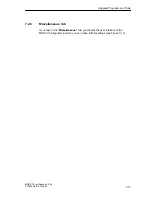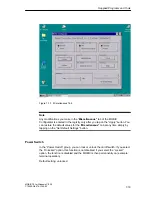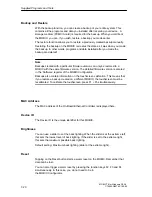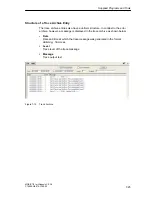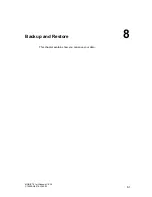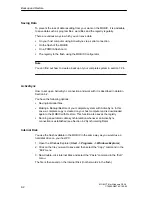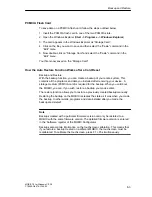Supplied Programs and Tools
7-14
MOBIC T8 for Windows CE 3.0
C79000-G8976-C190-02
F4: Right mouse button function
F5: Display software keyboard
Using the list box, you can assign one of the following four functions to each
function key:
Start OS Help
Starts help on the operating system
Start Application
Starts a program and transfers the call parameters
After selecting the Start Application function in the list box and then tapping the
“Config Fx” button, a dialog is displayed in which you can select the application
(exe file) you want to start with the particular function key. The selected application
is then displayed to the right of the “Config Fx (x= 1, 2, 3, 4, 5)” button.
Software Keyboard
Toggles the software keyboard on or off.
Right Mouse Button
Prepares a mouse click with the right mouse key.
The ”Right Mouse Key” function covers two steps:
1. First you select the “right mouse button” function or “R” in the status bar (see
Figure 7-10); this starts the function (comparable with pressing the Alt key).
Right Mouse Button
(Status “active”)
Status “active”
Status “inactive”
Figure 7-10
Right Mouse Button” Function
2. The next action with the pen executes a right mouse click.
Содержание MOBIC T8 for Windows CE 3.0
Страница 5: ...i MOBIC T8 for Windows CE 3 0 C79000 G8976 C190 02 Preface ...
Страница 23: ...Overview 1 12 MOBIC T8 for Windows CE 3 0 C79000 G8976 C190 02 ...
Страница 105: ...Supplied Programs and Tools 7 18 MOBIC T8 for Windows CE 3 0 C79000 G8976 C190 02 ...
Страница 130: ...12 1 MOBIC T8 for Windows CE 3 0 C79000 G8976 C190 02 Certificates Directives and Declarations 12 ...
Страница 135: ...13 1 MOBIC T8 for Windows CE 3 0 C79000 G8976 C190 02 Frequently Asked Questions FAQs 13 ...
Страница 141: ...14 1 MOBIC T8 for Windows CE 3 0 C79000 G8976 C190 02 Technical Specifications 14 ...