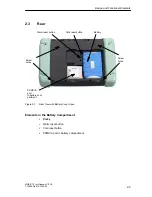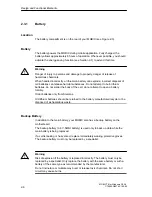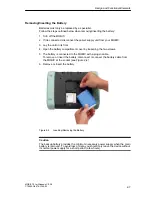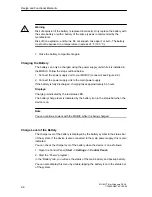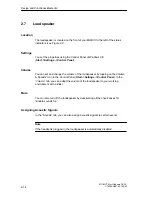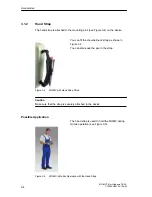Design and Functional Elements
2-16
MOBIC T8 for Windows CE 3.0
C79000-G8976-C190-02
Software Keyboard
When using your MOBIC as a mobile unit, it is convenient to make use of the
integrated software keyboard. This is displayed by tapping on the keyboard icon or
by pressing the F5 function key.
Keyboard icon
Special character shift key
Figure 2-9
Software Keyboard
Umlauts and Special Characters
Using the software keyboard, it is, of course, possible to enter umlauts and all
normal special characters. You can switch over the keyboard with the special
character shift key at the bottom left.
It is also possible to connect a normal keyboard to the USB port (see Section 4.4).
Содержание MOBIC T8 for Windows CE 3.0
Страница 5: ...i MOBIC T8 for Windows CE 3 0 C79000 G8976 C190 02 Preface ...
Страница 23: ...Overview 1 12 MOBIC T8 for Windows CE 3 0 C79000 G8976 C190 02 ...
Страница 105: ...Supplied Programs and Tools 7 18 MOBIC T8 for Windows CE 3 0 C79000 G8976 C190 02 ...
Страница 130: ...12 1 MOBIC T8 for Windows CE 3 0 C79000 G8976 C190 02 Certificates Directives and Declarations 12 ...
Страница 135: ...13 1 MOBIC T8 for Windows CE 3 0 C79000 G8976 C190 02 Frequently Asked Questions FAQs 13 ...
Страница 141: ...14 1 MOBIC T8 for Windows CE 3 0 C79000 G8976 C190 02 Technical Specifications 14 ...