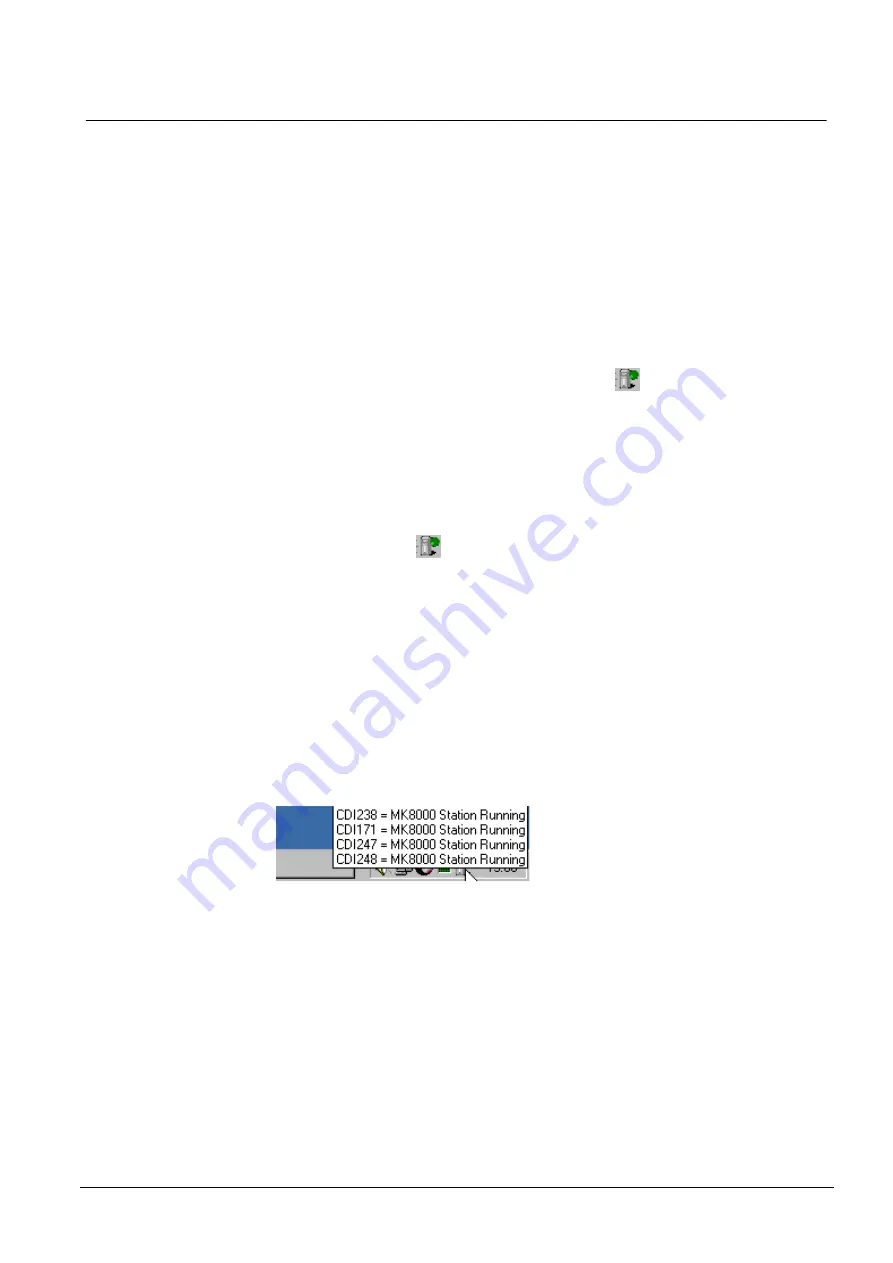
Tips for Integrating with an OPC client
87
Building Technologies
048_DMS_MK8000_ICC_MP4.30_A6V10062407_a_en
Fire Safety & Security Products
06.2010
Appendix A.
Using the System Monitor
The System Monitor is an application that is installed with the MK8000. As its name
implies, it monitors the MK8000 system and reports the status of the server and
FEPs.
The System Monitor helps you quickly perform the following tasks:
Check the MK8000 status at a glance (for example, whether or not the MK8000
is running)
View which stations are connected to the MK8000, and if they are running
Start and stop the MK8000 server
Start the MK8000 simulation mode
Open the System Supervisor Browser window
By default, the System Monitor appears as an icon
on your task bar at the
lower right hand corner of your screen. If the icon is not there, you can launch the
System Monitor through the MK8000 menu (Start
Programs
DMS8000
DMS8000 System Monitor). You can also remove the icon from your taskbar
through the right-click menu associated with the icon.
Checking the MK8000 status at a glance
You can immediately see whether the MK8000 is running properly by the colour
displayed in the icon
:
White
The MK8000 server or one of the FEPs is starting up.
Green
Everything is running properly.
Yellow
The server or one of the FEPs is not running
(usually simply means you need to launch the server).
Red
There is an error at the level of the software (extremely rare).
Tooltip: viewing the status of stations connected to the MK8000
Moving the mouse pointer on the icon, a tool-tip text appears that shows the name
of the stations configured in MK8000 and whether they are running or not. (See
Fig. 86.)
Fig. 86 System Monitor tool-tip: Displays status of the stations
Right-click menu
Right clicking the System Monitor icon displays a menu (Fig. 87) that includes:
Start
or
Stop
Server
: depending whether the system is running or not, only one
of the two commands is active.
Advanced
: open a further submenu (see below).
System Supervisor Browser
: launch the browser (see below).
DMS8000 info
: open the information window, showing the software version and
the installation type (Fig. 88).




















