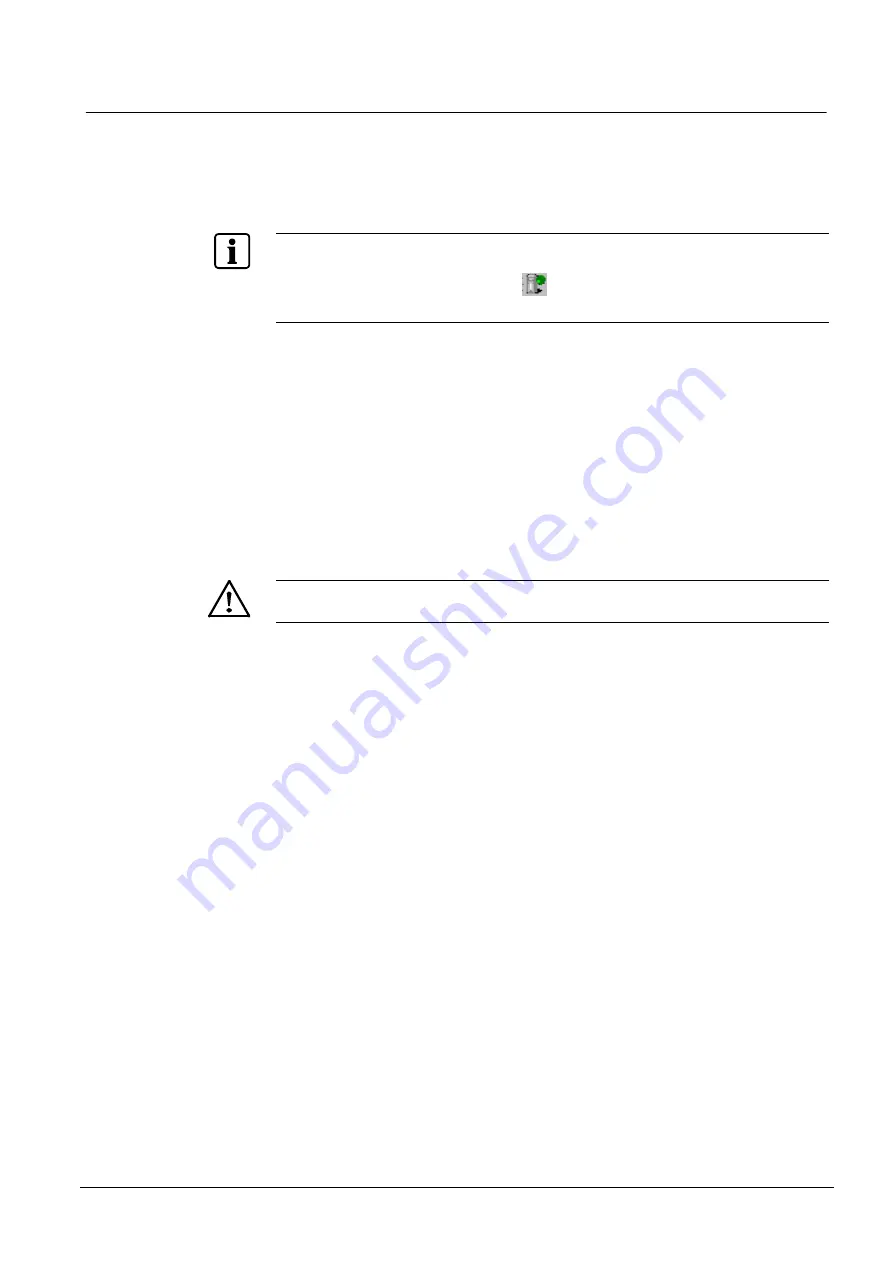
Configuring the MK8000
63
Building Technologies
048_DMS_MK8000_ICC_MP4.30_A6V10062407_a_en
Fire Safety & Security Products
06.2010
4.11 Downloading configuration to the MK8000
When the configuration process is complete, backup your project. Detailed instruc-
tions for this can be found in the DMS Connectivity Configuration Guide
(A6V10062425). After you have backed up the project you are ready to transfer the
configuration to the MK8000 server.
Before downloading the configuration, you need to start the MK8000 on the
server and FEP stations. You can start, stop and verify the status of the MK8000
server with the System Monitor icon
in the bottom right corner of your screen.
For more information, see Appendix A Using the System Monitor, p. 87.
There are two types of downloads that can be performed:
Regular Download (downloads the complete project);
Incremental Download (downloads only the changes).
A regular download transfers all of the data contained in the composer project to
the MK8000 server. An incremental download transfers only the information that
has changed since the last download. This can significantly reduce download time
when only a few items have changed.
When you are downloading a new project for the first time, you
must
perform a
complete download. Performing an incremental download of a new project will
cause problems.
Please note that if you are migrating from an existing MK8000 to a newer version,
you should refer to the Release Notes prior to performing a download.
Downloading configuration to MK8000
To download the configuration, do the following:
1.
Launch the System Supervisor Browser (right click the system monitor icon
System Supervisor Browser).
2.
Wait for the Server and any FEP station icons to turn green.
3.
Select a station icon in the left pane.
4.
Verify that all the items listed in the right pane turn green.
5.
Repeat steps 3 and 4 for each station.
6.
From the tools menu, select
Download
for new projects, or
Incremental
download
for existing projects.
7.
Enter specific comments about this download when prompted.
The download completed successfully window appears when download is com-
plete.






























