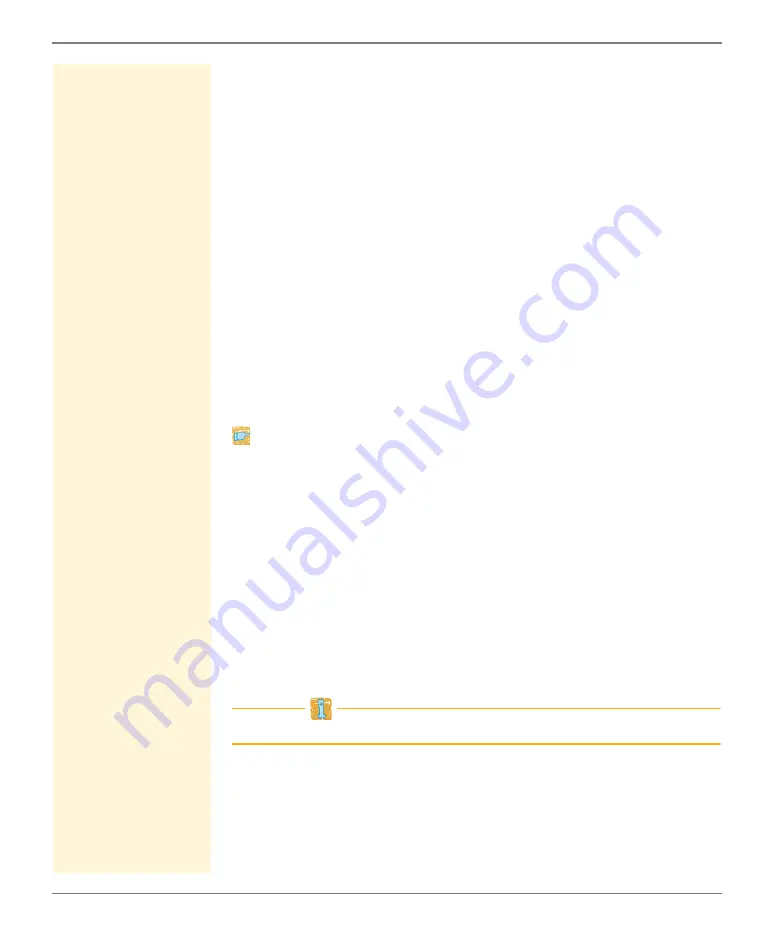
Working with the SEH UTN Manager
myUTN User Manual Windows
80
3. Select
Program – Options
from the menu bar.
The
Options
dialog appears.
4. Select the
Selection List
tab.
5. Tick
Global selection list
.
6. Click
OK
.
The setting will be saved. All users of a client use the same
selection list.
Providing User-Specific Selection Lists
Requirements
The SEH UTN Manager (complete version) is installed on the
client; see:
You are logged on to the system as administrator.
Proceed as follows:
1. Start the SEH UTN Manager.
2. Select
Program – Options
from the menu bar.
The
Options
dialog appears.
3. Select the
Selection List
tab.
4. Tick
User selection list
.
5. Click
OK
.
The setting will be saved. Each user uses their own selection list.
The selection lists of the users will be saved as .ini files in
user-specific directories (see: ’User-Specific Selection List’
78).
The administrators share one selection list.
Providing Users with a Predefined Selection List
Requirements
The SEH UTN Manager (complete version) is installed on the
client; see:






























