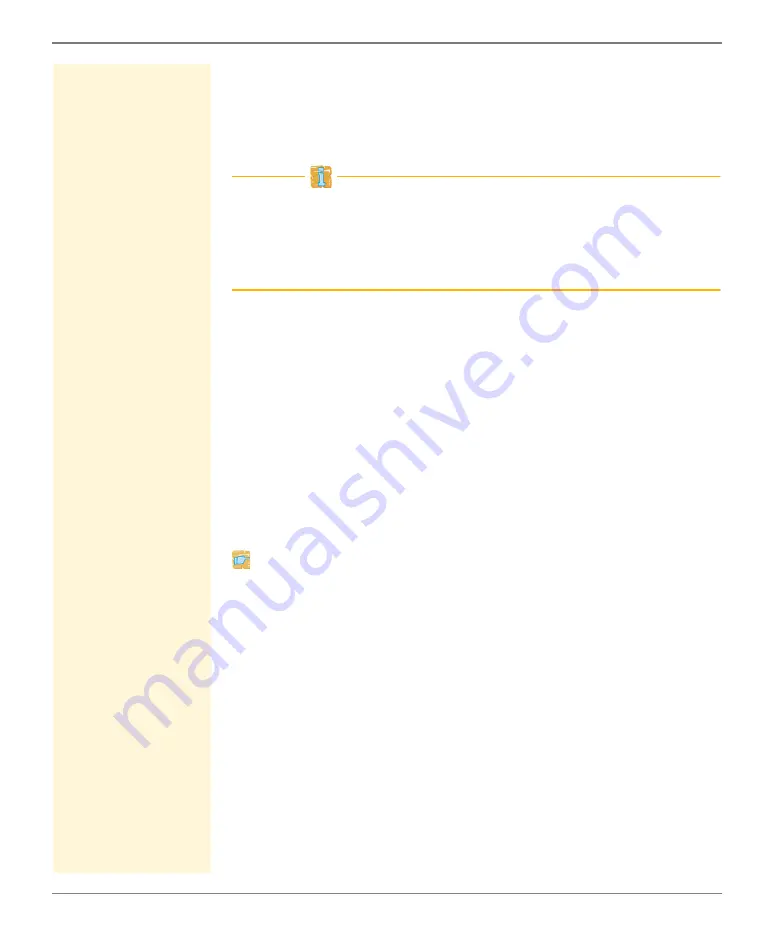
Security
myUTN User Manual Windows
103
validate the certificate. After the mutual authentication was suc-
cessful, the access to the network will be freed.
Since each device needs a certificate, a PKI (Public Key Infrastruc-
ture) must be available. User passwords are not necessary.
If you want to use the EAP-TLS authentication, you must observe
the instructions below in the indicated order. If this procedure is not
adhered to, the UTN server in the network may not be addressable.
In this case you have to reset the parameters of the UTN server; see:
Procedure
• Create a certificate request on the UTN server; see:
• Create a certificate using the certificate request and the
authentication server.
• Install the requested certificate on the UTN server; see:
• Install the root CA certificate of the certification authority that
has issued the certificate of the authentication server (RADIUS)
on the UTN server; see: ’Installing the CA Certificate in the UTN
Server’
99.
• Enable the authentication method 'EAP-TLS' on the UTN server.
Proceed as follows:
1. Start the myUTN Control Center.
2. Select
SECURITY – Authentication
.
3. Select
TLS
from the
Authentication method
list.
4. Select the root CA certificate from the list
EAP root certificate
.
5. Click
Save
& Restart
to confirm.
The settings are saved.
Configuring EAP-TTLS
Benefits and
Purpose
EAP-TTLS (Tunneled Transport Layer Security) validates the identity
of devices or users before they gain access to network resources. You
can configure the UTN server for the EAP-TTLS network authentica-






























