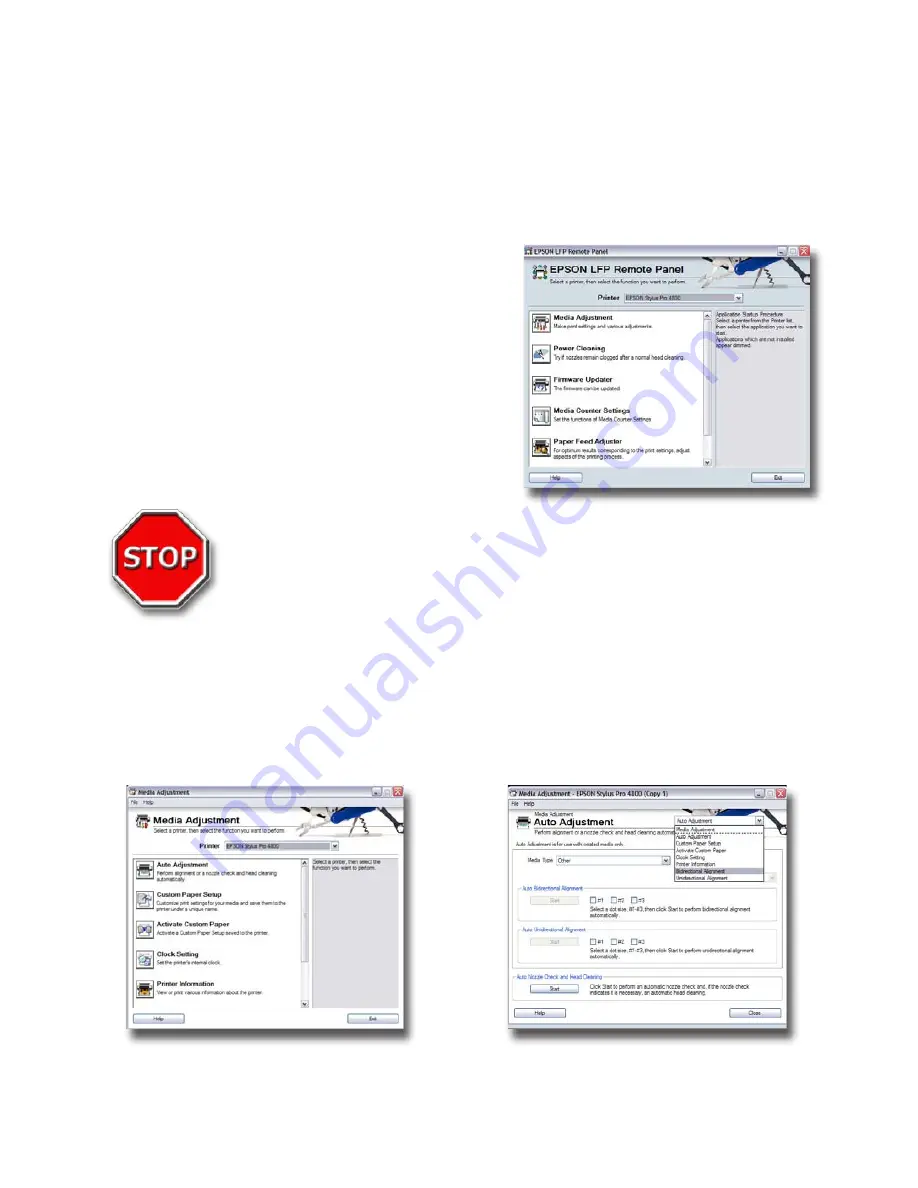
Select
Manual
on the UI Mode Select screen and press
Index
from the UI MMMU
screen. Once the Printer Assembly stops in the
Index
position, pressing the LEFT
arrow button 2x on the LCD Display will place the printer in the proper mode.
Double-click
on the Epson LFP icon on your Desktop or go to
Start > Programs
> Epson > Epson LFP Remote Panel > Epson LFP Remote Panel
to start the
software.
From the Main Screen select your printer
(Epson Stylus Pro 4800) from the drop down
menu and then click on
Media Adjustment
to
perform a Head Alignment or
Power Cleaning
to execute a Nozzle Check or Power
Cleaning.
DO NOT change any values or run any Utilities other than those
specified in this Manual. Your Blazer Pro is a highly modified version
of the Epson 4800 and several custom settings were implemented
at the factory level. If you modify any preset values, it may result in
significant downtime and/or additional expense.
Head Alignments
Click on
1)
Media Adjustment
and then select
Auto Adjustment
from the next
screen. From the
dropdown
menu select Bi-Directional or Uni-Directional
Alignment. DO NOT select either of the Auto Alignment options available
from this screen.
31
Chapter 4- Initialization Utilities
Содержание Fast T-Jet Blazer Pro
Страница 1: ...User s Manual Fast T Jet Blazer Pro TJB 1650 A Product of December 2007 Version 3 5 Tempe Arizona USA ...
Страница 2: ......
Страница 4: ......
Страница 10: ...ii ...
Страница 14: ......
Страница 20: ...6 Fast T Jet Blazer Pro User s Manual ...
Страница 22: ...Fast T Jet Blazer Pro User s Manual 8 ...
Страница 36: ...22 Fast T Jet Blazer Pro User s Manual ...
Страница 48: ...34 Fast T Jet Blazer Pro User s Manual ...
Страница 63: ...User s Manual Fast T Jet Blazer Pro Operation and Maintenance ...
Страница 64: ......
Страница 76: ...62 Fast T Jet Blazer Pro User s Manual ...
Страница 98: ...84 Fast T Jet Blazer Pro User s Manual ...
Страница 122: ...108 Fast T Jet Blazer Pro User s Manual ...
















































