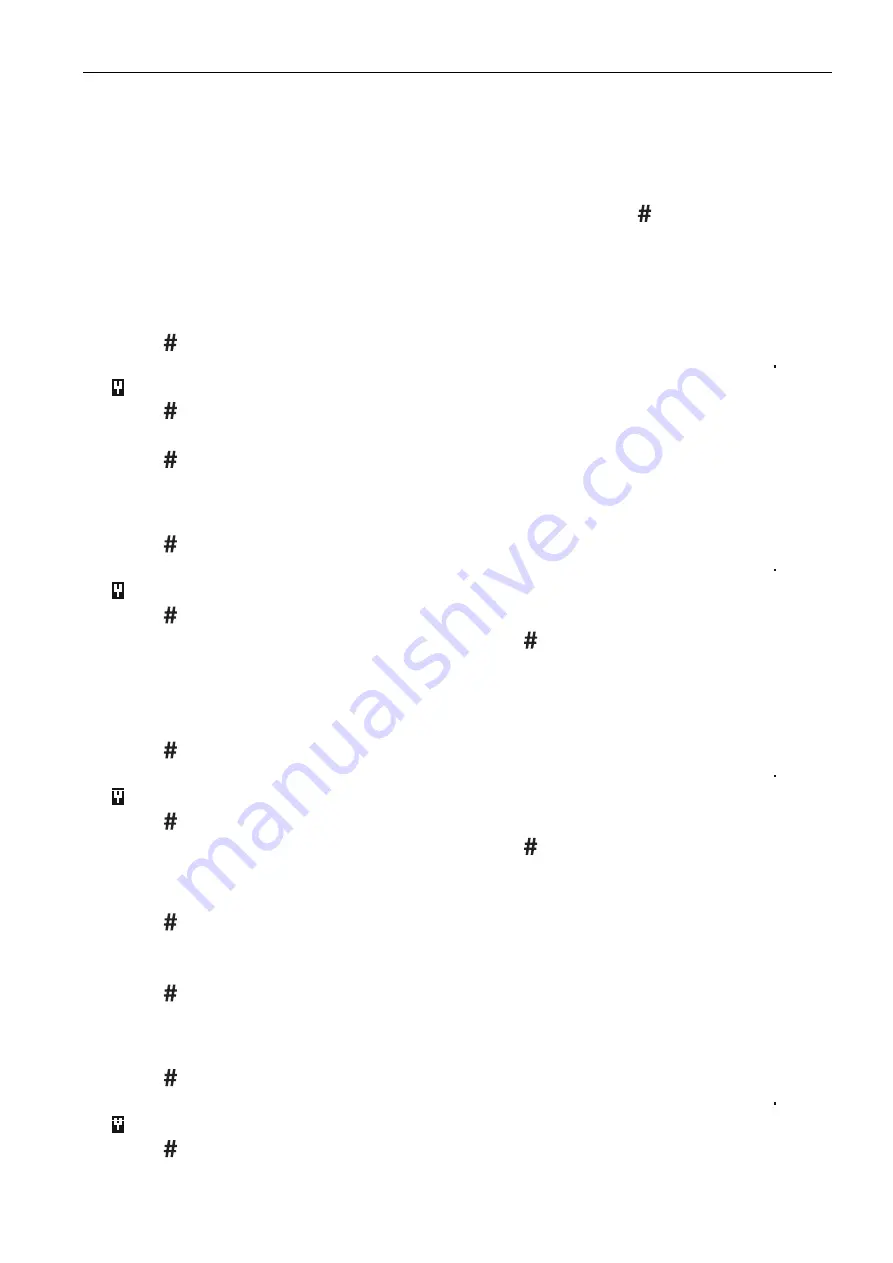
SATEL ACU-220
39
VERSA / VERSA Plus / VERSA IP
You can configure the device settings:
immediately after registering the device to the controller,
using the “Config.device” function (service mode
“2.Hardware”
“1.Kpds. & exps”
“3.Wireless dev.”
“2.Config.device”). Having started the function, use the
and
keys to select the zone to which the device is assigned and press .
The programming is performed using the “step by step” method. Described below is how to
configure the devices for which additional settings are available.
AGD-100 (AGD-200)
1. Enter a number from the 0 to 50 range to define the rules of device presence control.
2. Press .
3. Define whether the detector is to be always active by pressing any number key ( – no,
– yes).
4. Press .
5. Enter a digit from the 1 to 3 range to define sensitivity (1 – low, 2 – medium, 3 – high).
6. Press .
AMD-100 (AMD-200) / AMD-101 (AMD-201)
1. Enter a number from the 0 to 50 range to define the rules of device presence control.
2. Press .
3. Define whether the detector is to be always active by pressing any number key ( – no,
– yes).
4. Press .
5. When the reed switch settings are displayed, press (these settings are irrelevant).
AMD-102 (AMD-202)
For the magnetic contact:
1. Enter a number from the 0 to 50 range to define the rules of device presence control.
2. Press .
3. Define whether the detector is to be always active by pressing any number key ( – no,
– yes).
4. Press .
5. When the reed switch settings are displayed, press (these settings are irrelevant).
For the roller shutter input:
1. Enter a digit from the 1 to 8 range to define the number of pulses that will trigger alarm.
2. Press .
3. Use the
and
keys to select the pulse validity (30, 120 or 240 seconds or unlimited
duration).
4. Press .
AOCD-250 (AOCD-260)
1. Enter a number from the 0 to 50 range to define the rules of device presence control.
2. Press .
3. Define whether the detector is to be always active by pressing any number key ( – no,
– yes).
4. Press .






























