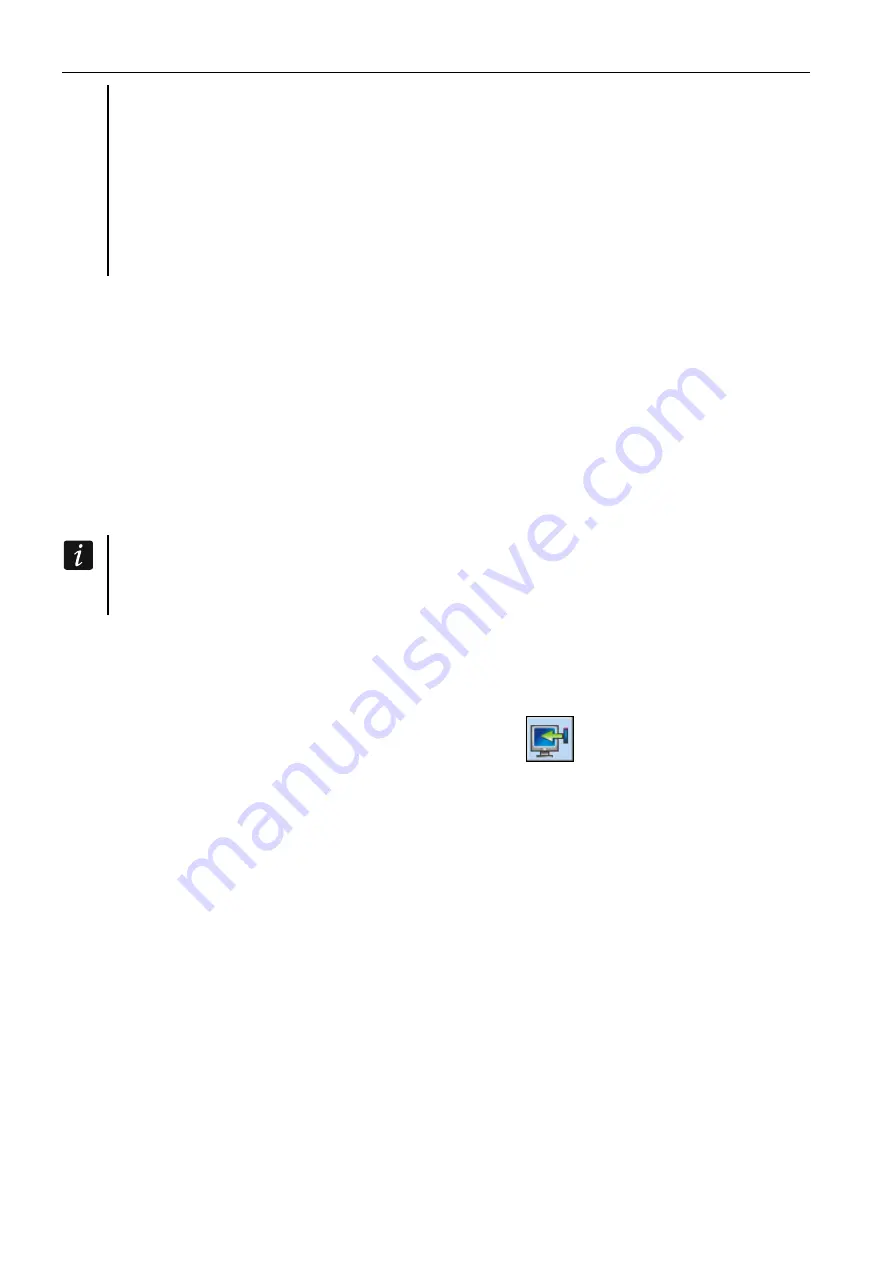
28 ACU-220
SATEL
with registered keypads – during identification procedure, the keypads will be added
to the system. However, if their addresses coincide with those of other devices
installed in the system, the identification procedure will be unsuccessful.
Most of the ABAX 2 wireless devices are identified in the alarm system by the names
known from the ABAX system.
For information about registering the VERSA-KWRL2 keypad, consult the keypad
manual.
To add or delete devices, you can use the DLOADX program or LCD keypad (for more
information on the DLOADX program and LCD keypads, refer to the control panel manuals).
You can register up to 30 devices to the controller. Each position on the device list represents
one wireless zone or one wireless zone and one output.
7.1.2.1 Adding new wireless devices
When adding devices you can select the alarm system zone to which you want to assign
a device. It can be any zone to which no wireless device is still assigned. If the device takes
up more than one position on the list of devices, additional zones will be assigned to the
device automatically (these will be zones immediately following the selected one).
If the device is to be also assigned to an output, the output number will be the same as that
of the selected zone.
The control panel does not support wireless outputs with numbers from 13 to 30.
Therefore it is not recommended that you assign any devices that are at the same time
assigned to outputs (e.g. sirens, controllers, etc.) to the zones from 13 to 30.
DLOADX program
You can add a wireless device in the “VERSA – Structure” window, “Hardware” tab, after
clicking on the name of the controller on the device list, and then on the “Zones/Outputs” tab.
1. Click on the “Read” button. The data related to wireless devices will be read from the
controller (these data are not read after clicking on the
button in the main menu).
2. Click on the zone to which a new wireless device is to be assigned (you can also select
the zone later in the “New wireless dev.” window).
3. Click on the “New device” button.
4. The “New wireless dev.” window will open.
5. Enter the serial number of the device being added in the “Serial number” field.
6. Power on the device (install the battery in the device, turn on the device power, etc.).
7. A message will confirm that the device has been added (unless you have entered an
invalid serial number, of which the message will inform you).
7.1. Device type will be displayed.
7.2. A new name of the zone to which the device is to be assigned will be displayed. You
can change the name. If the device occupies two or more positions on the device list,
the same name will be given to the other zones. If the device is to be assigned to
outputs, the outputs will be given the same name.
7.3. In the “Zone” field, select the number of the zone to which you want to assign the
device (if you have not done this before or if you want to change the previously
selected number).
7.4. For some devices you can select if the device is to occupy one or two positions on
the list of devices.






























