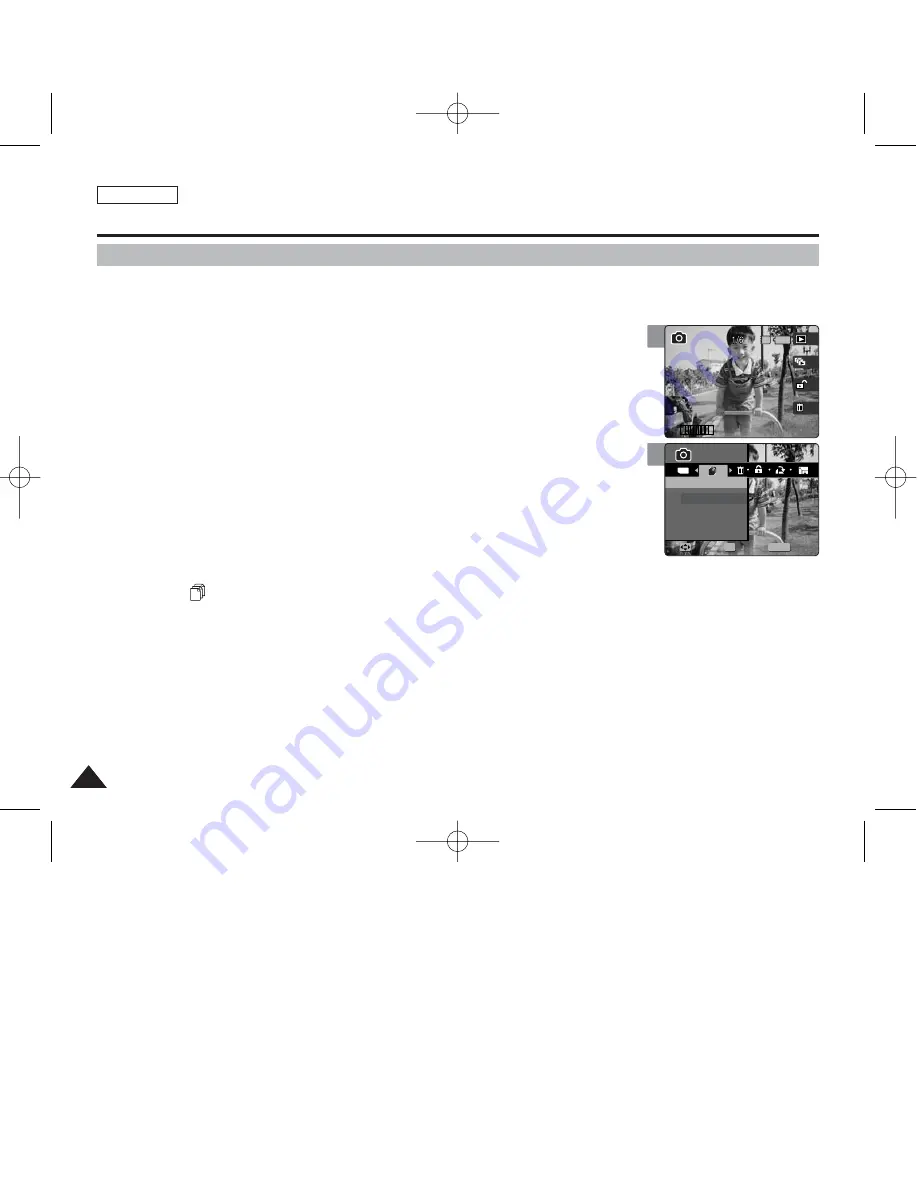
ENGLISH
86
86
Photo Mode : Setting the Viewing Options
5
MENU
TYPE
1
1
Photo
Photo
Copy (to)
Copy (to)
Select
All
Move
Move
Select
Select
Exit
Exit
OK
Copying Photo Files
You can copy saved photo files from the built-in internal memory onto an external mini SD
Memory Card and vice-versa.
1. Set the Mode Dial to
Photo
mode.
2. Press the [POWER] button to turn on the device.
3. Press the [Shortcut 1] button to switch to Photo viewing mode.
4. Press the [MENU] button.
◆
Menu screen appears.
5. Move the joystick left / right (
œ
œ
/
√
√
) to select <Copy (to)>.
6. Select an option by moving the joystick up / down (
▲
/
▼
) and then press the
[OK] button.
◆
<Select>
: Multi-view screen appears and you can select photo files to copy.
◆
<All>
: All photo files will be copied.
If <All> is selected, the message “Copy All?” appears. Select <Yes> or <No> by moving
the joystick left / right (
œ
/
√
) and then press the [OK] button to confirm.
7. If <Select> is selected, Multi-view screen appears. Select photo files to copy
by moving the joystick left / right / up / down (
œ
œ
/
√
√
/
▲
/
▼
) and press the [OK]
button.
◆
An icon ( ) indicating the selected file to be copied appears.
8. Press the [Shortcut 4] button.
◆
The message “Copy?” appears. Select <Yes> or <No> by moving the joystick left / right
(
œ
/
√
) and then press the [OK] button to confirm.
9. Press the [MENU] button to exit the menu.
[ Notes ]
✤
It copies from the currently-used memory to another. If the internal memory was used, it copies to an
external mini SD Memory Card.
✤
While the menu screen is displayed, pressing the [Record / Stop] button will exit the menu.
4
100-0001
1
1
IN
100-0001
Photo
Copy (to)
Move
Select
Exit
00934C SC-MS10 USA~089 9/30/05 10:57 AM Page 86
















































