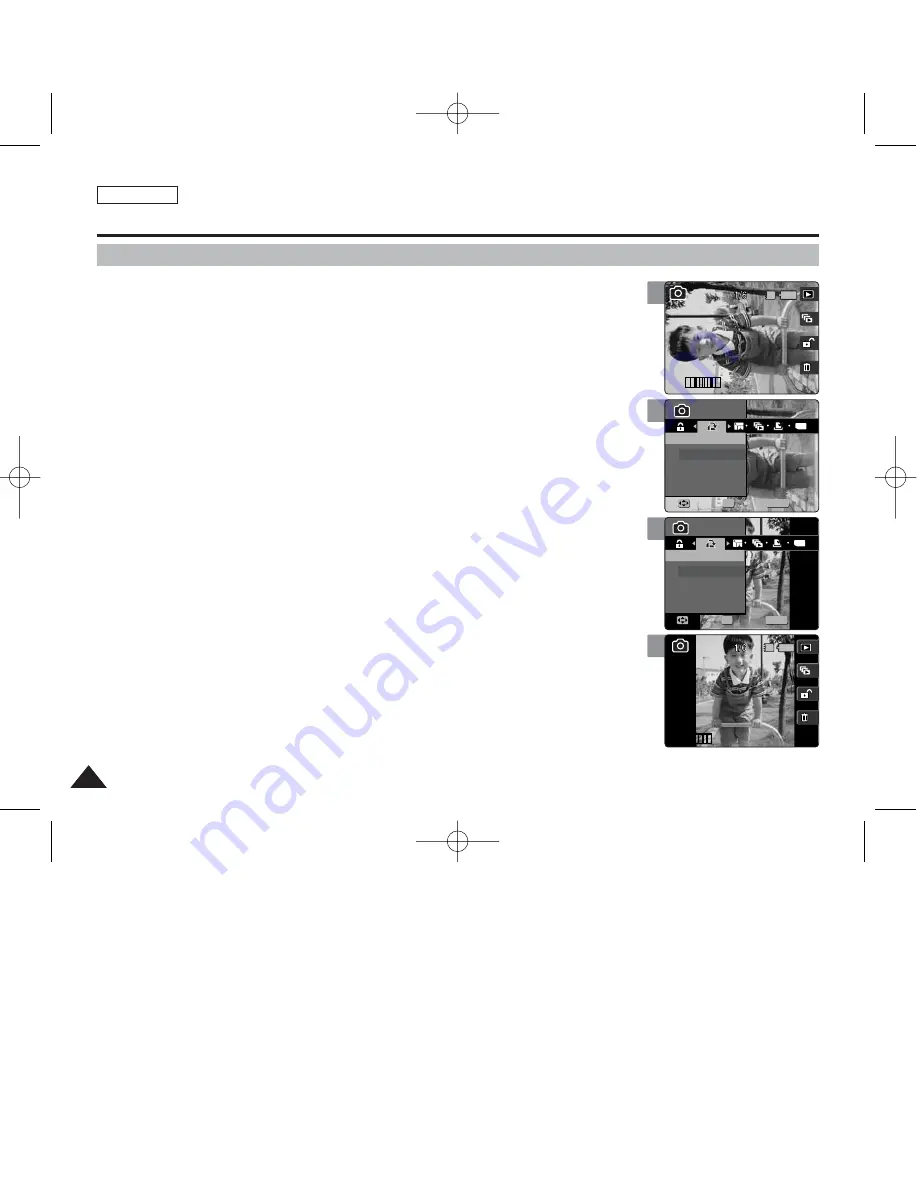
ENGLISH
82
82
Photo Mode : Setting the Viewing Options
5
MENU
TYPE
Photo
Photo
1
1
1
1
Photo
Photo
Photo
Photo
Rotate
Rotate
Rotate
Right(90°)
Left(90°)
Updown(180°)
Move
Move
Select
Select
Exit
Exit
OK
Move
Select
Exit
Rotating a Photo File
You can rotate a saved photo.
1. Set the Mode Dial to
Photo
mode.
2. Press the [POWER] button to turn on the device.
3. Press the [Shortcut 1] button to switch to Photo viewing mode.
4. Move the joystick left / right (
œ
œ
/
√
√
) to select a photo.
5. Press the [MENU] button.
◆
Menu screen appears.
6. Move the joystick left / right (
œ
œ
/
√
√
) to select <Rotate>.
7. Select an option by moving the joystick up / down (
▲
/
▼
) and then press the
[OK] button.
◆
<Right(90°)>:
Rotates the photo clockwise by 90°.
◆
<Left(90°)>:
Rotates the photo counterclockwise by 90°.
◆
<Updown(180°)>:
Flips the image up and down (Rotates 180°).
8. Press the [MENU] button to exit the menu.
[ Notes ]
✤
Rotated images having a portrait ratio will have black margins on both the left / right corners of the LCD
when it is displayed.
✤
Rotating will not affect the image quality or resolution.
✤
A cropped and newly saved image cannot be rotated.
✤
A rotated image cannot be cropped.
✤
TIFF images cannot be rotated.
✤
Rotated images may not appear as rotated on a PC.
✤
While the menu screen is displayed, pressing the [Record / Stop] button will exit the menu.
4
Photo
Photo
IN
100-0001
1
1
100-0001
1
1
Photo
Photo
Photo
Rotate
Rotate
Move
Select
Exit
Move
Select
Exit
7
8
MENU
TYPE
Photo
Photo
1
1
1
1
Photo
Photo
Photo
Photo
Rotate
Rotate
Rotate
Right(90°)
Left(90°)
Updown(180°)
Move
Select
Exit
Move
Move
Select
Select
Exit
Exit
OK
Photo
Photo
IN
1
1
100-0001
1
1
100-0001
Photo
Photo
Photo
Rotate
Rotate
Move
Select
Exit
Move
Select
Exit
00934C SC-MS10 USA~089 9/30/05 10:57 AM Page 82
















































