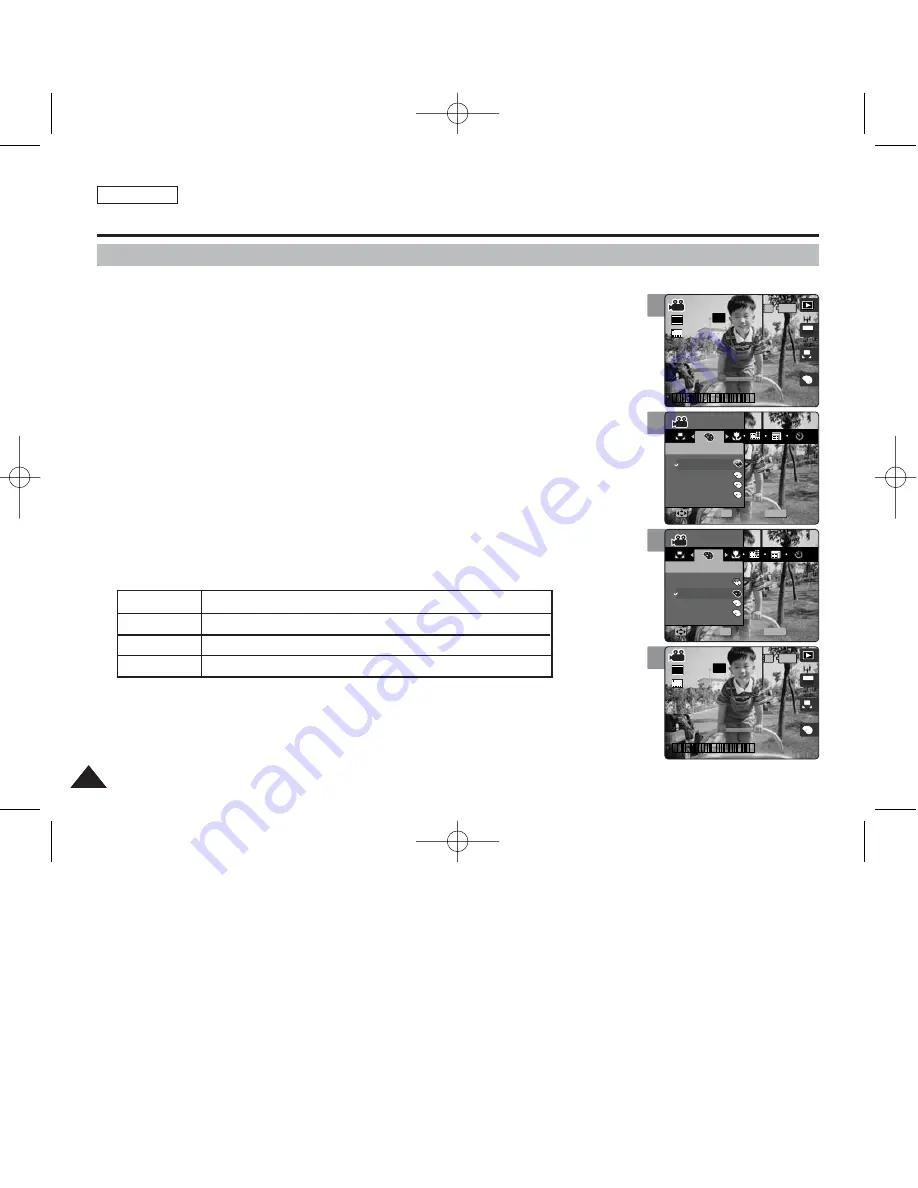
ENGLISH
102
102
3
4
5
6
Movie Mode : Setting the Recording Options
Setting the Digital Effects
It supports various digital effects you can apply to your video. Create a professional-looking
video with digital effects.
1. Set the Mode Dial to
Movie
mode.
2. Press the [POWER] button to turn on the device.
3. Press the [MENU] button.
◆
Menu screen appears.
4. Move the joystick left / right (
œ
œ
/
√
√
) to select <Digital Effect>.
5. Select an option by moving the joystick up / down (
▲
/
▼
), and then press the
[OK] button.
6. Press the [MENU] button to exit the menu.
◆
An icon indicating the selected Digital Effect appears on the screen.
◆
If <Off> is selected, no icon will be displayed.
[ Notes ]
✤
You can easily access this function by using the shortcut button (refer to page 94).
✤
While the menu screen is displayed, pressing the [Record / Stop] button will exit the menu.
S
N
BW
A
OFF
OFF
640
REM
IN
SF
SF
AE
AUTO
5
12:00PM 01.01,2005
STBY
STBY
29 Min
29 Min
SF
5
STBY
29 Min
Movie
Digital Effect
Move
Select
Exit
S
N
BW
Movie
Digital Effect
Move
Select
Exit
S
MENU
S
S
N
N
BW
BW
OFF
SF
5
STBY
29 Min
SF
5
STBY
29 Min
Movie
Movie
OK
Digital Effect
Digital Effect
Off
Sepia
Nega
BLK&WHT
Move
Move
Select
Select
Exit
Exit
S
N
BW
Movie
Digital Effect
Move
Select
Exit
S
S
N
BW
OFF
SF
5
STBY
29 Min
SF
5
STBY
29 Min
Movie
Digital Effect
Move
Select
Exit
MENU
S
S
N
N
BW
BW
Movie
Movie
OK
Digital Effect
Digital Effect
Off
Sepia
Nega
BLK&WHT
Move
Move
Select
Select
Exit
Exit
S
S
N
BW
OFF
SF
5
STBY
29 Min
A
640
REM
IN
SF
SF
AE
AUTO
5
12:00PM 01.01,2005
STBY
STBY
29 Min
29 Min
Movie
Digital Effect
Move
Select
Exit
S
N
BW
Movie
Digital Effect
Move
Select
Exit
S
S
Off
Sepia
Nega
BLK&WHT
Cancel the <Digital Effect>. Takes video in normal mode.
The picture is displayed in sepia color--similar to that of an old photograph.
Reverses the colors, creating the look of a negative.
Changes the images into black and white.
00934C SC-MS10 USA~111 9/30/05 10:58 AM Page 102
















































