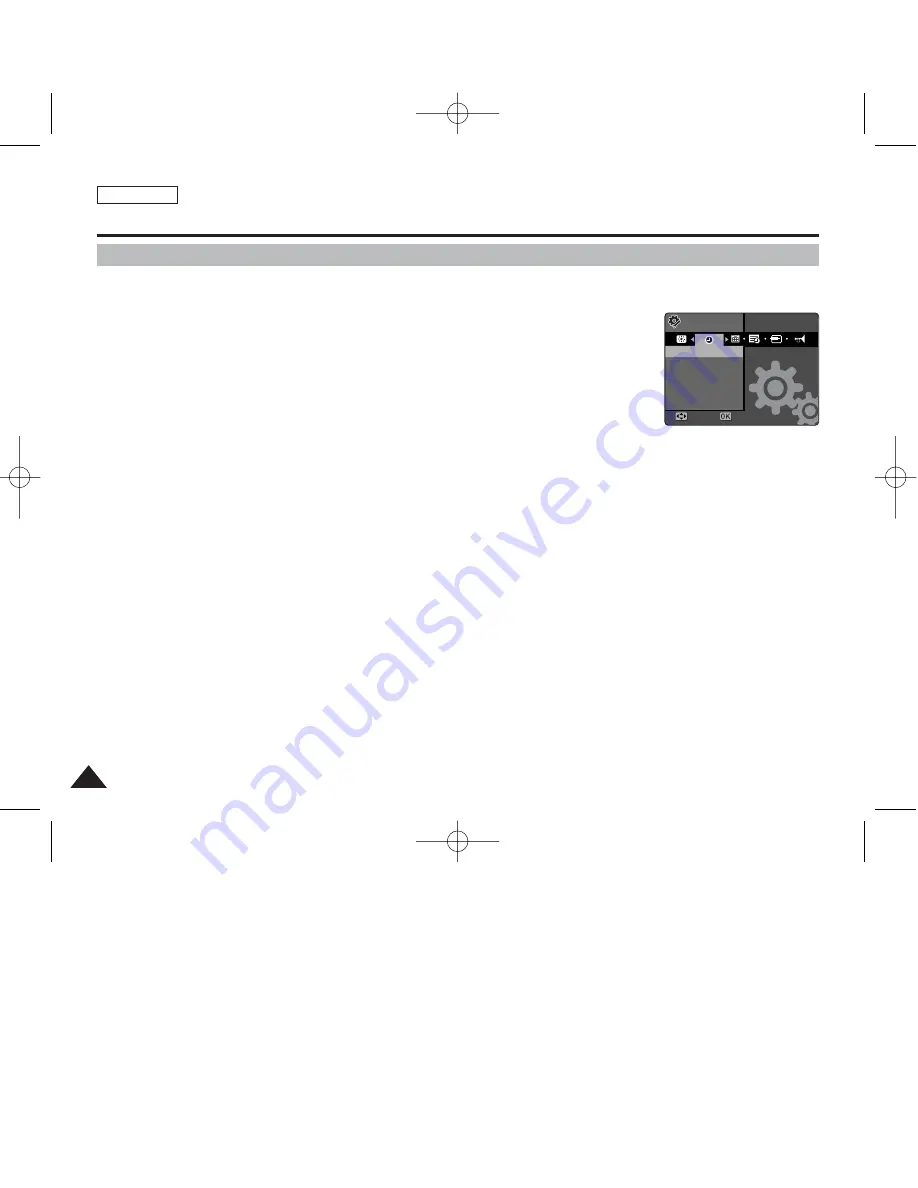
ENGLISH
38
38
Setting the Miniket Photo : Setting Date / Time
Setting Date / Time
The built-in clock creates the time stamp. You can adjust the time using this menu.
1. Set the Mode Dial to the
System Settings
mode.
2. Press the [POWER] button to turn on the device.
◆
The <System Settings> menu appears.
3. Select <Date & Time Set> by moving the joystick left / right (
œ
œ
/
√
√
).
4. Set values by moving the joystick up / down (
▲
/
▼
), and then press the [OK]
button.
◆
Items are listed in the date format. By default, it appears in the order of Year, Month, Date,
Hour and Minute.
◆
Cursor moves to the next item.
◆
Set Month and Year using the same method.
5. Set all items and then press the [OK] button to finish.
◆
Set Minute and AM / PM using the same method.
6. After you finish setting, set the Mode Dial to the desired mode.
[ Notes ]
✤
You can display Date and Time on the LCD monitor by setting the <Date & Time> option other
than to <Off>.
✤
If the <Date & Time> display option is set to display before setting the time, it will appear as
“12:00PM 2005. 1. 1”.
✤
You can set the year up to 2,037.
✤
Date and Time information will be recorded with the recordings.
Settings
Settings
Date&Time Set
Date&Time Set
Move
Move
Select
Select
--
----
--
AM
--
:
--
00934C SC-MS10 USA~053 9/30/05 10:55 AM Page 38






























